Here’s a complete guide on how you can disable or turn off the keyboard clicking sound on iPhone or iPad. More details on how to do so can be found after the jump.
The keyboard clicking is an assuring sound, and is the next best thing to hitting those good ol’ physical buttons from back in the day. Personally, we’re not big fans of the keyboard click sounds, because if you’re fast on the keyboard, it almost sounds like a static hum and it’s not pleasant, especially if you’re not the one typing.

I’m sure everyone will agree that there are more occasions where you want to keep the keyboard silent, as compared to occasions where you want to sound it off to yourself and others around you. So in case you find yourself in need of a quiet keyboard, here’s what you need to do.
There are two ways to go about this. The difficulty level? Novice, really.
Turn Off Keyboard Click Sound On iPhone
This method will turn off the keyboard click sound from the Settings app itself.
Step 1: To begin, run the Settings app on your iPhone.
Step 2: Look for the ‘Sounds’ option and tap it once.
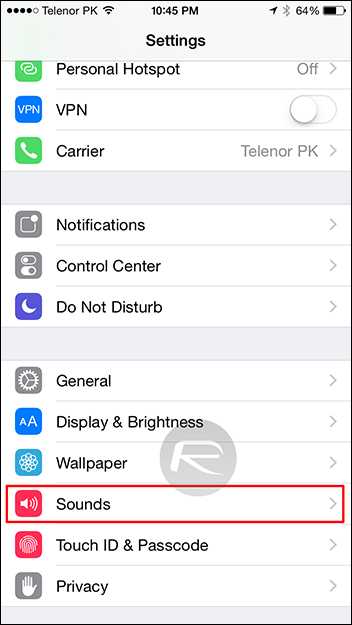
Step 3: You will see a bunch of apps and features detailing their notification tones here. Scroll down and you will see an option titled ‘Keyboard Clicks.’ Tap it once to disable it.
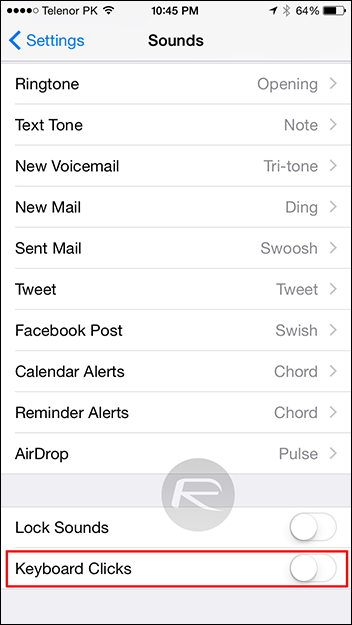
Step 4: Hit the Home button to exit the Settings app.
You’re done! Try opening a text editor or any function where you can type. Tap away on the keyboard and you will not hear the keyboard click anymore. If you ever wish to turn it back on, tap the ‘Keyboard Clicks’ option once again in Settings > Sounds to enable it.
Temporarily Turn Off Keyboard Click Sound
If you are rather fond of the click sound the keyboard makes, and are looking for a quick and temporary solution to make them go away then simply flip the mute switch situated right above the volume buttons on your iPhone and voila! Witness the silence.

The trouble with this method is that it also disables all incoming notification sounds as well, so be careful about that, and remember to flip the switch once again to un-mute your iPhone.
You can follow us on Twitter, add us to your circle on Google+ or like our Facebook page to keep yourself updated on all the latest from Microsoft, Google, Apple and the web.

