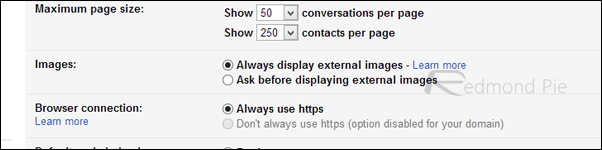Email has for sure evolved into something much more than what the service used to be when it became available to public in earlier days of the Internet. Gmail took the lead on conversation view for emails, arranging messages by thread rather than the conventional sorting, and since then, it’s become pretty much the norm. Over the course of years, a lot of options and controls have popped up in email handling, and user protection and safety appears to a primary focus. One testament to this fact is blocking of external images within emails by default.
The way it usually works is, should you receive an email from a sender containing images, they’re blocked by your service provider unless explicitly allowed. The advantage is multifold. One, your identification information is not sent out to the remote server that’s loading these images, and hence, your IP address, header info etc. remains safe. Whilst it’s safe to view images coming from trusted senders, spammers are on the look for this very info to continue sending you more, and so, blocking this content cuts off that access.


Another possible reason is privacy – should images started loading automatically on, say, email at your work computer, chances are that not all the time would the content be what you’d want your coworkers to see. Thus, privacy is another factor that comes into play.
Gmail, like all major email providers, had always been solid on blocking images within emails, until a recent announcement. You see, now, instead of asking you whether you wanted to load the image content or not, Google will automatically display images inline, since by the new protocol, the image will not be served from the remote server, but rather, cached on Gmail’s servers and provided from there. While this does address the issue with spammers benefitting from content loading automatically, it still doesn’t solve the privacy concern. Not to mention that a variety of users might also not be comfortable with Google having caching those images. Either way, you can change the default behavior (or rather, keep the old one) to your liking by selecting the preference for “ask before displaying external images” under Settings > General in Gmail.
While Gmail’s new approach at handling images deserves praise for helping fighting spam, if you’re the paranoid type, you’d appreciate having this option available in Gmail settings. This tiny checkbox is small in its own accord, but can save you loads if you do feel it is useful.
You can follow us on Twitter, add us to your circle on Google+ or like our Facebook page to keep yourself updated on all the latest from Microsoft, Google, Apple and the Web.