Windows 10 may not be everyone’s favorite piece of software, but it is far from Microsoft’s worst operating system to ever be released. If Windows 10 is given the power it needs to run correctly and all the stars are so aligned, the chances are your experience will be just great. But if you are using an old machine, or a computer that isn’t quite up to the job, Windows 10 can be decidedly treacle-like, and that’s not good.
Thankfully, there is one very easy way to speed Windows 10 up on older devices, even if it may be more of a workaround than an actual solution.
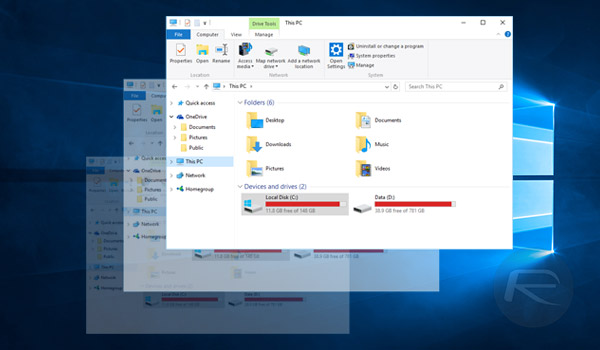
We’re fans of making computers work as well as humanly possible, so when we came across a simple way of making Windows 10 a more fluid experience on older hardware, we thought it was only fair to share it here, and share it we will.
Here are a few simple steps to follow in order to get your slice of the performance.
Step 1: Hold down on the Windows key and hit ‘I’ on the keyboard to launch the Settings app.
Step 2: Click on Ease of Access.
Step 3: Select Other options from the left pane
Step 4: On the newly-opened right pane, turn off the toggle for Play animations in Windows under Visual options.
Now you can sit back and enjoy a snappier Windows 10 experience. Just remember that with the animations turned off, things may look a little bit boring, but at least you won’t have to wait for them to happen so much! It won’t dramatically increase the speed with which you get tasks done, but switching between windows and launching the Start menu will generally feel faster.
While this will be of most benefit to those using old PCs, any machine that is being heavily used could benefit from turning off these animations. Animations are great and all, but sometimes I just want to get on with my work, you know?
You may also like to check out:
- Windows 10 Product Key And Activation: How To Find It And How It Works
- Downgrade / Uninstall Windows 10 To Windows 8.1 / 7, Here’s How [Guide]
- Download Windows 10 Pro ISO File Without Product Key From Microsoft
- How To Speed Up Start Menu Launch On Windows 10
You can follow us on Twitter, add us to your circle on Google+ or like our Facebook page to keep yourself updated on all the latest from Microsoft, Google, Apple and the Web.
