There have been reports that some Windows 10 users are bothered by a rather slow appearance of the Start menu when the Start button is clicked or the Windows flag key is pressed on the keyboard. If you’re one of those users looking for a solution to speed up the Start menu launch, here’s a step-by-step guide on how to do just that.
The complete reboot to a Windows experience that the current version 10 is, Microsoft has not been shy of retaining the many visual effects and animations that have graced most previous versions of its desktop OS which quite a few power users have never really taken a liking to, citing performance issues. The Start menu is now more than just a place for searching and launching apps given the integration of Cortana and other advanced features that are tied directly to the Web. Power users who frequently access the Start menu are not really appreciative of the subtle launch animation which is just not fast enough on some machines.

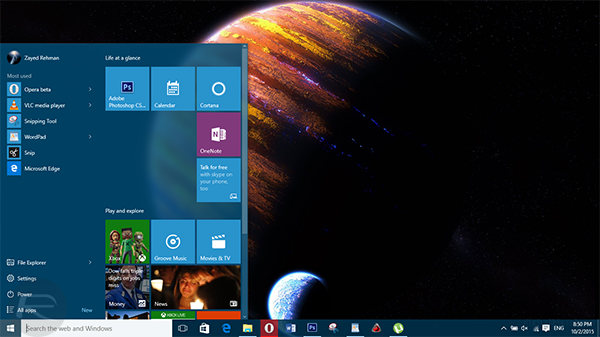
Before you proceed with the instructions below, it is important to know that by the end of this guide, all of the windows maximize and minimize animations will be disabled systemwide on your Windows 10 PC. If this is something that doesn’t bother you, follow the steps below.
Step 1: To begin, launch the Run app. You can do this by pressing the Windows and R keys together on your keyboard.
Step 2: In the Run box, enter the following text and hit the Enter key:
sysdm.cpl

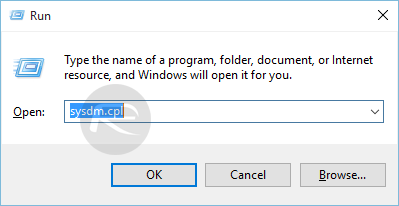
Step 3: You should now be seeing a window titled ‘System Properties’. Navigate to the Advanced tab, and hit the Settings… button under the Performance section.
Step 4: You should now be in the Performance Options preference menu. Click on the Visual Effects tab to see a host of options related to visual effects for Windows 10. Look for an option titled “Animate windows when minimizing and maximizing” and simply uncheck it so that the Start menu opens up faster than before. To save your new settings, hit the Apply button, followed by OK.
Go ahead, hit the Windows button, or click the Start button to check if disabling the animation launches the Start menu faster than before. In my personal test, doing this certainly sped up the Start menu launch, but I wouldn’t complain about the default setting with fancy animations either.
You may also like to check out:
- How To Get Windows 7 Start Menu In Windows 10
- Install Windows Media Center On Windows 10, Here’s How [Guide]
You can follow us on Twitter, add us to your circle on Google+ or like our Facebook page to keep yourself updated on all the latest from Microsoft, Google, Apple and the Web.
