Snapchat is filled with regularly updated content in the form of videos, photographs, and perfectly curated Stories and would be classed as almost perfect if you could actually screenshot any of that content without being singled out by the app. But, what if we told you that you could capture a screenshot without providing a notification to the sending user and without any jailbreak being a requirement?
Let’s dive right in and take a look at the best possible process for capturing screenshots within Snapchat as well as the potential pitfall of doing it this way.
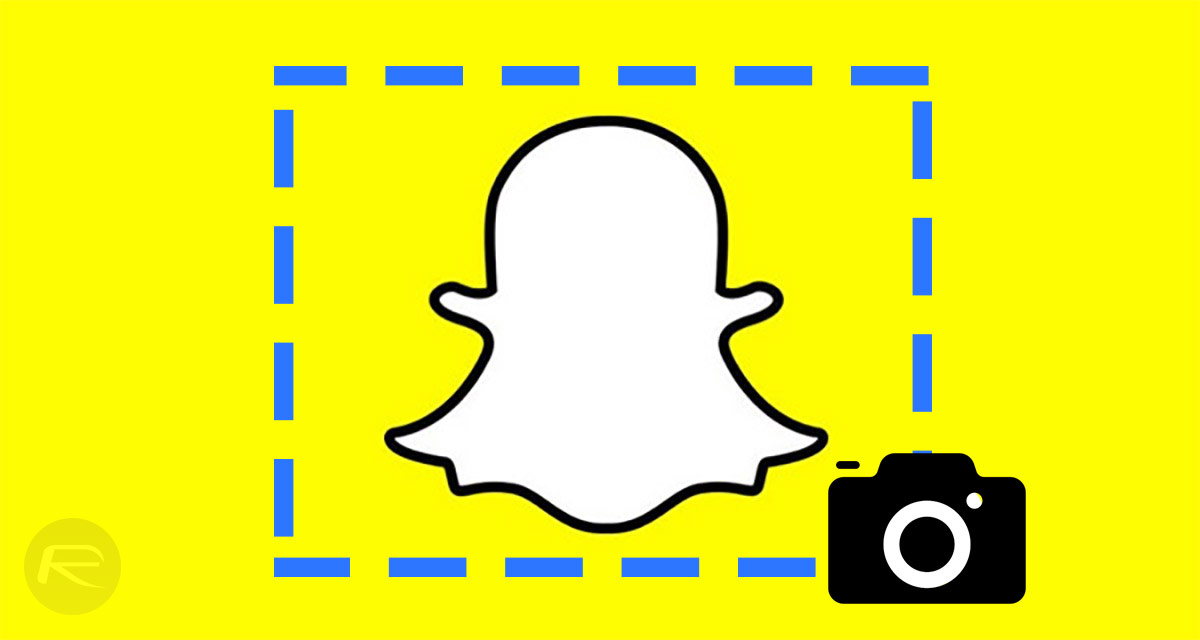
The Process: It’s worth noting in the first instance that this process isn’t entirely foolproof – we will talk more about that below. To begin, launch Snapchat with the assumption that you have some Snaps in there that have been sent to you. On the main screen where all of your Snaps and conversations are shown, wait for the Snap in question to load fully. This means that the Snapchat app has entirely downloaded the Snap and its content and is waiting to be viewed on the device. This will be symbolized by a full red square to the side of the Snap rather than a loading swirl-type indicator.
Now, exit out of the Snapchat app or simply pull down Control Center on iOS (or the notifications center if on Android), and make sure that Wi-Fi, Bluetooth, and Cellular Data are all turned off before activating Airplane Mode. Now, head back into the Snapchat app, select the Snap that you want to screenshot, and take the screenshot(s) as per normal process. Wait for approximately 30-seconds and then turn all of your connectivity options back on. You now have all of your glorious visual collateral stored in your Photos app.
The Downsides: On the face of it, it would seem like it’s the perfect process to take those cheeky screenshots without the sender of the Snap ever finding out. However, it also seems like Snap Inc’s engineering team are a few steps ahead of the curve as far as cheeky processes go and have already taken that method into consideration.
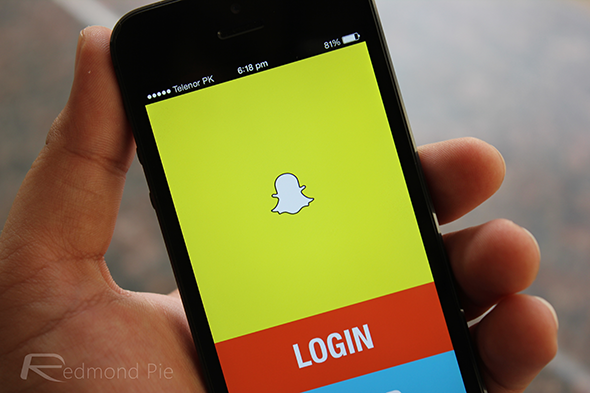
With that in mind, all that’s really happening here is that you are going to delay the notification getting sent to the sender of the Snap by a few minutes. The screenshotted Snap will still show the screenshot icon but it could take a while for that to appear, and, in all honesty, if you are talking about someone who is an active Snapchat user, then the visual could get lost in the chaos of activity as it won’t be delivered in real-time.
You may also like to check out:
- iOS 11.4 Final Download Expected Release Date
- iOS 12 Beta Download, Rumors, Features, Release Date [Everything We Know So Far]
- PUBG Mobile 0.7.1 Beta APK, iOS App Rolls Out, Patch Notes Teased
- Jailbreak iOS 11.3.1: With iOS 11.4 Final And iOS 12 Beta Releasing Soon, Will We See A New Public Jailbreak?
- Jailbreak iOS 11.3 / 11.3.1 / 11.2.6 On iPhone And iPad [Status Update]
- Download iOS 11.3.1 IPSW Links, OTA Update With Fix For Third-Party Screen Repair Issue
You can follow us on Twitter, add us to your circle on Google+ or like our Facebook page to keep yourself updated on all the latest from Microsoft, Google, Apple and the Web.

