Here is how to setup and use Apple Pay Cash on your iPhone or iPad.
This guide covers everything from setting up the service, to sending or requesting payments, and sending money using Siri.
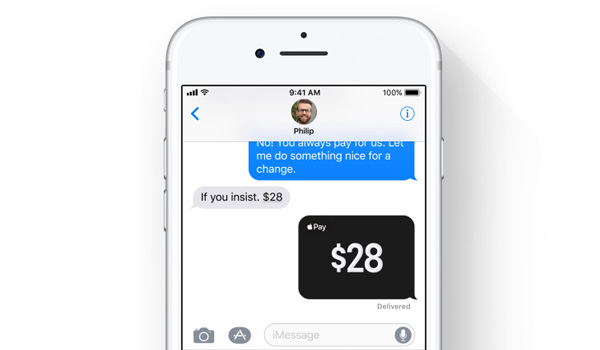
With the arrival of iOS 11.2, Apple has now flicked the big switch that enables Apple Pay Cash. Both the sender and recipient of funds will need to have the final release version of iOS 11.2 to get it to work. With that out of the way, here is how you go about the most common tasks of setting it up and using it.
Setting Up Apple Pay Cash
Step 1: Open the Wallet app on your iPhone.
Step 2: Tap on the Apple Pay Cash card that should now be available for use, followed by tapping on “Set Up Apple Pay Cash” button.
Step 3: Apple’s prompts will guide you through the setup process, which will also include a verification process, and ask if you want to enable Apple Pay if it is not already turned on.
Step 4: iOS will push you out to the Settings app to confirm your information.
Step 5: It will then take a few seconds to activate, after which an Apple Pay Cash card will appear active in the Wallet app. Once complete, users will be able to access Apple Pay Cash in the Wallet app just like any other payment method.
Send Or Request An Apple Pay Wallet Payment
Step 1: Open a conversation in Messages – this needs to be with the person you are sending money to, or requesting money of.
Step 2: Tap the Messages App Store icon and select the new Apple Pay icon.
Step 3: Tap the “+” or “-” buttons to enter an amount, or use the keyboard if you’d prefer to be a little more civilized.
Step 4: Tap Request or Pay, depending on what you need to do.
Step 5: After previewing your payment or request for payment, press the blue arrow button to send the request or payment.
Sending Money Via Siri
Step 1: Invoke Siri by either the wake word or the device’s buttons.
Step 2: Tell Siri to send a payment to your contact of choice. An example command would be “send one dollar to Oliver.” Note that if multiple payment apps are installed, you’ll need to confirm that you want to use Apple Pay otherwise an alternate app may be used instead.
Step 3: Unlock your iPhone using Face ID or Touch ID to authenticate the payment.
Those are the basics, and they should be enough to get you started. Remember that when adding cash, users must add a minimum of $10 per transaction, with an upper limit of $3,000 in place. This stretches to $10,000 over a seven-day period.
You may also like to check out:
- iPhone X Impressions: This Changes Everything. Yet Again
- Download iOS 11.2 Final IPSW Links And OTA For Your iPhone Or iPad
- Download iOS 11, 11.2, 11.1.2 Links & Install On iPhone X, 8, 7 Plus, 6s, 6, SE, iPad, iPod [Tutorial]
- Downgrade iOS 11 / 11.2 On iPhone Or iPad [How-To Guide]
- Jailbreak iOS 11 / 11.2 / 11.1.2 On iPhone And iPad [Status Update]
You can follow us on Twitter, add us to your circle on Google+ or like our Facebook page to keep yourself updated on all the latest from Microsoft, Google, Apple and the Web.
