The Family Sharing feature, as the name implies, will allow families and groups of people to share apps without having to connect to the same Apple ID. Since the introduction of the App Store, folks have shared the same account in order to save on buying many of the exact same apps or content, but the system is flawed in that every user of said account then has a list of content that they don’t want or need, and never actually downloaded in the first place. To resolve this, Family Sharing essentially binds a number of Apple IDs into one parent account, and provided that they all feed from the same credit or debit card, can readily go ahead and download apps and content purchased by other members of the same family.
Family Sharing isn’t all about apps, though. Each member of the family can contribute to the Family photo album, for example, and with Family Calendar and Reminders, this new feature by Apple should help to make its platform a more communal one.
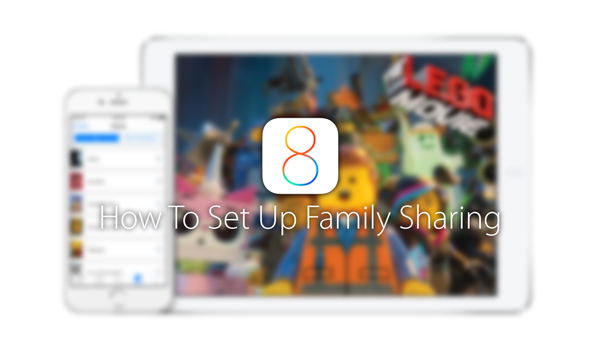
Thankfully, setting up Family Sharing is a fairly simple procedure, and should take no more than a couple of minutes. But to make things nice and easy, we’ve prepped a quick step-by-step tutorial to help get you and your family / group of friends up and running.
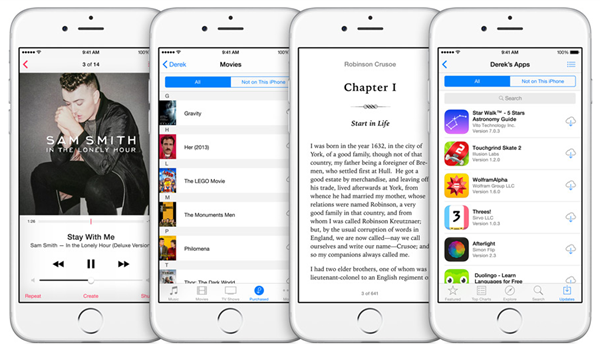
Please note, before we proceed any further, that you will need to be running on the very latest iOS 8 in order to get started with Family Sharing, as will those you invite.
Step 1. Fire up the Settings app on your iOS 8 home screen and scroll down to iCloud before entering your credentials.
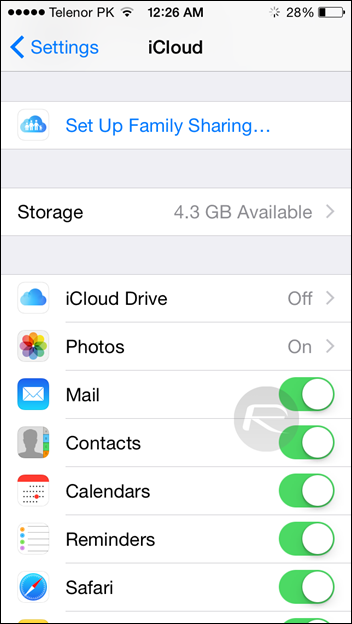
Step 2. Next, hit Set Up Family Sharing followed by Get Started.
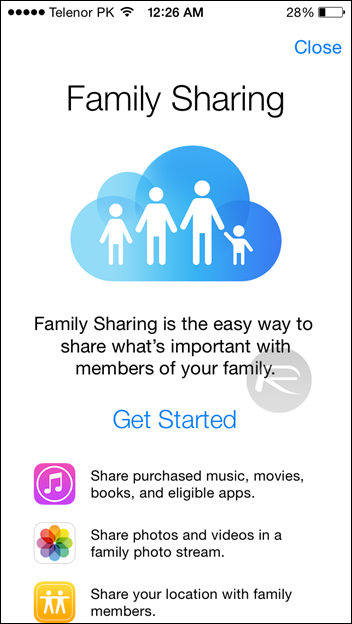
Step 3. Tap on Continue and then sign in using the Apple ID you want to place into the Family Sharing pool before hitting Continue again.
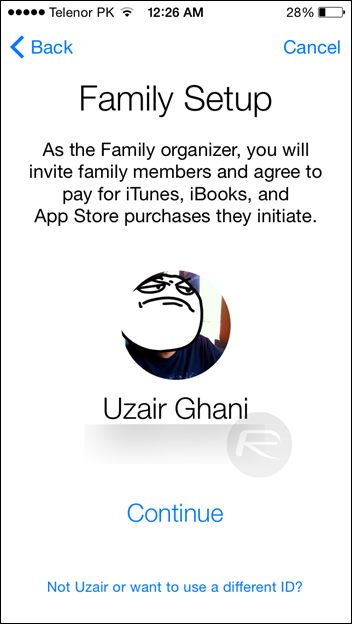
Step 4. Next, you’ll be able to check your payment method, and at the bottom, you’ll see a link entitled Managing Family Purchases. Tap it and then hit Done. If you don’t have a payment method defined then you’ll see a message like this:
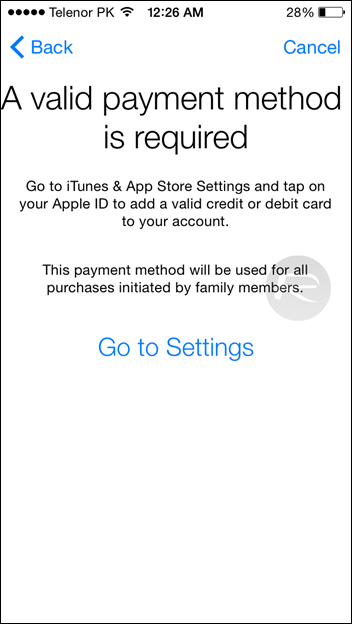
Step 5. Hit Continue, and then decide whether or not you wish to share your location with other family members.
Step 6. From here, you can begin adding family members to your Family Sharing group. Hit Add Family Member to begin, and they’ll subsequently be sent invitations.
And that’s pretty much it. As we get carried away with the numerous features that Apple has added to iOS 8, Family Sharing is arguably one of the most important, and although it won’t affect individual users, families will enjoy an altogether more integrated experience.
You may also like to check out:
You can follow us on Twitter, add us to your circle on Google+ or like our Facebook page to keep yourself updated on all the latest from Microsoft, Google, Apple and the web.

