Here’s how to set and configure Apple Watch Ultra’s Action button the right way.
The Apple Watch Ultra is now on sale and the wearable is the first Apple Watch to gain a new button. The Action button can be customized to do a range of different things depending on what you need, and there are plenty of options available.

Those who buy a new Apple Watch Ultra can assign a variety of functions to the Action button including Workout, Stopwatch, Waypoint, Dive, Flashlight, Shortcut, Backtrack, and just nothing at all — for those who don’t want to accidentally press a button and have things happen.
What’s more, you can have the Action button perform a different action for the first time it’s pressed inside an app. Here’s how to set it up.
Step 1: Open the Settings app on your Apple Watch Ultra and select Action Button.
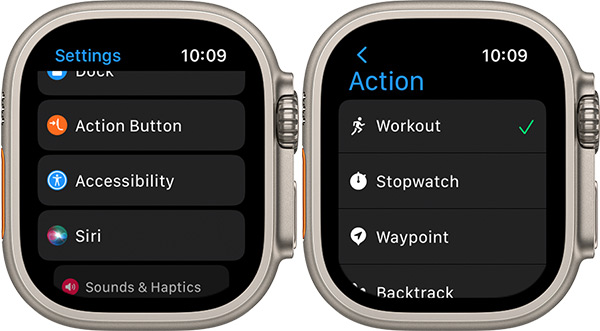
Step 2: Select the function that you want to use when you press the button and then press the back arrow.
Step 3: Select the app with which to perform the action if you’re given the option. Then tap the back arrow.
Step 4: If a menu with First Press appears, tap it and then select the action that you want to perform. Some apps let you select another action for the second press.
Using the iPhone to customize the Action button
Step 1: Launch the Watch app, and head into My Watch, and here, select Action Button.
Step 2: Now you select the action you want the button to be paired with followed by tapping Action Button to go back.
Step 3: In the App section, select the app you want to trigger for the action selected in Step 2, followed by assigning an action to First Press trigger as well.
As Apple says, “Some features allow different actions to happen on the first and second press of the button.”
And that’s it. You just configured that special button on your new Apple Watch.
You may also like to check out:
- Download: iOS 16.1 Beta 1 OTA Profile File, IPSW Links Released
- How To Fix Bad iOS 16 Battery Life Drain [Guide]
- Jailbreak iOS 16.0.2 On iPhone And iPad Status Update
- iOS 16 Compatible And Supported iPhone, iPad, iPod touch Devices
- iOS 16 Hidden Features: 100+ Changes Apple Didn’t Tell Us About
- Download: iOS 16.0.2 OTA Profile File, IPSW Links Released
- Download iOS 16 Final IPSW Links And Install On iPhone 13, Pro, 12, Pro, 11, Pro, XS Max, X, XR, 8, Plus [Tutorial]
You can follow us on Twitter, or Instagram, and even like our Facebook page to keep yourself updated on all the latest from Microsoft, Google, Apple, and the Web.

