Here’s how to select, install or delete iMessage apps in iOS 11 from the revamped app drawer that Apple has included as part of the experience.
Apple’s Messages app has received some work as part of the iOS 11 update, and while it is unlikely to take anyone by surprise due to its subtle overhaul, there are some things that you might want to bear in mind while getting ready for the update when it arrives in September. If you are a developer, then you can give iOS 11 a whirl right now, and the same goes for if you are part of the iOS public beta program, but for everyone else, it is a case of waiting a few months.
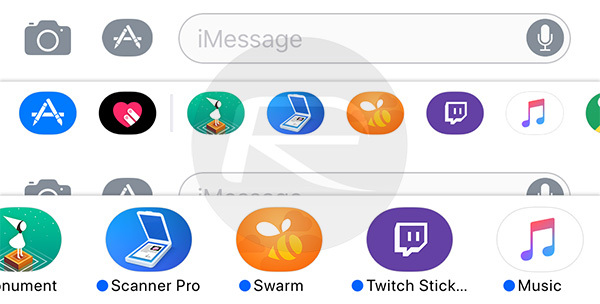
Whether you install now or sit tight, you may find that some things have changed in iOS 11’s Messages app that need a little poking around in order to fully understand. Nobody has time for that in their busy lives anymore, so here we are to make sure you are fully prepared for what lies ahead. Here is what you need to know when tackling the Messages app as part of iOS 11.
Revamped App Drawer
When in a conversation, you will notice the app drawer at the bottom of the screen. Swiping through it will allow the selection of different iMessage apps, or simply tapping the icon of the app you require will invoke it.
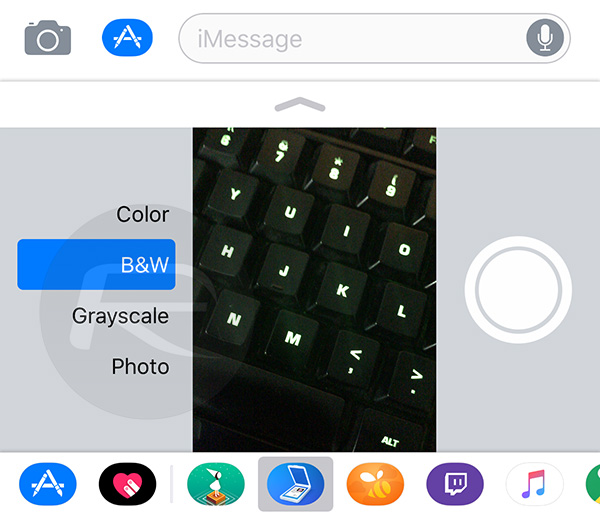
Installing Apps From The iMessage App Store
As part of the app drawer, you will see the familiar App Store icon. Just as you might expect, tapping that will launch the iMessage App Store where you can download all the new hotness.
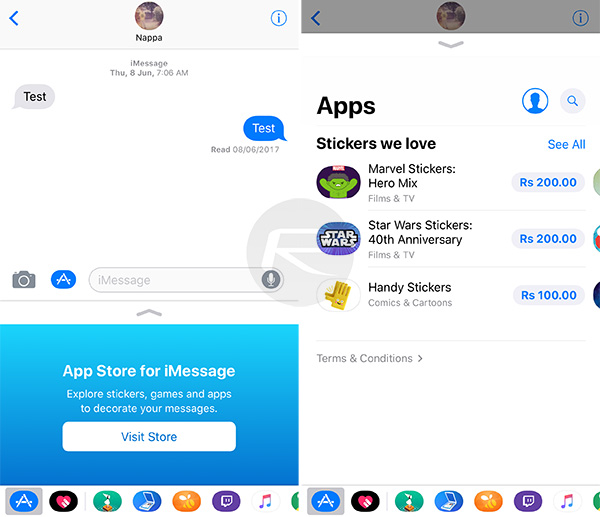
Removing Apps
Back to that app drawer again, because now you are going to swipe all the way to the right where you will find the familiar More button. Tap that and a list of apps will appear. Either swipe across the ones you don’t want and tap the Delete button, or tap the Edit button and then select the apps you want to get rid of.
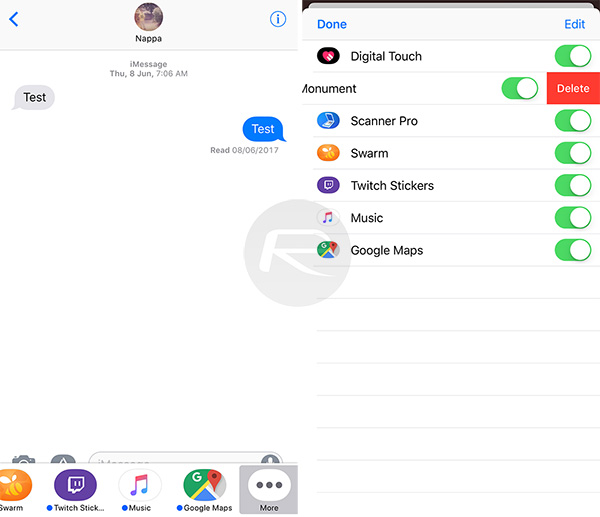
Whether you prefer the old system or the new one, the newly redesigned Messages app drawer appears here to stay, so we suggest getting familiar with it now, before Apple drops its big new software release in September.
You may also like to check out:
- How To Downgrade iOS 11 Beta To iOS 10.3.2 / 10.3.3 [Tutorial]
- Download: iOS 11 Beta 2 15A5304j Update 1 IPSW Links For iPhone, iPad, iPod touch Released
- Download iOS 11 Beta 2 & Install On iPhone 7, 7 Plus, 6s, 6, SE, 5s, iPad, iPod [Tutorial]
- Jailbreak iOS 10.3.2 / 10.3.1 / 10.3 / 10.2.1 For iPhone And iPad [Latest Status Update]
You can follow us on Twitter, add us to your circle on Google+ or like our Facebook page to keep yourself updated on all the latest from Microsoft, Google, Apple and the Web.

