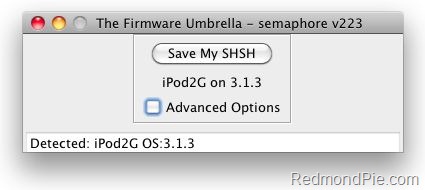We already did a complete step by step guide on how to save SHSH blobs (ECID SHSH) files of iPhone OS 3.1.3/3.1.2 and iPad OS 3.2 on Windows using AutoSHSH. But then I received lots feedback via email from users on OS X who couldn’t figure out on how to save their iPhone, iPad or iPod touch SHSH files using a Mac.
Since Apple hasn’t released any firmware update to patch the exploit used by Spirit to jailbreak iPhone 3.1.3 and iPad 3.2 untethered, you still have time to save them so that you can downgrade and re-jailbreak your device incase you accidently update to the new firmware.
The following guide using the latest beta version of Firmware Umbrella to save SHSH blobs. If you are on Windows, follow the guide posted here. I will highly recommend reading the Windows guide where I have explained in detail on what are SHSH blobs and why is it important to save them.
Step 1: Download the latest beta version of Firmware Umbrella. (Download link).
Step 2: Make sure you are running the latest version of iTunes and have Java jdk 1.5 or higher installed.
Step 3: Start the program and plug in any ONE of the iDevices (iPhone/iPad/iPod touch).
Step 4: Click on “Save My SHSH”. Firmware Umbrella will now grab the signature for you. Once done, the “Save My SHSH” button will be grayed-out.
It will be enabled again once a ticket has been generated to save it to saurik’s server.
This is it ! You should be safe now. Make sure you save the signature for your iPhone, iPad and iPod touch on file before Apple releases the next firmware.
You may also like to check out:
- How to Enable Voice Control on iPad
- AppSync for iPad 3.2 Jailbreak Firmware
- Jailbreaking the Next iPhone !
- Recover Deleted Photos from iPhone / iPad After Spirit Jailbreak
- How to Run iPhone Apps in Native Resolution of iPad (Non-Pixelated)
You can follow me on twitter or join our facebook fanpage to keep yourself updated on all the latest jailbreaking and unlocking releases.