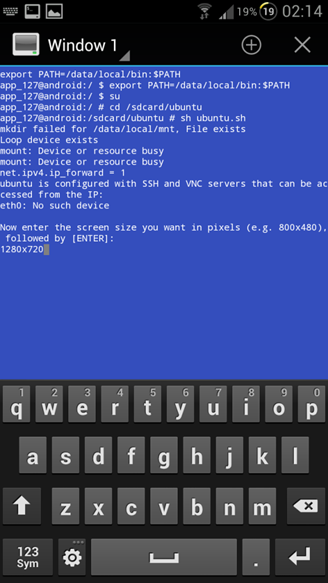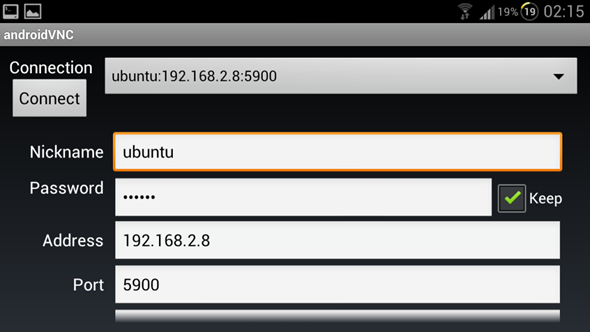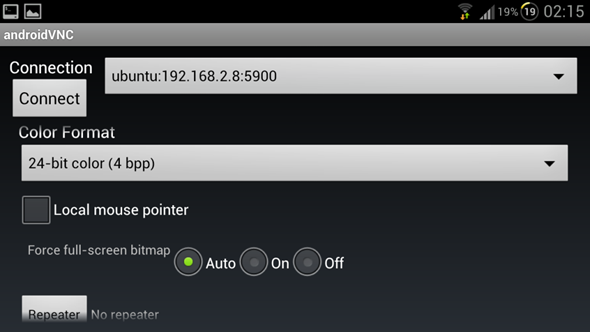While we are still some time away from seeing Ubuntu for Android, independent developers like tiborr have already come up with their own working but somewhat inelegant solution to keep us happy in the mean time. We’ve got an easy-to-follow step-by-step guide ready after the jump for those who of you are interested in trying out the full Ubuntu experience on the Samsung Galaxy S III.
DISCLAIMER: Redmond Pie will not be held responsible for any damage incurred to your device as a result of following this guide. Follow at your own risk.
There are plenty of pre-requisites you must meet before following this guide. Your Galaxy S III:
- Must be rooted (instructions here)
- have kernel with loop support
- tiborr tested this on Omega 4.0 ROM and so it is suggested that you flash it as well
- have USB debugging enabled (from Settings > Developer options)
- have the following apps installed: Ubuntu Installer, android-vnc-viewer [Play Store], Terminal Emulator [Play Store] and BusyBox [Play Store]
Step 1: Download Ubuntu.sh [SourceForge] and transfer it directly under /sdcard (i.e. root directory).
Step 2: Launch Terminal Emulator and type the following commands:
su
cd /sdcard/ubuntu
sh ubuntu.sh
Step 3: Type in the following
1280×720
and then enter Y to keep this as default resolution.
Step 4: The terminal will now ask for a password. According to the developer, this is ubuntu. You may have to enter this twice.
Step 5: Exit the Terminal app and launch VNC Viewer. Enter the following information:
Step 6: Tap on Connect.
If you followed the steps correctly, you should now be booting into the most popular Linux distro right on your smartphone. The experience obviously isn’t going to be spectacular since Ubuntu Linux was never meant to be used on a 4.8” display, but who’s doing this for the user experience, right? The fact that you’re running Ubuntu (albeit through VNC Viewer) is enough on its own.
With its 1.4GHz quad-core processor, 1GB RAM and the beautiful 4.8” Super AMOLED HD display, the Galaxy S III is the perfect smartphone for running Ubuntu for Android. We’re anxiously waiting for Canonical to release Ubuntu for Android. Running a desktop-class OS on a smartphone would be a dream come true!
If you have any queries, please check out the official thread over on [XDA-Developers].
You can follow us on Twitter, add us to your circle on Google+ or like our Facebook page to keep yourself updated on all the latest from Microsoft, Google, Apple and the web.