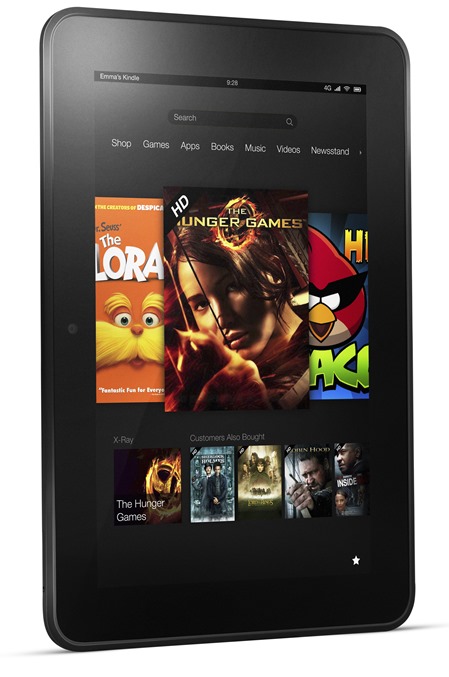Among the first things hardcore Android enthusiasts do after unboxing their shiny new smartphone or tablet is to look for ways of gaining root access to it. “Rooting” is the Android equivalent of “jailbreaking” (an iOS term) which lets users run apps that can make changes to or access system level data and resources.
Now, Amazon’s Kindle Fire HD is one of the most recent new Android-based devices. It has received mostly positive feedback from critics and consumers, who praise its unbeatable price and strong digital library of music, movies, books, and TV shows. Those of you who bought it recently and like their device to run more than just usual apps will be glad to know it was rooted a few days ago. We’ve got a friendly guide ready for this after the jump.
This guide assumes that you already have ADB installed and set up on your computer. If not, please do so by grabbing the Android SDK from the official website.
DISCLAIMER: Redmond Pie will not be held responsible if you damage your device in following this guide. Proceed at your own risk.
Step 1: Enable ADB from Settings > Security.
Step 2: Download Kindle_Fire_HD_ADB_Drivers.zip from the source link at the end of this post. Extract the contents of the file and launch the executable file within it.
Step 3: Download Superuser-3.1.3-arm-signed.zip from the source link at the end of this post. Extract its contents to reveal a system folder. Within that, you will find Superuser.apk and an su file.
Step 4: Copy and paste both Superuser.apk and su to the platform-tools folder under the directory where you have installed Android SDK.
Step 5: Connect your Kindle Fire HD to your computer.
Step 6: Launch a terminal program like Command Prompt (Windows) or Terminal (Linux). Navigate to platform-tools folder under the directory where you’ve installed the Android SDK.
Step 7: Enter the following commands one by one:
adb shell
rm -r /data/local/tmp
ln -s /data/ /data/local/tmp
exitadb reboot
adb shell
echo ‘ro.kernel.qemu=1’ > /data/local.prop
exitadb reboot
adb shell mount -o remount,rw /system
adb push su /system/xbin/su
adb shell
chown 0.0 /system/xbin/su
chmod 06755 /system/xbin/su
rm /data/local.prop
exitadb reboot
adb install Superuser.apk
If you followed the steps correctly, your Kindle Fire HD will now be rooted. To confirm, look for a SuperUser app in your apps list.
For any queries or issues you are facing, please visit the official thread on RootzWiki.
You can follow us on Twitter, add us to your circle on Google+ or like our Facebook page to keep yourself updated on all the latest from Microsoft, Google, Apple and the web.