If you’ve ever found yourself in a situation where the OS X Launchpad needs a quick refresh to default settings, then here’s how to do it.
The Mac OS X Launchpad is seen by many as the iOS-ification of the Mac, and while it is very easy to look at the rows of icons and think of an iPhone and iPad, the Launchpad feature is just the logical extension of the Mac’s Applications folder. Unfortunately though, it can have a few strange little moments here and there.

We’ve heard plenty of reports over time that have the Launchpad interface doing odd things such as losing icons, or using the wrong icon to represent particular apps. These kinds of things may not be show stoppers, but that doesn’t mean they aren’t supremely irritating at times. Thankfully forcing Launchpad to refresh by resetting, rebuilding its icons as it goes, isn’t a difficult task at all.
Before you follow these steps though it’s worth noting that any configuration you have done to Launchpad will be gone afterwards. Any icons that you have moved around will be back where they started etc, but that’s no doubt preferable to having no icons, for example.
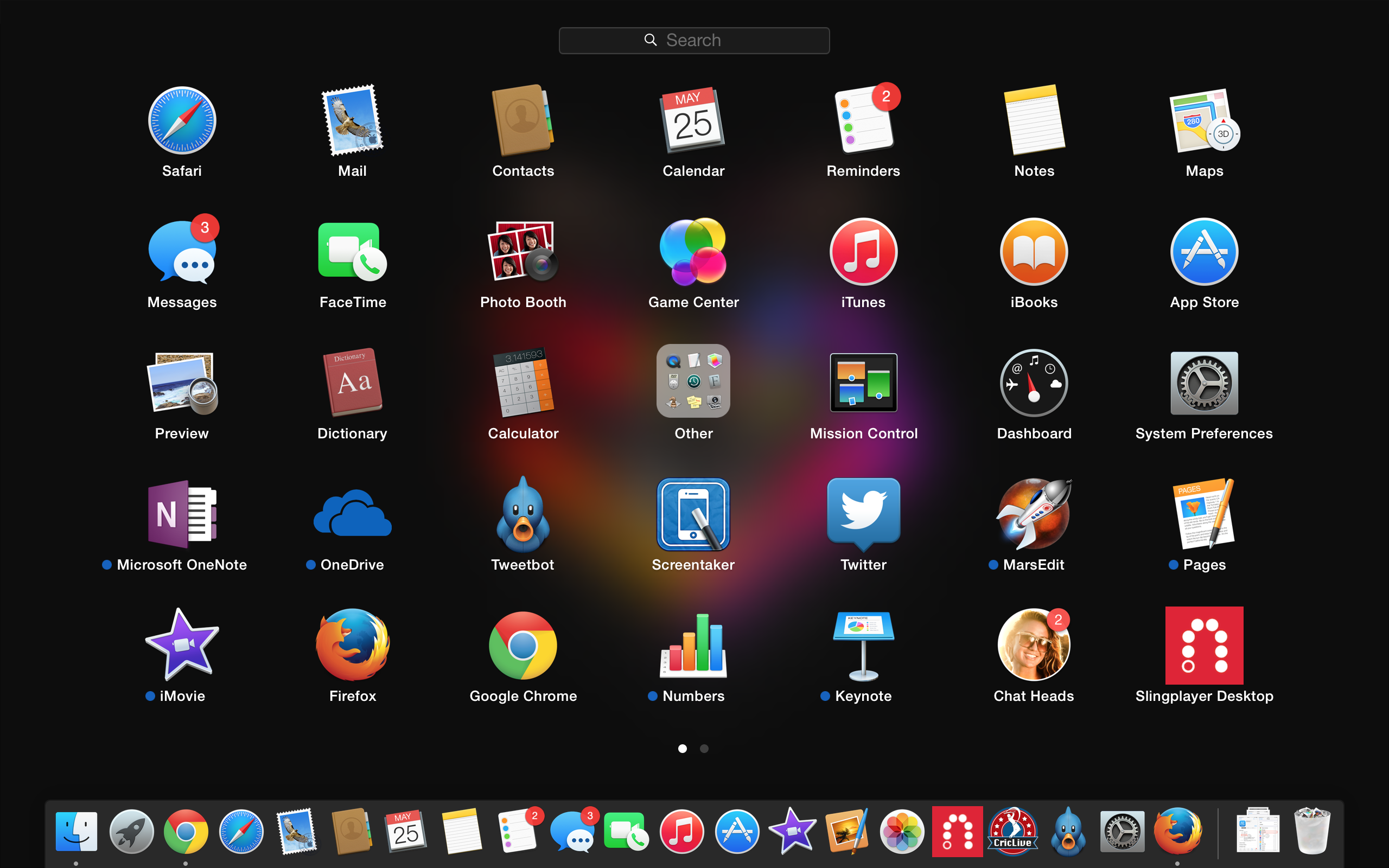
So assuming you’re in agreement there, here’s what you need to do in order to force Launchpad to refresh.
Step 1: Open a Terminal window by typing ‘Terminal’ into Spotlight and hitting ‘Return’ key.
Step 2: Now run the following command:
defaults write com.apple.dock ResetLaunchPad -bool true; killall Dock
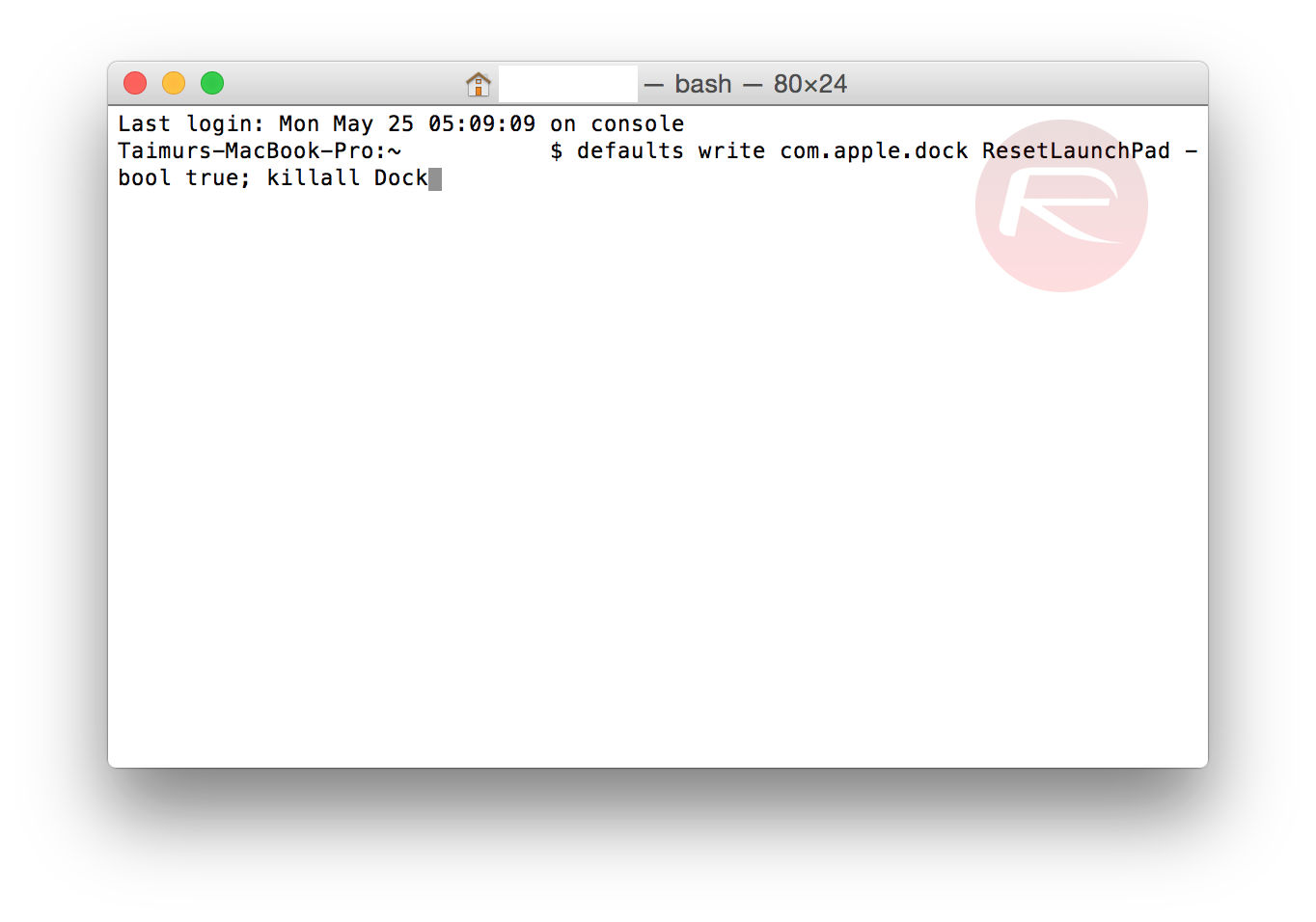
You’ll notice the Dock refresh and when you check Launchpad it should be obvious that it has returned to its virgin state, hopefully sans any weird graphical problems. You can also do this if you just want to return things to how there were before you made any changes, too.
Your only job at this point is to rearrange your apps all over again, but we always find there’s something somewhat cleansing about doing things like this, so take the opportunity to get rid of unused apps completely. Your Mac will thank you!
You may also like to check out:
You can follow us on Twitter, add us to your circle on Google+ or like our Facebook page to keep yourself updated on all the latest from Microsoft, Google, Apple and the web.

