Oddly, one of the most controversial changes to Apple’s music and now iOS app management application, iTunes, to happen over the last couple of years is its new icon. Some don’t mind it. Some can tolerate it. Some plain old despise it.

We don’t really mind it now it has grown on us, but we’re all for little tweaks and as such, we’ve found a great on which allows the removal of the offending icon. What does it get replaced with, you ask? Well, your album art, of course!
And not just any album art, either. The icon will update itself to display the album art belonging to your currently playing track. Awesome, right?
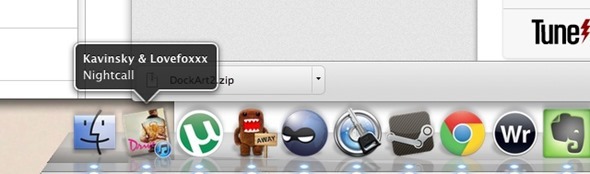
Youbetcha!
So, here’s how you go about replacing your boring old iTunes icon with a spiffy new one, complete with album art. The best part of all this? The process is quick, painless, and most importantly completely free!
Step 1: Download and unzip DockArt2.
Step 2: Close iTunes. Don’t worry, you’ll have your tunes back soon!
Step 3: Next, navigate to “~/Library/iTunes/iTunes Plug-Ins/” in the Finder. It’s probably easiest to use Finder’s ‘Go To Folder’ feature by hitting Command+Shift+G.
Step 4: Drag “DockArt.bundle” out of the aforementioned zip file and into that location.
Step 5: Relaunch iTunes and test by playing a song. Hopefully you now have the album art of the song as your iTunes icon. If there is no album art, you’ll get the standard iTunes icon.
DockArt2 has some options you can play with, too. Go to Vue > Visualizer > Dock Art and make sure it is selected. Now go to Options and you can play around with just how the icon is displayed, should you be the tinkering type.
Obviously the best way to make the most use of this tweak is to make sure you have all your album art set up correctly, so that’s a nice little job for you to sit down to!
Just a quick heads-up: this tweak needs iTunes 10.4 or later in order to work, but you’re already all up to date now, aren’t you? If for some reason you are not, you can download iTunes from Apple right over here.
(via CultOfMac)
You can follow us on Twitter, add us to your circle on Google+ or like our Facebook page to keep yourself updated on all the latest from Microsoft, Google, Apple and the web.

