Find My iPhone and Activation Lock are key lines of defense in the battle against lost and stolen iOS devices. Find My iPhone links to your iCloud account and uses a device’s GPS in order to help you track your beloved iPhone or iPad down when you misplace it, while Activation Lock prevents anybody from wiping your device and using it with another iCloud account. But there may be occasions where you wish to remotely unlink a device from your iCloud and bypass or disable Activation Lock, such as when you’ve sold your device but forgotten to remove the safety feature, so in a situation like this you can remove both Find My iPhone and Activation Lock remotely so that buyer of your used iOS device can use it. We have written up a short guide on how you can quickly rectify such situation.
You may, of course, simply wish to remove Find My iPhone or Activation Lock on your own device, for the purpose of selling or passing your device on to another individual, and so whatever your reasoning, here’s how you can remotely skip the feature and disconnect a device from an iCloud account without too much of a to-do.

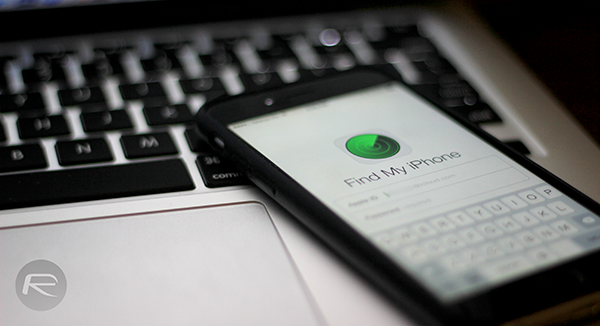
Note: You must know the iCloud username and password to which the iPhone and iPad is tied to. Without knowing iCloud credentials, you can’t turn off Find My iPhone or bypass Activation Lock.
How To Completely Remove iPhone, iPad From iCloud (Including Find My iPhone And Activation Lock)
Step 1: If the device in question is in your possession, throw it into Airplane Mode; you can either do it from the Settings app and flicking the Airplane Mode switch to ON, or by pulling up Control Center and tapping the round button on the left with a little ‘airplane’ on it. If somebody else has it and you wish to remove it from your iCloud account completely, then ensure that they place the device in Airplane Mode. This step is necessary because if Find My iPhone can see that a device is active, you cannot remove it from iCloud.
Step 2: Navigate to www.icloud.com/#find and sign in using the credentials of the account tied to the device.
Step 3: You should automatically be redirected to the Find My iPhone feature, but if not, tap on the icon shown.
Step 4: Click on the All Devices option at the top in the center of your display, and locate the device in question via the drop-down menu.
Step 5: Ensuring that said device is listed as offline, (hence the necessity of Airplane Mode back in Step 1), click on Remove from Account, and said device will no longer be tied to your iCloud. From there, you can sell your device, or pass it on to a friend of family member, and they can log in with their iCloud account without being hindered by Activation Lock.
Security is awesome when it’s working in your favor, but when the time comes that you’re locked out of your own house, it can be rather difficult to get back inside. Familiarizing yourself with iCloud and its various uses is definitely a good idea, particularly if you’ve more than one Apple gadget in your possession, and if you do ever need to remove a device from iCloud, the above step-by-step covers everything that you need to know.
You may also like to check out:
You can follow us on Twitter, add us to your circle on Google+ or like our Facebook page to keep yourself updated on all the latest from Microsoft, Google, Apple and the Web.
