Word Document on Mac is easy to use, unlike the Mac Pages, as the files are automatically saved where you quickly locate them, except you disable the auto-recovery features. However, some inevitable situations might occur where this does not happen, putting you in a dilemma. So here is the pertinent question begging for an answer: how do you recover unsaved Word document on a Mac?
If you are faced with the above question or get a prompt message like “unable to load file.” Please note that you need not be a tech expert to solve these problems.

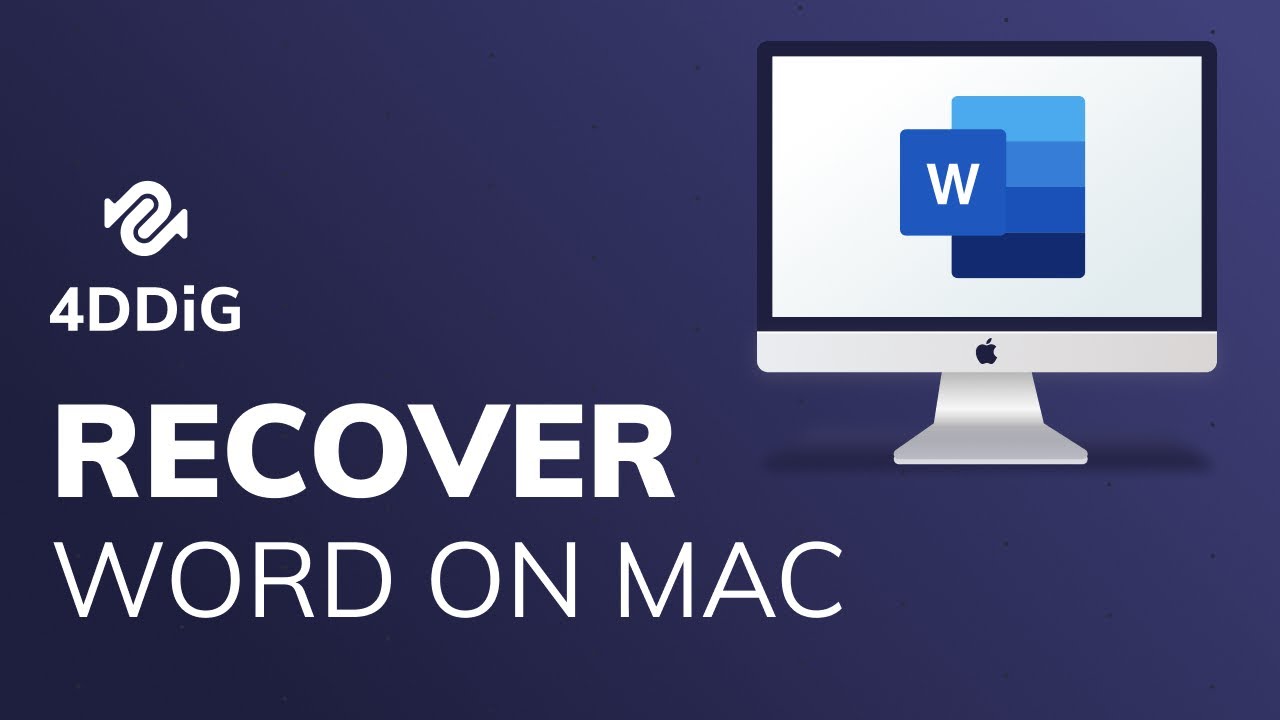
So do not be hard on yourself, as this guide will tell you all about the probable causes and a guaranteed reliable solution on how to recover unsaved word document on a Mac.
Part 1: Causes of Word Document Unsaved or Deleted
It is nearly impossible to name all causes of an Unsaved word document ultimately. But here are some likely causes:
- The Word app froze or crashed before you could save the file.
- You were forced out of the Word app and you need to restore it to the previous version.
- You need to recover a Word document that you accidentally deleted.
- Another user deleted your word document.
- Word document loss from malware or virus attack.
Whichever might be the case, the easiest and most comfortable solution available today is– To use Professional software to recover unsaved word document on Mac.
Part 2: How to Recover Unsaved or Deleted Word Document Mac with Professional Software?
Tenorshare 4DDiG is a professional software that can instantly help you recover unsaved or deleted word documents on Mac in any scenario. Tenorshare 4DDiG is available for other operating systems like your Windows. And what’s more surprising is that using it on your mac no longer requires turning off SIP like other data software. Here are just three simple steps on how to recover unsaved Word document on Mac with 4DDiG:
Step 1: Choosing a Location To begin Mac data recovery, launch 4DDiG-Mac after installation and choose a location, such as your local disks. If you hover your mouse over the targeted spot, the term “Scan” will display as an icon; click it to begin searching for lost files.
Step 2: When you select Scan the Local Disk, 4DDiG immediately scans the entire drive for missing data. If you’ve found the files you want to recover, you can pause or end the search anytime. Under the Tree View, there are categories for Deleted Files, Existing Files, Lost Location, RAW Files, and Tag Files. Additionally, you can check file kinds by switching to File View for your Unsaved or Deleted Document.
Step 3: Preview and recover the target files to a secure location. To prevent disk overwriting and irreversible data loss, do not save these recovered files on the storage path where your initial Word documents were stored.
Tenorshare 4DDiG has made everything relatively easy. By following just these simple steps, you are sure to recover your word document. However, if you have difficulty understanding these steps on how to recover an unsaved word document on mac, you can check our website for a well-detailed video tutorial.
Outside of being safe, fast, and easy to use; Additionally, you may also use The 4DDiG to save or remove documents in XLS/XLSX, CWK, HTML/HTM, INDD, EPS, RTF, EPUB, CHM, CSV, TXT, DOTM, THMX, and more formats.
It also supports operating systems like Mac OS X 10.11 (El Capitan), Mac OS X 10.10, Mac OS X 10.11 (Catalina), Mac OS X 10.14 (Mojave), Mac OS X 10.13 (High Sierra), and Mac OS X 10.12 (Sierra) (Yosemite), so there is no excuse for not using the Tenorshare 4DDiG.
Part 3: Warm Tips to Protect Word Document Mac
From an expert opinion, it is better to protect your word document files from deletion; software recovery should be your switch or last resort if you fail to prevent such a situation.
These are some tips to protect your files or help you from losing them:
- Turn on the Auto recovery feature for the Word App; this feature does allow automatic storage of the file every 10 minutes, so you can resume from wherever you stopped.
- A reliable third-party antivirus/malware software is as essential as the data on your word document, so ensure you regularly update the software to stay protected.
- Get a Surge protector to protect your computer system from a power surge or sudden spike in voltage that can lead to a crash.
- You might also want to update your Word document to ward off bugs or malfunction, back remember to have a secondary backup, too, just in case.
Conclusion
Tenorshare 4DDiG does make it possible to recover unsaved word document recovery mac, and you can get started today just by free downloading, installing, and subscribing to any plan of your choice, or take advantage of our discounted offer and save yourself from the trouble of word document deletion/loss scenarios.
You may also like to check out:
- Download: iOS 16.1 Beta 3 Released
- How To Fix Bad iOS 16 Battery Life Drain [Guide]
- Jailbreak iOS 16.0.2 On iPhone And iPad Status Update
- iOS 16 Compatible And Supported iPhone, iPad, iPod touch Devices
- iOS 16 Hidden Features: 100+ Changes Apple Didn’t Tell Us About
- Download: iOS 16.0.2 OTA Profile File, IPSW Links Released
- Download iOS 16 Final IPSW Links And Install On iPhone 13, Pro, 12, Pro, 11, Pro, XS Max, X, XR, 8, Plus [Tutorial]
You can follow us on Twitter, or Instagram, and even like our Facebook page to keep yourself updated on all the latest from Microsoft, Google, Apple, and the Web.

