Here’s how to record Snapchat video on iPhone completely hands-free using this cool little trick in iOS.
Have you ever engrossed yourself in the world of Snapchat, happily capturing videos and selfies of you with puppy dog ears, but instantly thought to yourself that improvements could be made to make the process more efficient and easy to use? On the whole, Snapchat is actually an extremely simple, but very powerful app proposition, but capturing video by having to press and hold the screen can sometimes stifle creativity and, in all honesty, just be problematic.

Thankfully, thanks to iOS and its AssistiveTouch feature, that no longer needs to be the case. Here’s how you can set up a custom action gesture using Apple’s AssistiveTouch functionality to make video recording hands-free within Snapchat:
Step 1: First of all, you are going to need to enable AssistiveTouch on the device. Launch Settings, navigate to General > Accessibility.
Step 2: Scroll through the list of Accessibility options until you find the AssistiveTouch preference. Tap to move into the settings, then toggle it the On position.
Step 3: In the same menu, you will find a section called Create New Gesture. Tap into that option, and then press and hold on the screen until the blue bar at the bottom completely fills up. Release the tap and hit Save in the top right-hand corner. Give it a name of Snapchat Capture, or similar.
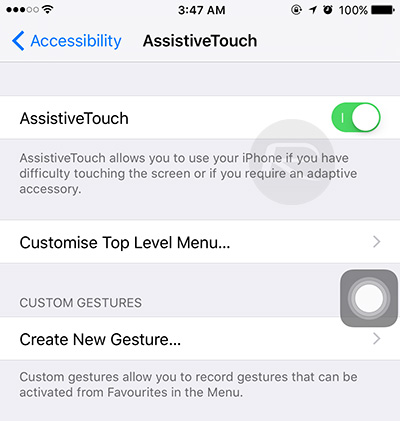
Step 4: With that custom gesture saved, we are now ready to head into Snapchat. Launch the main camera functionality. Tap on the AssistiveTouch virtual Home button to bring up the menu, and then select Custom. This is where you will find the custom gesture you just created.
Step 5: Select your custom gesture and you will find that it adds another semi-transparent circle to the display. You are now able to tap and drag that new gesture indicator onto the capture button in Snapchat. This will instantly act as a long press on the button, thus invoking the video capture functionality without you having to physically hold down.
This method of automatic, hands-free capture does work really well, but it does come with a relatively minor, but still important caveat. For one reason or another the action only seems to stay invoked for approximately 6-seconds, meaning that you don’t get a full 10-second capture. It’s still a great way of removing a physical press and hold from the Snapchat equation.
You may also like to check out:
- Samsung Galaxy S8 / S8+ Vs iPhone 7 / 7 Plus [Comparison]
- PS4 Firmware 4.50 / 4.55 Jailbreak Achieved, Claims Luca Todesco
- Restore iOS 10.2 Without Updating Or Losing Jailbreak Using OSRestoreX, Here’s How
- Jailbreak iOS 10.3.1 / 10.3 / 10.2.1 For iPhone And iPad [Latest Status Update]
- Download iOS 10.3.1 / 10.3 Final IPSW Links For iPhone And iPad
You can follow us on Twitter, add us to your circle on Google+ or like our Facebook page to keep yourself updated on all the latest from Microsoft, Google, Apple and the Web.

