Apple’s iOS 8 and Mac OS X 10.10 Yosemite share more in common than simply launching around the same time. Both Apple’s new mobile operating system and that of the Mac now work much more closely together as illustrated by the Handoff and Continuity functionality that has been covered to death ever since WWDC. Now officially on the same page, Yosemite and iOS 8 have never been so well interlinked.
One great new feature that shows just how closely the two operating systems work but also a feature that perhaps hasn’t seen as much publicity as it should is the ability to record an iPhone or iPad’s screen without having to install any third-party apps. Being able to take an iOS device’s screen and record it has been possible for a long time, but this is the first time Apple has supported it itself.

The screen recording is handled by that old stalwart, QuickTime and actually doing a screencast is as easy as could be.
Step 1: All you’ll need to do to get started is connect any iOS 8.0 or above device to a Mac running Yosemite, and fire up QuickTime. With us so far? Good.
Step 2: Now, click ‘File’ in the Menu bar on top of the display and then the ‘New Movie Recording’ button.
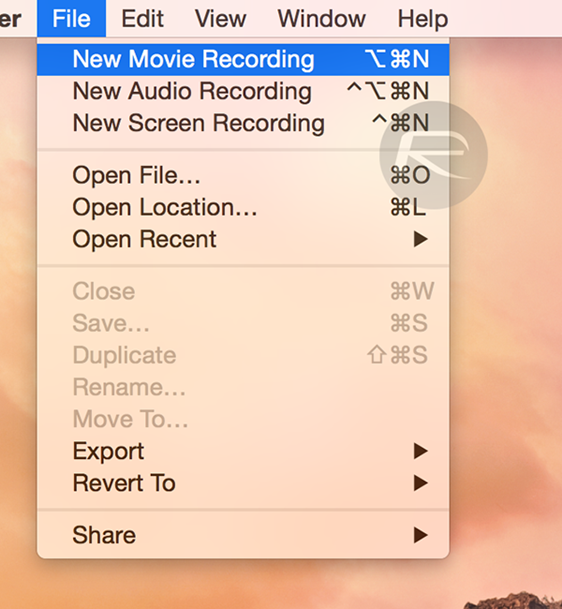
Step 3: Using the drop-down menu next to the ‘Record’ button select your iOS device as the ‘Camera’ and then choose which microphone you would like to use. Here you can select an external mic or even use the Mac’s built-in solution. What’s more, you can even choose to use the iOS device’s own mic, and once you’ve chosen simply click the ‘Record’ button.
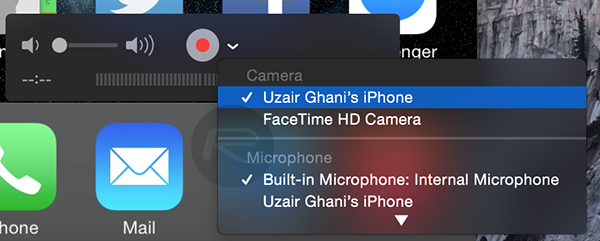
You’ll notice that your iOS device’s carrier name has disappeared and the time is set to a typically Apple 9:41 AM, just like the pros.
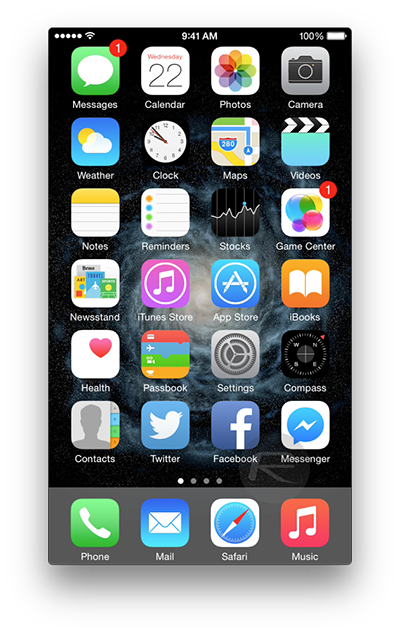
When done, all you need to do is click the ‘Record’ button again and you’re all set. Choose ‘File’ and then ‘Save’ and you’re left with a handy screencast – brilliant stuff considering it’s all free.
It’s the little-known features like this that make iOS 8 and Yosemite so great.
You may also like to check out:
- Download iOS 8 / iOS 8.1 And Install On iPhone 6, 5s, 5c, 5, 4S, iPad, iPod touch [How-To Tutorial]
- How To Clean Install OS X Yosemite On Your Mac [Tutorial]
You can follow us on Twitter, add us to your circle on Google+ or like our Facebook page to keep yourself updated on all the latest from Microsoft, Google, Apple and the web.

