There are situations where people must record calls and save the conversations for their personal and business records. Recording iPhone calls for sales purposes is necessary to enhance customer experiences. Conversation recording helps lawyers, journalists, and agents who want to record legal proof.
Here is the question that arises ‘How to record calls on iPhone? Apple doesn’t provide a call recording feature to its customers due to rules and regulations. However, that does not mean you cannot record phone calls on iPhone.
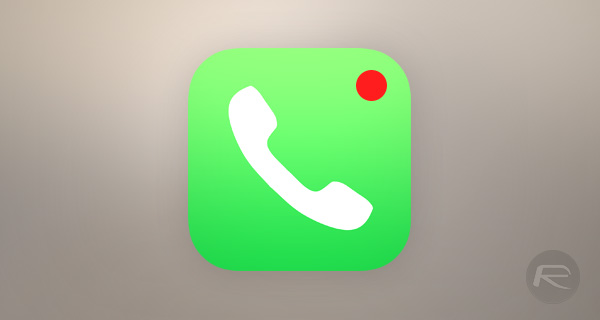
This blog will explore the three best iPhone recording devices and teach you how to record calls on iPhone.
Section 1: iCareFone Recorder iOS App
iCareFone Recorder iOS App is a versatile recording device for iPhone that offers high-quality call recording features. It is the latest release from Tenorshare, a renowned application for software solutions. This new iOS app is available in multiple languages for regular and professional users. It allows you to record iPhone conversations seamlessly without any hassles. It has a user-friendly interface and cloud storage options for saving recording files.
With just one click, students can use this iPhone recorder device to track all the critical lectures, group discussions, and lectures. It is also the best choice for professionals to record conferences and interviews without missing essential details.

Compatibility:
iOS 13.0 and above
Pors:
Quick and reliable sharing
User-friendly interface
Excellent recording quality
It comes with a voice recorder
Cloud storage
Cons:
Only supports call recording for US numbers
A paid license is required for purchasing
Features:
iCareFone has many excellent features that offer a better call recording experience. Some features are mentioned here;
Cloud storage
This iPhone recorder device provides cloud storage, enabling users to back up their recordings in the cloud. They can access them without internet access wherever they are, helping users avoid losing their data.
Listen and manage the recording
iCarePhone is an iPhone auto call recorder app that lets you listen to and manage your iPhone call recording. You can rename, organize, and delete recordings according to your needs. So you can easily keep track of meaningful conversations.
Record incoming and outgoing calls
It can record both incoming and outgoing calls without informing the other party. This feature best suits customer service agents, journalists, lawyers, and other professionals.
Share Calls to SMS, iMail, Email, Slack, Whatsapp
The best feature of this iPhone recorder device is its ability to share via SMS, iMail, Email, Slack, etc., from anywhere. You can also easily send your Whatsapp chat photos, emojis, voice messages, and videos to your friends and family.
Dark Mode
Dark Mode helps reduce eye strain during prolonged use and saves battery life on devices with OLED screens. It is comfortable at night and saves battery life.
Section 2: Notta
Notta is another app that can also be used to record iPhone conversations. It records calls and can convert sound to text in just a few minutes. It allows its users to work seamlessly from anywhere but with the help of two devices. The first will make the call, and the other will use Notta to record the conversation. Additionally, you can go back and change your records when you want. You can record iPhone calls for sales purposes and export them in various formats in just a few clicks.

Section 3: Google Voice
Google Voice Recorder is a regular friend for capturing important events on audio. It offers you a variety of options to record a conversation on an iPhone. You can record incoming and outgoing calls as a Google Workspace user. Automatic call recording is also available for workspace accounts. You can record incoming calls on your iPhone with a personal account. Google Voice settings allow you to turn on recording capabilities. With the help of this app, you can also record personal notes, songs, and meetings without time limits.

Section 4: How to record a phone call for free?
Does screen recording record phone calls? No, this method allows you to record your screen, not audio. If you are looking to learn how to record a conversation with an iPhone for free, one of the primary and easiest ways to record a call is to use two devices. One device is used for making phone calls, and the second is for recording the phone call. Here’s how do you record a conversation on an iPhone with two devices.
Step 1: Put the phone number in the recording device.
Step 2: Place the call on speakerphone.
Step 3: Turn on the second device’s voice recorder and hold it to the phone call you want to record.
Conclusion
After reading this article, we hope you will understand the importance of recording iPhone calls for sales purposes and make an informed decision about how to record a conversation on an iPhone. Three apps for iPhone conversation recording are mentioned here. Check out the iCareFone Recorder iOS App for professional call recording. This iPhone recorder works without extra devices. So download the iCareFone Recorder iOS App and enjoy a better recording experience.
FAQs
What is the best app to record your phone calls?
iCareFone Recorder iOS App is the best for personal and professional users. It offers a 3-day free trial with low annual subscription discounts in 2024. You can record a conversation on an iPhone without an Internet connection with just a few clicks
Is phone call recording legal?
Phone call recording legality varies by jurisdiction. In general, recording is allowed as long as everyone accepts. However, laws differ—some require all parties’ consent, while others enable one-party consent. Unauthorized recording can lead to legal consequences. Before recording a call, always confirm the local laws.
Can I immediately record calls on my iPhone?
For security reasons, Apple does not permit recording using the iPhone’s microphone when the device is in use. You can record calls on iPhone using other iPhone call recorders, such as Notta and Google Voice. However, the iCareFone Recorder iOS App is a flexible iPhone recorder that immediately records calls with many one-click solutions.
You may also like to check out:
- iOS 18 Jailbreak Status Update
- iOS 18 Hidden Features For iPhone And iPad [100+ List]
- Download: iOS 18 Final IPSW Links And OTA Update Released For iPhone
- Download: iOS 18.1 Beta 5 OTA Update, IPSW Links Out Now
- How To Fix Bad iOS 18 Battery Life Drain On iPhone
- Fix iOS 18 WiFi: Keeps Dropping, Not Working, Disconnecting Or Slow? Here’s What To Do
You can follow us on X, or Instagram, subscribe to our YouTube channel and even like our Facebook page to keep yourself updated on all the latest from Microsoft, Google, Apple, and the Web.

