There’s no denying that modern personal computing has come a long, long way in the last decade. Launch of Windows 10 has not only been a defining moment for Microsoft, but also for personal computing, with CEO Satya Nadella proclaiming that his company’s latest operating system will usher in a “new era”. However, it doesn’t seem to matter how advanced we get, we always seem to run into the same issue time and time again; a lack of storage space for all of our data. Thankfully, there’s a way to alleviate some of those issues post Windows 10 free upgrade.
Getting up and running with Windows 10 was probably yesterday’s primary concern. In the haste to try out Microsoft’s latest and greatest version of Windows, it probably didn’t even occur to most users that as part of the upgrade process, the update saves a number of bits and bobs from the previous installation in order to make rolling back as easy and efficient as possible. That’s potentially up to 20GB of storage space that could be reclaimed. Let’s take a look at how to get back some, or even all, of that space.
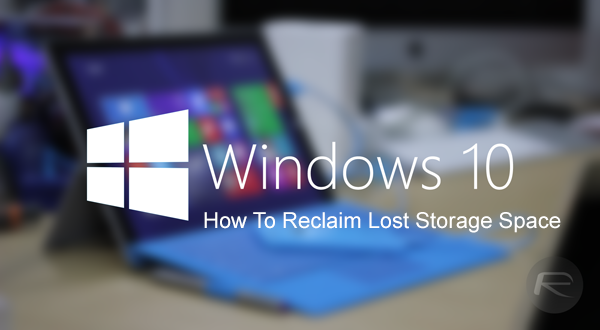
Note: Do not do this if you care about rolling back your Windows 10 upgrade to previous version of Windows.
Step 1: Search for and run the built-in Disk Cleanup utility within Windows.
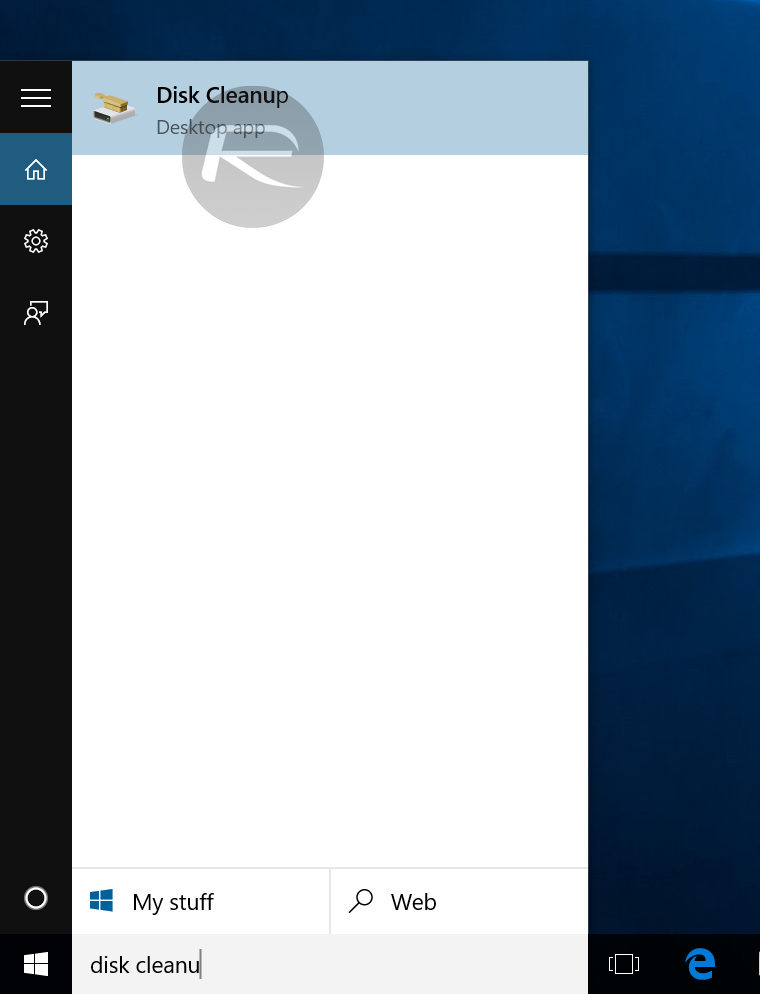
Step 2: From the resulting window, select the Clean up system files button from near the bottom of the interface.
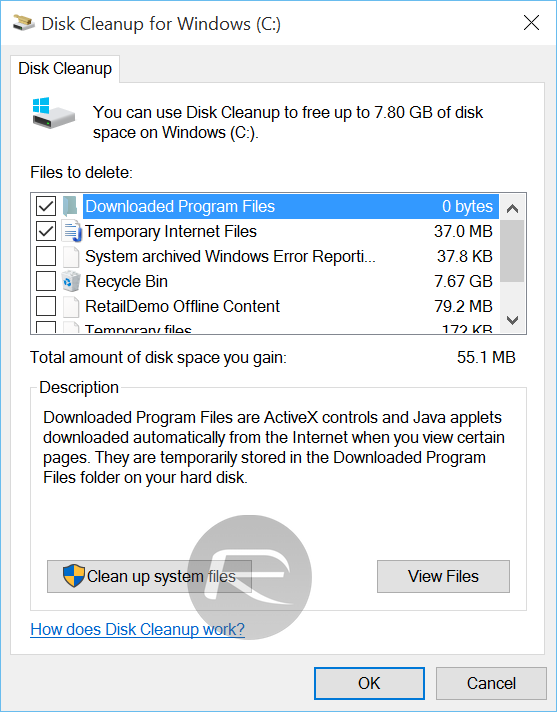
Step 3: A new interface will provide a box entitled Files to delete. This list includes Previous Windows Installations and Temporary Windows Installation Files options. Select both.
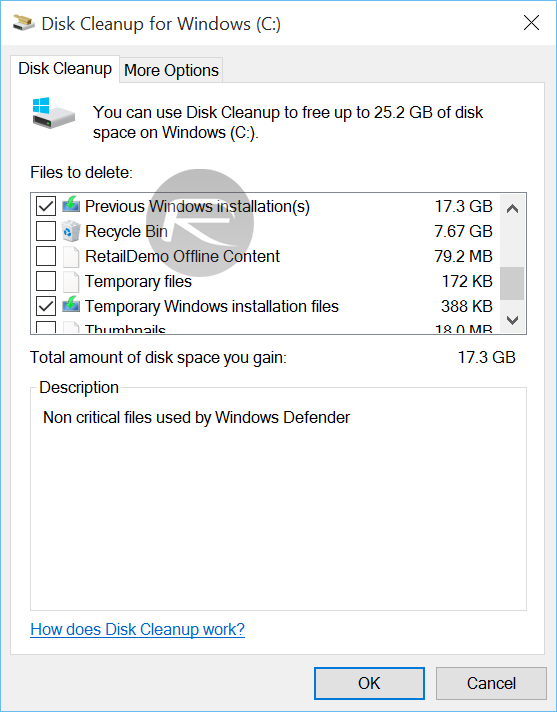
Step 4: Select OK to continue with the storage space reclaim process.
The storage sizes associated with those two particular selections will likely vary from machine to machine, but when put together with an emptied Recycle Bin it should provide a fairly substantial bump in available storage space on your Windows 10 PC, 17.3GB in our case, as can be seen in the screenshot above.
This process does of course come with the acceptance that deleting these files will prevent you from rolling back to your previous version of Windows, but if you’re happy with your Windows 10 setup why would you want to go back a step? Mileage will ultimate vary on a per computer basis for this little trick but it should definitely take back what rightfully belongs to your machine.
You may also like to check out:
- Force Download Windows 10 Free Upgrade Right Now, Here’s How [Tutorial]
- How To Download And Install Windows 10 Free Upgrade [Tutorial]
You can follow us on Twitter, add us to your circle on Google+ or like our Facebook page to keep yourself updated on all the latest from Microsoft, Google, Apple and the web.

