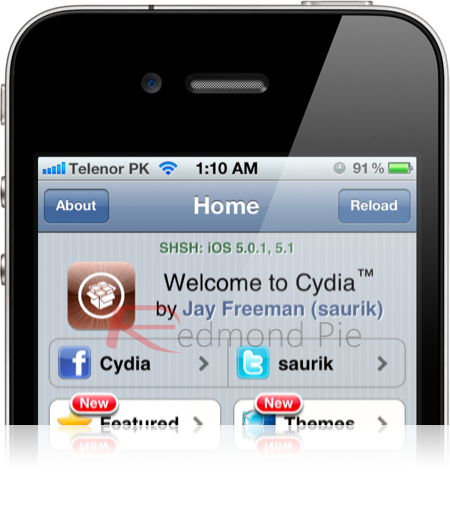As you might already know, a new version of Redsn0w has been released which apart from many other features adds support for restoring to an older or same version of iOS 5.x firmware. So if for any reason you feel the need to restore your iPhone, iPad, or iPod touch from a firmware like iOS 5.x to iOS 5.x which Apple isn’t signing, the following guide should help you do just that.
Before jumping on the how-to instructions, it is important that you carefully read the low down below:
Apple A4 Powered Devices (iPhone 4, iPod touch 4th Generation)
Those who happen to own a device like the iPhone 4 or fourth-generation iPod touch that is powered by the Apple A4 CPU, they will always be able to restore to the older firmwares as long as they have the SHSH blobs captured and saved for the firmware that they are trying to downgrade to. Those particular devices will also always be able to benefit from a tethered jailbreak on those firmwares all thanks to the limera1n exploit. For downgrading these devices from iOS 6, check our downgrade iOS 6 to 5.1.1 guide, for jailbreaking, check our complete jailbreak iOS 6 guide.
iPad 2
For those who have an iPad 2 powered by Apple’s A5 processor and wish to restore to iOS 5.x from iOS 6, well the good news is that it is possible, provided you meet the requirement. The process relies on SHSH blobs being captured for both the 4.x and 5.x firmwares if you want to downgrade to 5.x from 6.0. If you want to rollback to an earlier version of 4.x or 5.x from 5.x, then only the 4.x SHSH blobs are needed.
iPad 3 and iPhone 4S
There is a new re-restore feature being added to Redsn0w for iPhone 4S and iPad 3 which allows these devices to be restored to any iOS 5.x firmware as long as they have SHSH blobs saved for iOS 5.x and that they have not upgraded to iOS 6. But if you have updated these devices to iOS 6, there is no way of going back, at least for now. It may not seem like great news but it does mean that if anything goes wrong with the device then a restore is always possible to a version of iOS 5 allowing a jailbreak to be performed once again.
Note: If you got to the current iOS 5.x firmware on your device via OTA method (not iTunes restore), you are not eligible for iOS 5.x-to-iOS 5.x restore feature.
Instructions:
Step 1: Download the latest version of Redsn0w and extract the contents of the compressed file to a familiar folder. (download links: Windows / Mac)
Step 2: Run Redsn0w and select Extras from the main menu. Make sure to run the application in Administrator Mode if using a Windows machine. Mountain Lion users need to start Redsn0w by Ctrl-Click on the icon and then selecting Open from the new menu.
Step 3: Navigate to Extras->Even More menu option from the main screen before selecting the Restore option.
Step 4: Select the IPSW option and select the iOS firmware file that you would like to restore to from within the navigation windows.
Step 5: Redsn0w will provide an alert if an additional firmware file is required. If it is then make note of the required IPSW and locate it on your machine. At this point Redsn0w will also prompt you to connect your device to your PC or Mac if you haven’t already.
Step 6: Thoroughly read all warnings and alerts before continuing on. The next step is to select your saved SHSH blobs that can either be located locally or remotely depending on your preference. Redsn0w will then stitch all of the required components together, put your device into Recovery mode, and restore the connected device to the desired iOS version.
You can follow us on Twitter, add us to your circle on Google+ or like our Facebook page to keep yourself updated on all the latest from Microsoft, Google, Apple and the web.