Here’s how you can quickly switch between apps on your iPhone X without having to use the App Switcher.
So, you’ve purchased one of Apple’s brand new iPhone X handsets. You have taken it out of the box, set it all up to your requirements, noticed that it looks simply beautiful and feels amazing to touch, but you have no idea how to cope with the lack of a physical Home button on the front panel.
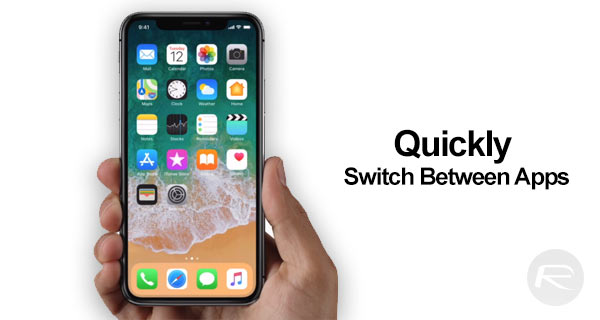
Well, Apple has taken these things into consideration and replaced the Home button press with a set of gestures, and lucky for us users, this also presents us with an even better way to get to grips with multitasking on the iPhone X. Instead of going around invoking the App Switcher, there’s an even quicker way to switch between apps. We show you just how you can do that, and once you get the hang of it, it is unlikely you’ll be switching between apps using the App Switcher, which really feels like a medieval feature now.
Step 1: Like a lot of actions in iPhone X, to do this, you are going to start your journey at the new gesture area dubbed ‘home indicator’ that lives at the bottom of iPhone X’s display. This could be anywhere on iOS.
Step 2: On the home indicator, simply perform a swipe right or left gesture depending on the direction where you wish to navigate to for backgrounded apps.
The iPhone X display should behave as seen in this video below, courtesy of Tom Warren.
We understand it can sound a bit confusing in the beginning and can take a while to get to grips with, but trust us that once you get a hang of it you won’t go back to the old way of switching between apps.
Of course, as mentioned earlier, you can also navigate between apps running in the background by accessing the App Switcher on the device and swiping through open app cards. You can find out more about that functionality, including how to force quit apps here: iPhone X Multitasking App Switcher, Force Quit Apps: How To Invoke Them.
You may also like to check out:
- Pokemon Go 1.51.1 IPA And 0.81.1 APK Hack Available To Download Now
- iPhone X Control Center And Notification Center: How To Access Them
- iPhone X Multitasking App Switcher, Force Quit Apps: How To Invoke Them
- Download iOS 11.2 Beta 2 IPSW Links And OTA For iPhone X
- Download iOS 11.1 IPSW Links And OTA Update Of Final Version
- Downgrade iOS 11 / 11.1 On iPhone Or iPad [How-To Guide]
- Download iOS 11, 11.1, 11.0.3 Links & Install On iPhone X, 8, 7 Plus, 6s, 6, SE, iPad, iPod [Tutorial]
- Jailbreak iOS 11 / 11.1 / 11.0.3 On iPhone And iPad [Status Update]
You can follow us on Twitter, add us to your circle on Google+ or like our Facebook page to keep yourself updated on all the latest from Microsoft, Google, Apple and the Web.
