With iOS 12, Apple will bring a raft of new features to the iPhone and iPad, with may of them focusing on making sure that our devices work for us, rather than against us. That includes altering how notifications work and giving us more data on just how we use our devices, allowing apps to be blocked if they are used too much in the process.
It’s the notification management that may have the most impact during day-to-day use of devices, though, and Apple has given iOS 12 the tools needed to make notifications less intrusive.
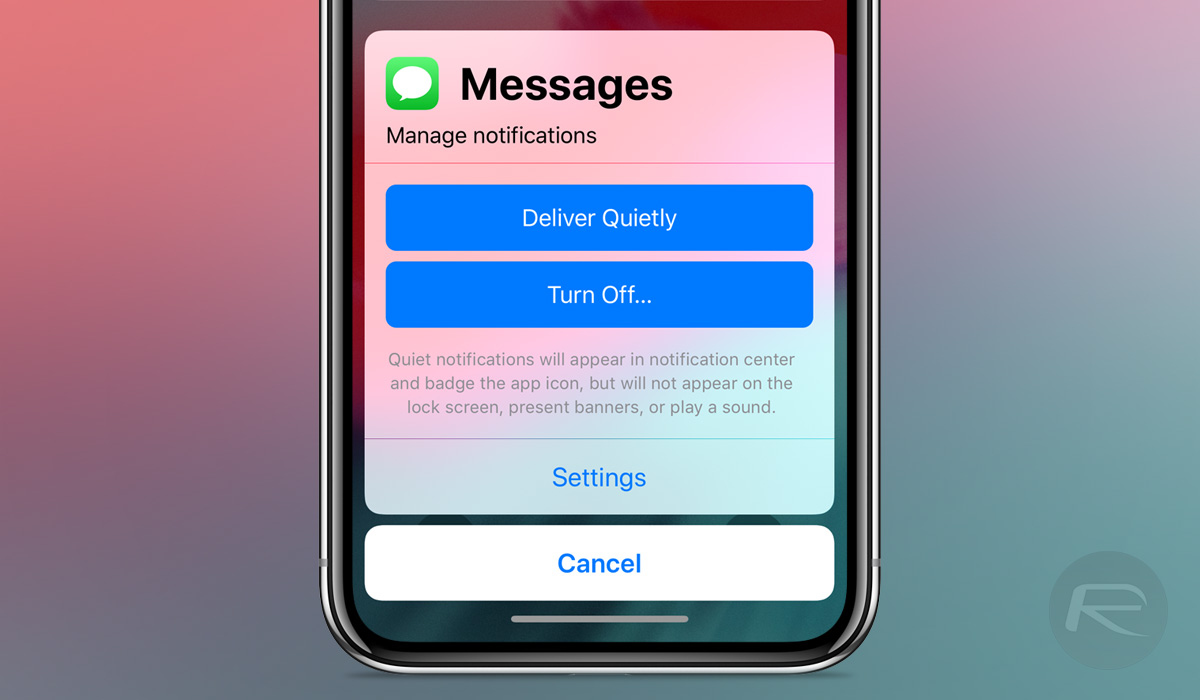
Perhaps the best example of this is the ability to instantly alter the way incoming notifications are displayed. If you receive a new notification and decide that you either do not want to see it again or want to change the way in which it is displayed all you need to do is swipe left and then tap Manage. This will display a new collection of options and is also where the magic really starts to kick in.
From here, you essentially have two quick options with a third taking you into the Settings app. First off we have Deliver Quietly, which will allow notifications to come in but will turn off all sound and vibration alerts for that particular app. You won’t see any banner notifications either, meaning the only time the notification will be visible is within Notification Center. Great if you want to be able to see something has arrived but don’t necessarily need to know about it the minute it lands.
The second option is Turn Off, which does exactly what it sounds like it might do. By tapping this, you’re turning all notifications for the app in question, off. Simple, really. Buh-bye notifications!
Finally, we have Settings. This option will open the Settings app and take you to the specific Notifications entry for the app in question. Here, you can do all the things you’ve always been able to do if you ventured into the Settings app including changing how the notifications appear, whether they can make sounds and also whether badges will be included on the app’s icon.
Without doubt, the two most important options are Deliver Quietly and Turn Off, both of which we think people will be making plenty of use of during the first hours and days after installing iOS 12 this fall.
You may also like to check out:
- Jailbreak iOS 11.4 Beta 3 On iPhone X, 8, 7 Using Electra, Here’s How [Guide]
- Downgrade To iOS 11.4 Beta 3, 2, 1 IPSW Download And Jailbreak Using Electra Now Possible
- Download iOS 11.4.1 Final IPSW Links, OTA Update For iPhone And iPad
- Download iOS 12 Beta 4 IPSW Links, OTA Update For iPhone And iPad [Devs Only]
- Download iOS 12 Beta 4 Configuration Profile File Without Developer Account
- Jailbreak iOS 11.4.1 Update: Ian Beer Releases Updated iOS KDP Kernel Debugger But It’s Not What You Think It Is
- Download iOS 12 Beta 4 IPSW Links & Install On iPhone X, 8, 7, Plus, 6s, 6, SE, 5s, iPad, iPod [Tutorial]
You can follow us on Twitter, add us to your circle on Google+ or like our Facebook page to keep yourself updated on all the latest from Microsoft, Google, Apple and the web.
