Here’s how to prepare for iPadOS 13.1 release on a compatible iPad mini, iPad Air, iPad or even an iPad Pro device.
Is your iPad ready for Apple’s impending release of iPadOS 13.1? More importantly, are you ready for the release?
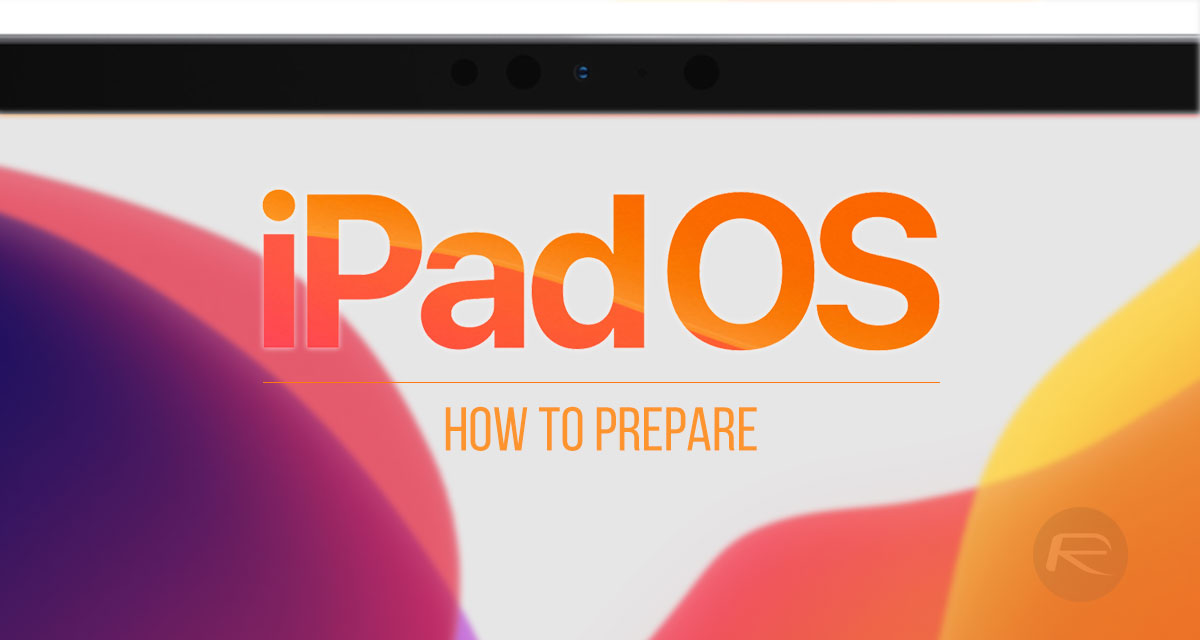
You need to prime yourself and your device and this post is going to walk you through some very simple things that you will best prepare you for Apple’s next major software release. Are you ready? Let’s dive right in.
Check for Compatibility
There is no point being excited for the release of iPadOS 13.1 if your device isn’t compatible. You are just going to be left feeling bitter and entirely unloved by Apple. So, with that in mind, check whether or not your device is compatible in the first instance:
- 10.2 inch iPad 7th generation
- 12.9-inch iPad Pro 3rd generation
- 12.9-inch iPad Pro 2nd generation
- 12.9-inch iPad Pro 1st generation
- 11-inch iPad Pro
- 10.5-inch iPad Pro
- 9.7-inch iPad Pro
- iPad Air 3
- iPad Air 2
- iPad 5th generation
- iPad 6th generation
- iPad mini 5
- iPad mini 4
Do Some Housekeeping/Maintenance
A brand new major update is always a good opportunity to take stock of your current installation see whether or not you can make any efficiencies. As an example, it’s an opportunity to delete any unused applications that you may have on the iPad. Head to Settings > General > Storage & iCloud Usage> Manage Storage to take a look at apps that you can delete.
This is also part of the same process as freeing up as much space as possible on the iPad. It’s estimated that iPadOS will need about 2GB of free space in order to be installed successfully. Keep that in mind when deleting those apps from your hardware.
Update your Apps
For the apps that made the cut, the ones that are indispensable to your day-to-day usage, make sure that you head to the App Store and get them all updated to the latest versions. Some of those apps will definitely have iPadOS compatibility updates waiting, so grabbing the update now means that you will have the best experience immediately.
Grab the Latest iTunes
iTunes is not everyone’s favorite piece of software. We get that. But where new installations of iOS and iPadOS are concerned, and the management of the devices running them, then you are going to need it on your PC or Mac. And you are going to need the latest version capable of supporting Apple’s latest firmware versions.
Perform a Backup
This should be part of your standard routine for your devices. Make sure you back up at least semi-regularly in order to ensure that all of your data is safe and preserved. And, of course, make sure to back up before embarking on this major update to Apple’s initial release of iPadOS 13.
Wait for Apple to Release iPadOS 13.1
This bit will be along with before you know it. You can’t install iPadOS 13 if it hasn’t been released yet. So, sit patiently and wait for Apple to flip the switch and make the iPadOS 13.1 update available to all compatible devices. iOS 13.1 and iPadOS 13.1 release time in your region, check: iOS 13.1 / iPadOS 13.1 Download Release Time In Your Region Time Zone.
You may also like to check out:
- Download: iOS 13 Final IPSW Links, OTA Update For iPhone Released
- Best iPhone 11, 11 Pro Max Case With Slim, Wallet, Ultra-Thin Design? Here Are Our Top Picks [List]
- iPhone 11 / 11 Pro Max Screen Protector With Tempered Glass: Here Are The Best Ones
- iOS 13, iPadOS Compatibility For iPhone, iPad, iPod touch Devices
- Fix iOS 13 OTA Stuck On Preparing Update Issue, Here’s How
- Fix iOS 13 Update Requested Stuck Issue On iPhone And iPad, Here’s How
- 100+ iOS 13 Hidden Features For iPhone And iPad [Running List]
- How To Fix iOS 13 Problems, Crashing Apps Issue And Other Bugs
- Fix iOS 13 Estimating Time Remaining Stuck Issue, Here’s How
- Jailbreak iOS 13 / 13.1 Status Update [Continuously Updated With Latest Info]
- Download iOS 13 IPSW Links & Install On iPhone XS, Max, XR, X, 8, 7, Plus, 6s, SE, iPod [Tutorial]
- Fix iOS 13 Could Not Activate iPhone Activation Error After Update, Here’s How
- Fix iOS 13 No Service Issue After Upgrade, Here’s How
- iOS 13 Photos Camera Roll Missing?: Check “All Photos” Section
You can follow us on Twitter, or Instagram, and even like our Facebook page to keep yourself updated on all the latest from Microsoft, Google, Apple, and the Web.
