Here’s how to prepare for Apple’s iOS 14 and iPadOS 14 update release on your iPhone, iPad, or iPod touch device currently running iOS 13 the right way.
With iOS 14 only a matter of hours away, check out the tips below to ensure that you are perfectly placed to get your hands on it immediately when it is launched.
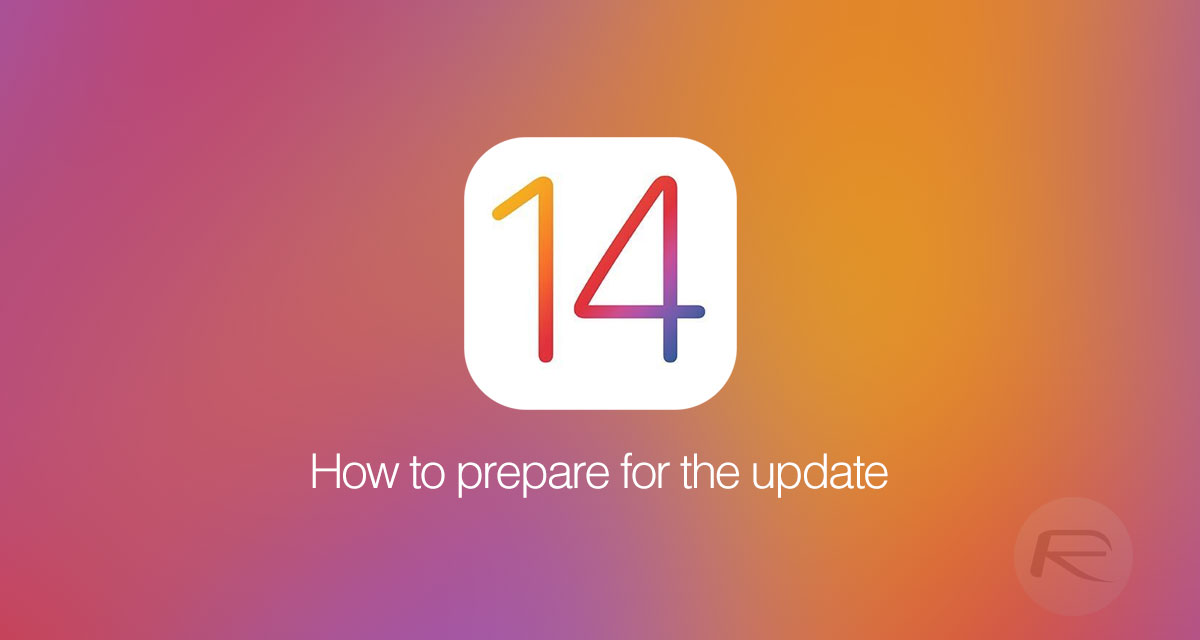
Check Device Compatibility
This should really go without saying but there are plenty of people who psych themselves up for the latest and greatest install only to realize that it doesn’t actually work with their device. Don’t let that happen to you by checking out if your device is compatible with iOS 14: iOS / iPadOS 14 Final Compatibility For iPhone, iPad, iPod touch Devices.
If You Have An Apple Watch
If you have an Apple Watch that is connected to your device that you are going to update to iOS 14, then you really need to think about that hardware as well. Find out exactly how to make a backup of the Apple Watch ahead of the iOS 14 update: How To Backup And Restore Apple Watch [Guide].
Update iTunes
This one really speaks for itself but in order to update and handle your device successfully, you will need to be running the latest version of iTunes that offers iOS 14 support. If you are running something like macOS Catalina, then that won’t be an issue for you.
Update All App Store Apps
Developers all over the world are frantically pushing out updates to their apps to offer iOS 14 support. Apple really only gave them 24-hours notice to push their apps live with this new support so you may need to bear with a few of them. Still, ahead of updating your device, make sure that you have visited the App Store and pulled down all of the updates that are available.
Charge Your iPhone / iPad To 100%
Quite simply; you don’t want your device to give up the ghost as soon as you start the update process. Make sure that it’s charged to 100% and keep it on charge during the update, if possible.
Familiarize Yourself With iOS 14 Features
Some people may want to heed this advice and others may want to go in blind. Those who like to know exactly what they are getting themselves into will want to get up to speed with all of the new advertised features and functionality within iOS 14. Others, however, will want to install the firmware and explore it first-hand to find out what’s new. You can check out full list of iOS 14 features here: iOS 14 Final Release Notes, Changes, Changelog According To Apple.
Free Up Storage
For people with top-end iPhones, this may not be an issue. For others, however, who are always fighting for storage space, it becomes increasingly important to free up as much space as possible. Follow these tips to get on top of your storage woes: 10 Tips To Free Storage Space On iPhone, iPad [Guide].
Create Backup
This should generally be good housekeeping whenever you do anything major on your devices. It’s very likely that everything will go smoothly and without issue but it’s good to have a modern backup just in case.
Backing up via iCloud
Step 1: Launch the Settings app on the device and head to iCloud > Backup.
Step 2: Make sure that the iCloud Backup toggle is switched into the On position.
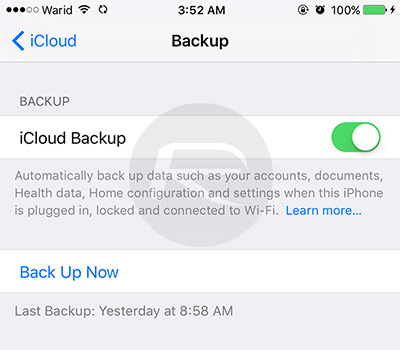
Step 3: Tap the Back Up Now option.
Backing up via iTunes
Step 1: Connect the iOS device to a PC or Mac vias USB. iTunes will likely launch automatically, but if it doesn’t then launch it.
Step 2: Under the Backups option, select This computer and make sure the Encrypt iPhone backup option is selected.
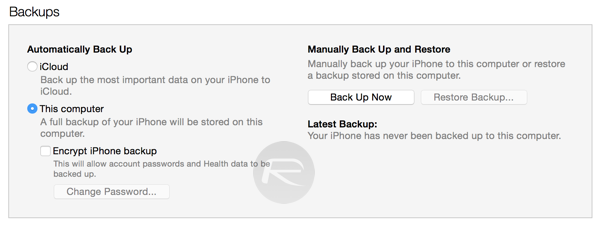
Step 3: Click the Back Up Now button to begin.
Check Jailbreak Status
As you may well be aware, due to the nature of the checkra1n jailbreak, it will be possible to jailbreak all devices up to the iPhone X soon. The exploit within checkra1n cannot be patched with a software update, which means that iOS 14 has no effect on the power of that particular jailbreak although the checkra1n software itself needs to be updated to support iOS 14. Apart from that, iOS 14 jailbreak isn’t available for any other device. You can check iOS 14 jailbreak status here: Jailbreak iOS 14 Status Update For iPhone And iPad.
Check Release Time In Your Region
If you have your finger on the pulse, then you are going to want to get iOS 14 on your device as soon as it is released. That means staying informed and knowing exactly when it is going to be released in your region. Check out the release time in your local region here: iOS 14 Download Release Time In Your Region Time Zone.
Wait For Update To Release
Quite simply; you’ve prepped your device using all of the information above. It’s now time to sit back, exercise some patience, and wait for Apple to press the magic butter and push iOS 14 out into the world.
You may also like to check out:
- Download iOS 14 Final IPSW Links, OTA Profile File Along With iPadOS 14
- iOS 14 Final Release Date Announced Along With iPadOS 14, watchOS 7, tvOS 14
- iOS / iPadOS 14 Final Compatibility For iPhone, iPad, iPod touch Devices
- Download iOS 14 Beta 1 IPSW Links And Install On iPhone 11, Pro, XS Max, X, XR, 8, 7, Plus, 6s, iPad, iPod [Tutorial]
- Download: iOS 13.7 Final IPSW Links, OTA Profile Update Released With Automatic COVID-19 Notifications
- Jailbreak iOS 13.7 Using Checkra1n, Here’s How-To [Tutorial]
- Downgrade iOS 13.7 To iOS 13.6.1, Here’s How [Tutorial]
- Apple Watch ECG App Hack: Enable Outside US In Unsupported Country On Series 5 & 4 Without Jailbreak
You can follow us on Twitter, or Instagram, and even like our Facebook page to keep yourself updated on all the latest from Microsoft, Google, Apple, and the Web.

