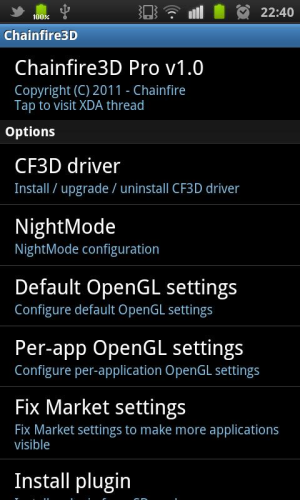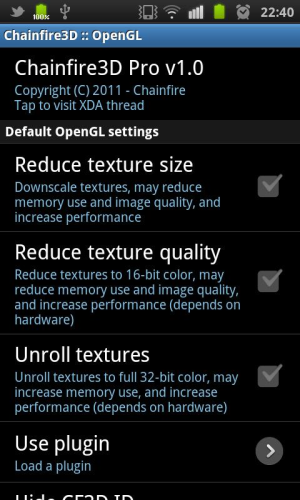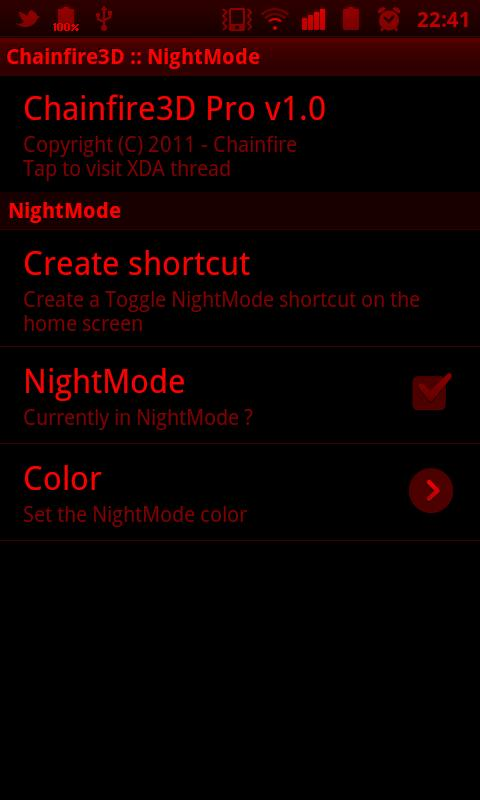Chainfire3D, more commonly known as CF3D, is an intermediary OpenGL driver that lets you play Tegra Zone Games on non-Tegra2 CPU devices. This app actually manipulates the system by acting as a bridge between the apps on your phone / device and graphic drivers.
CF3D can be used for variety of purposes meaning it’s functionality isn’t limited to making your non-Tegra2 device compatible with Tegra Zone Games. There are a number of built-in functions and you can easily enhance it’s capability by getting extra plugins.
The CF3D app comes with ability to enable NightMode on your phone along with tinkering with textures and other graphic elements. I found the NightMode option quite interesting because it can reduce battery consumption by OLED screens. The app is available as Pro [Paid] and Free versions in Android Market. You’ll need the Pro version of CF3D to enable Tegra Zone Games on non-Tegra2 phones like Nexus One, HTC Desire etc.
The free version of CF3D comes with Global OpenGPL Manipulation that let’s you reduce texture size and quality as well as allowing you to load plugins and unrolling textures. The Pro version of the app comes with Fix Market Settings, Open GPL Manipulation On Per App Basis And Disabling Chainfire 3D Detection options. It is important to note that Chainfire 3D is only meant for Android phones that have 1.0 + GHz processors with Android 2.1 Eclair or later. The developer categorically mentioned incompatibility of this app with Android 3.1 Honeycomb.
Here is a list of phones on which Chainfire 3D has been tested as working: [Data from App Developer]
HTC HD2
Samsung Galaxy S
Samsung Galaxy Tab 7"
Samsung Galaxy S II
Samsung Epic 4G
Motorola Atrix 4G
Motorola Droid 2
LG Optimus 2X
Google Nexus S
And here is the detailed guide on installing and setting up Chainfire 3D Pro to play Tegra Zone Games on non Tegra devices.
- The first step is to make sure that your Android phone has at least 1.0 GHz processor and is S-Off, rooted with Recovery installed.
- Now download and install Chainfire 3D Pro version from Android Market on your phone.
- Once the installation is complete, download this Plug-ins.rar file. This archive contains the plugin that’s needed to enable Tegra Zone gaming on your Non Tegra2 device.
- After this connect your phone to the computer, mount SD Card as disk drive and copy libGLEMU_NVIDIA.zip from plug-ins.rar archive you downloaded earlier.
- Once done, tap on CF3D app icon on your homescreen.
- After the app launches, tap on CF3D Driver and select Install Plugin.
- Now in the resulting pop up radio button menu, tap on NVIDIA.
- Now CF3D will attempt to install the required driver and reboot if installation is successful.
- After your device reboots, launch CF3D app again and tap on Default OpenGL Settings.
- Once you are in Default OpenGL Settings, tap on Use Plugin and select NVIDIA.
- Once done, head back to Chainfire 3D main screen and tap on Fix Market Settings.
And there you go! You are now all set to play any Tegra Zone game on your non Tegra device. In case you are facing glitches or need some more information, the head to the official XDA thread posted here.
(via AndroidPolice)
You can follow us on Twitter or join our Facebook fanpage to keep yourself updated on all the latest from Microsoft, Google and Apple.