When working with WPF/Silverlight in Blend, it is quite irritating having to actually switch between Visual Studio and Blend throughout the course of the project by opening the project from its folder location again and again. I bet you might have wondered atleast once whether there was a way to open your project in Blend directly through Visual Studio!
Thanks to Adamga, who has created a very useful Addin for Visual Studio which can open a project in Expression Blend right from Visual Studio project solution! Simply right click your Solution Name in the Solution Explorer and get the option of opening it in Blend !
Here’s how to install it:
Step 1: Download the Addin from here.
It’s a 5 second download – trust me !
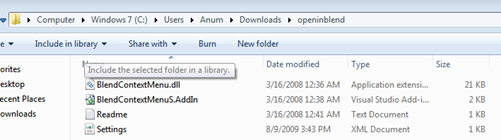 Step 2: Modify the ‘Settings.xml’ file:
Step 2: Modify the ‘Settings.xml’ file:
- Open the xml file ‘Settings.xml’ in notepad.
- Edit the first <Blendwd> tag with the location of Expression Blend installed on your machine.
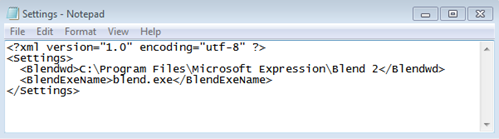
Step 3: Paste the files in the right folder:
- Navigate to your Visual Studio Folder / Addins
If you can’t find the folder create it yourself.
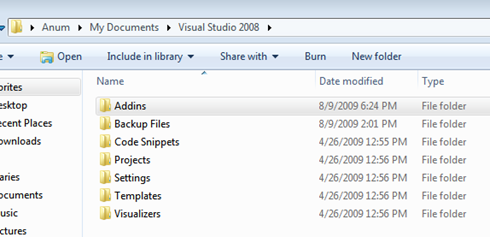
- Copy and paste BlendContextMenu.dll , BlendContextMenuS.AddIn and Settings.xml files in the Addins folder.
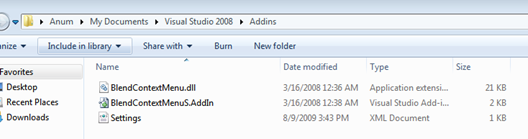
- Restart Visual Studio.
- Right click your solution in the solution explorer and there you get the “Open in Blend” option.. 😀
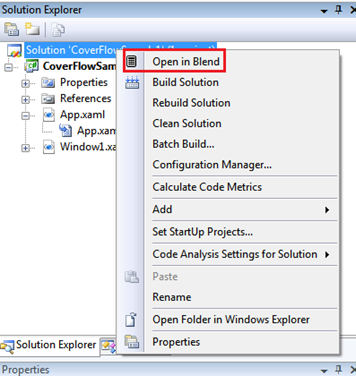
It is a fast and a convenient option for users like me who have to switch too much between Visual Studio and Blend for the same project.
Hassle reduced for me – finally ! What about you ?

