Way back in what feels like a distant memory, Apple once said that it would start syncing notifications and iMessage read statuses accross all of our devices. This magic was announced to be on the list of features for iOS 7 back in June of 2013, but alas, almost two years later, we are still waiting.
If there is one aspect of iOS that desperately needs notification read statuses to be synced across devices, it’s iMessage. As anyone who has Apple’s instant messaging service enabled on, say, an iPhone and an iPad will attest having unread messages across multiple devices even though they have been read on one is a pain in the rear. Ironically, iMessage does to some extent already have message state syncing, but it just doesn’t quite work properly.
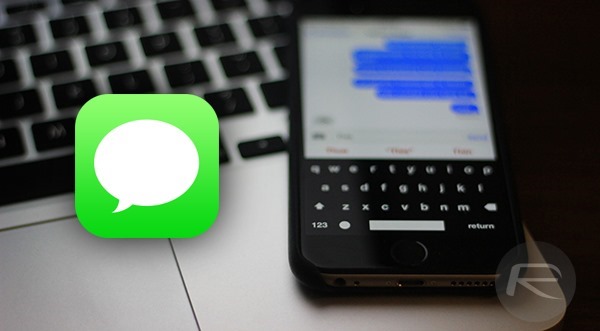
All this brings us to a handy little tip that makes it easy and, importantly, quick to mark all of your iMessage conversations as read without having to manually open them all one by one. It’s not ideal, but it’s better than nothing.
The tip is as simple as could be to follow, and involves opening iMessage and tapping a couple of buttons on your iPhone or iPad.
Step 1: Open the Messages app.
Step 2: Now tap the ‘Edit’ button.
Step 3: Next, tap the ‘Read All’ button that will have just appeared at the bottom of the screen. After tapping that, every message in every iMessage thead on that device will be marked as read. If you’re really lucky, that state might propagate across all of your other devices but we might be getting a little carried away there.
You’re done.
At least if it doesn’t sync to your other devices, you now have a quick and easy way of marking them as read over there, too.
Found this tip useful? Let us know in the comments section below.
(via: OSXDaily)
You can follow us on Twitter, add us to your circle on Google+ or like our Facebook page to keep yourself updated on all the latest from Microsoft, Google, Apple and the Web.
