Not many of you would know that you could actually create or map a drive directly to your FTP site from within Windows Vista without having to install any third party software. This trick comes in handy when you run or manage a website,and are required to upload or download files frequently using your site’s FTP account. Follow the following simple steps to create or map your website’s FTP inside your Windows Explorer:
Step 1: Click on Start Orb ![]() and then click on "Computer".
and then click on "Computer".
Step 2: Press "alt" on the keyboard to make Windows Vista show the classic file menu.
Step 3: Click on Tools->Map Network Drive…
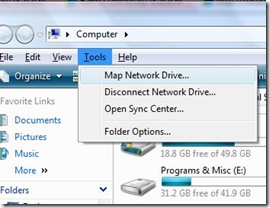
Step 4: "Map Network Drive" window will open. Now click on the link "Connect to a Web site that you can use to store your documents and pictures."
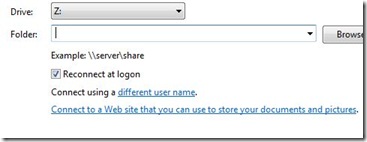
Step 5: Now simply follow the step by step wizard to add a new network location. Select "Choose a custom network location" when given the choice of where to create this network connection.
Step 6: Type your ftp address e.g. ftp://ftp.yoursite.com. Specify a user name and password if required.
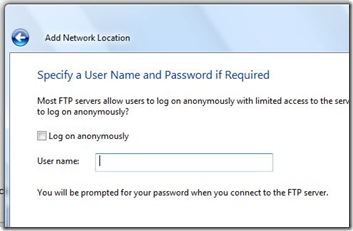
Step 7: Last but not least, give your network drive a name and you are done! 🙂
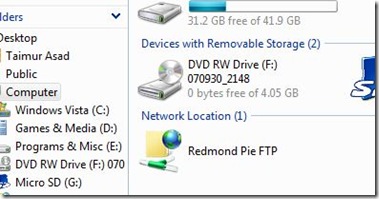
Feel free to ask me any question if you run into problems setting up your FTP drive.

