Facebook-owned WhatsApp has recently announced that it’s started the process of rolling of group video and voice calling for Android and iPhone owners. That makes it one of the few companies with voice and video capabilities that actually supports multi-participant calling. We’re going to show you exactly how to get up and running with it and how to utilize the new feature.
Apple has already announced that it’s going to support this type of functionality with FaceTime but it won’t be in place across the board until iOS 12 and macOS 10.14 Mojave are publicly released.
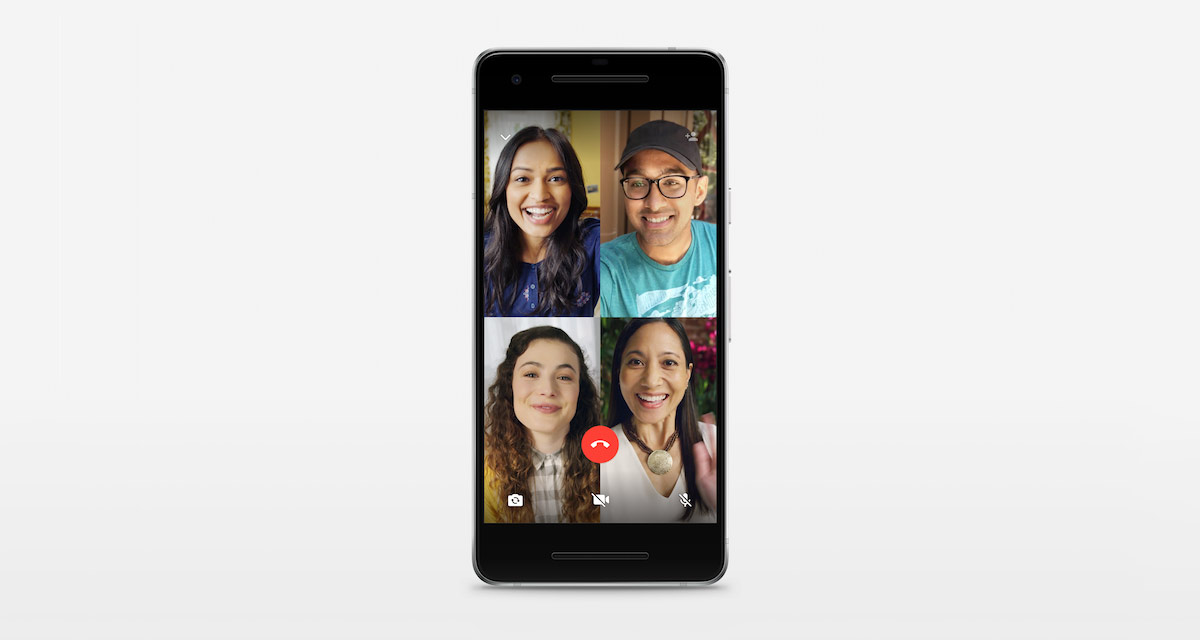
That limitation means that WhatsApp is instantly appealing to people who want to communicate in this manner with multiple people. So, without further ado or additional discussion on the topic, then let’s dive right in and take a look at the process involved in making group voice or video calls in the new WhatsApp experience:
Make a group voice call in WhatsApp
Step 1: Launch WhatsApp on your device and head into the conversation of an individual with whom you’d like to initiate a voice call. Tap on the voice call button.
Step 2: Once the call has been initiated and the other person has picked up the call, you can then tap the “+” button at the top right corner of the interface (shown below). This will allow you to add new participants to the voice call.
Make a group video call in WhatsApp
Step 1: As you might have guessed, you need to have WhatsApp launched on your device. Make sure you are in the conversation interface with the person that you want to initiate a video call with.
Step 2: Tap on the video call button in the top navigation bar of the chat interface. This will invoke a video call.
Step 3: Just like with voice calling, you can then select the “+” button to bring up an interface that will allow you to add a third person to the call. You can repeat the process to add more.
And voila! There you have it. You can now sit back and enjoy the multi-participant video and voice-calling experiences which Facebook-owned WhatsApp has added to the wonderful messaging experience.
You may also like to check out:
- Download iOS 12 Beta 5 IPSW Links, OTA Update Now
- Jailbreak iOS 11.4.1 Update: Brandon Azad To Release Exploit For iOS 11.4 Which Is Fixed In New Firmware
- Jailbreak iOS 11.4 Beta 3 On iPhone X, 8, 7 Using Electra, Here’s How [Guide]
- Downgrade To iOS 11.4 Beta 3, 2, 1 IPSW Download And Jailbreak Using Electra Now Possible
- Download iOS 11.4.1 Final IPSW Links, OTA Update For iPhone And iPad
- Download iOS 12 Beta 5 Configuration Profile File Without Developer Account
- Download iOS 12 Beta 5 IPSW Links & Install On iPhone X, 8, 7, Plus, 6s, 6, SE, 5s, iPad, iPod [Tutorial]
You can follow us on Twitter, add us to your circle on Google+ or like our Facebook page to keep yourself updated on all the latest from Microsoft, Google, Apple and the Web.
