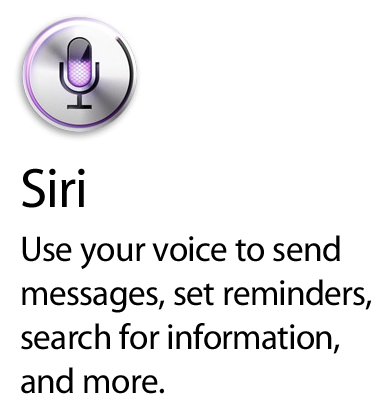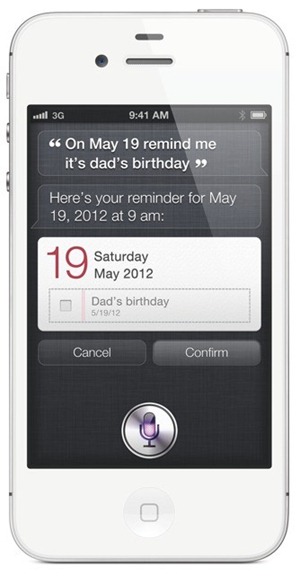If you’re an iPhone 4S owner then the chances are you’re also a fan of Siri, Apple’s latest big thing. The idea behind Siri is actually a simple one – to help make interacting with your iPhone as simple as asking it a question, or asking it to perform a task. Using real language, Siri should, at least in theory, be able to understand what you want and then act upon it.
‘Should’ being the operative word here. As anyone with anything other than a generic American accent will probably attest to, Siri can come up with some interesting and often amusing errors when it doesn’t fully understand what you are saying, but it is getting better.
While my Northern English accent doesn’t always suit Siri and its understanding of what I’m telling it, that isn’t the main issue I had with it when I first picked up my iPhone 4S on launch day. What I really struggled with was ‘Raise to Speak.’
A toggle setting in Siri’s settings, ‘Raise to Speak’ can be turned on if you want to be able to put the iPhone to your ear and have Siri be automatically activated assuming you are not answering or making a call. The idea is great, and you shouldn’t need to unlock your iPhone to make it work, either.
The problem is, it doesn’t always work. In fact, it wouldn’t work for me more often than it would, to the point that I began to wonder if I had an iPhone 4S with a faulty set of sensors. A bit of Google-fu suggested that I wasn’t alone. After a lot more searching I finally came across the fix, and it’s an odd one.
See, it turns out that the key to making Siri’s ‘Raise to Speak’ feature work is all in the wrist.
I was simply lifting the iPhone to my ear and waiting, which did absolutely nothing other than make my blood pressure rise when nothing happened. But as is so often the case with the iPhone, I was holding it wrong!
If, like me, you are having trouble making ‘Raise to Speak’ work, give this a try.
Hold the iPhone facing you as if you were using it normally. Then, move it to the side of your head and twist it at the same time, finishing the one fluid movement with the phone at the side of your head. Hey presto, Siri should kick in and you’re golden.
For some reason, the phone needs the sidewise motion and rotation to activate Siri. Presumably Apple made it this way to avoid accidental activation of Siri, but it’s something that I would never have figured out if someone hadn’t told me, so here I am, telling you.
You’re probably reading this wondering how I never figured this out for myself, and the way you have to do it feels perfectly natural. That’s great, but I assumed, wrongly, that I could lift the iPhone up from my side and have Siri work. I was wrong!
Hopefully this will stop anyone else from having Siri ignore them, too!
You can follow us on Twitter, add us to your circle on Google+ or like our Facebook page to keep yourself updated on all the latest from Microsoft, Google, Apple and the web.