Apple released OS X Mavericks as a free upgrade for those running Snow Leopard, Lion and Mountain Lion. You can download OS X Mavericks right now from the Mac App Store free of charge and perform the upgrade. But if you want to do a clean install on your Mac, you will need a bootable USB Flash Drive or DVD of OS X Mavericks.
The older method used to make bootable drives of Lion and Mountain Lion installer doesn’t work with Mavericks. In this guide we will show you how to create a bootable USB Flash Drive for the newly released OS X v10.9 Mavericks.

Requirements:
- A Mac with OS X Mavericks downloaded from MAS. You can download OS X Mavericks 10.9 for free from the Mac App Store now.
- A USB flash drive with at least 8GB storage capacity.
How To Make OS X Mavericks Bootable USB Flash Drive:
Step 1: First up, you will need to format this USB drive as ‘Mac OS Extended (Journaled)’. Start ‘Disk Utility’, select the flash drive from the left sidebar, make sure the name is set to ‘Untitled’. Now click on ‘Erase…’, as shown in the screenshot below.
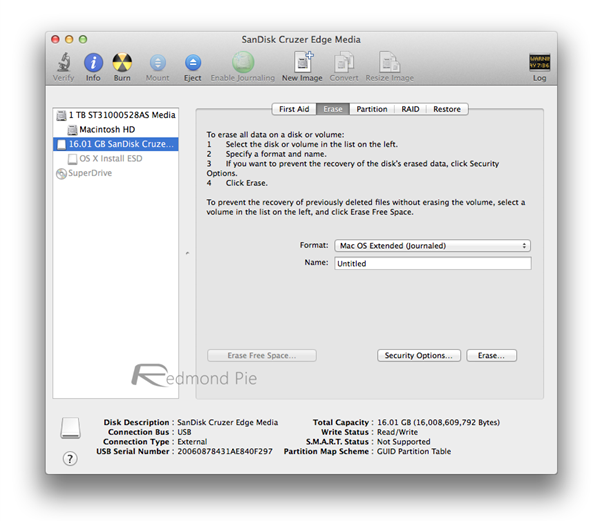
Step 2: Make sure the OS X Mavericks installer that you downloaded from the Mac App Store is in Applications folder, and is set to its default name ‘Install OS X Mavericks.app’.
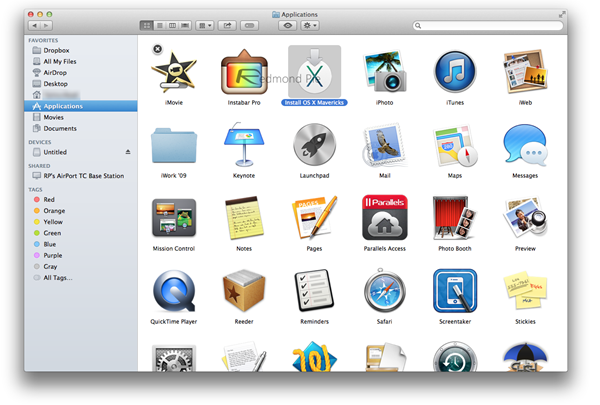
Step 3: Start Terminal, type the following code and press enter:
sudo /Applications/Install\ OS\ X\ Mavericks.app/Contents/Resources/createinstallmedia –volume /Volumes/Untitled –applicationpath /Applications/Install\ OS\ X\ Mavericks.app –nointeraction
Terminal will prompt you to enter your OS X password, type it and press enter again for the process to begin.
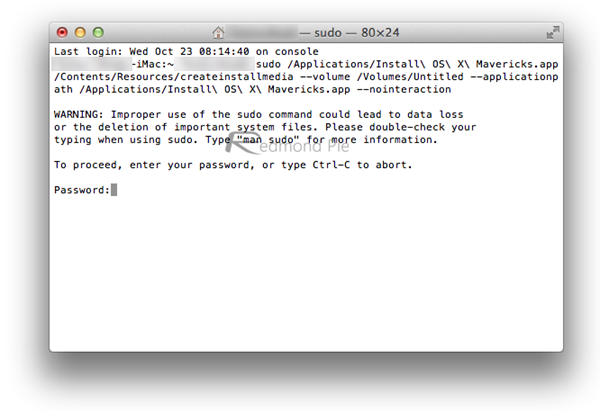
Step 4: It will take around 20 minutes or so for the process to complete. DO NOT remove your flash drive until Terminal shows ‘Done’ at the end of the process, as can also be seen in the screenshot below:
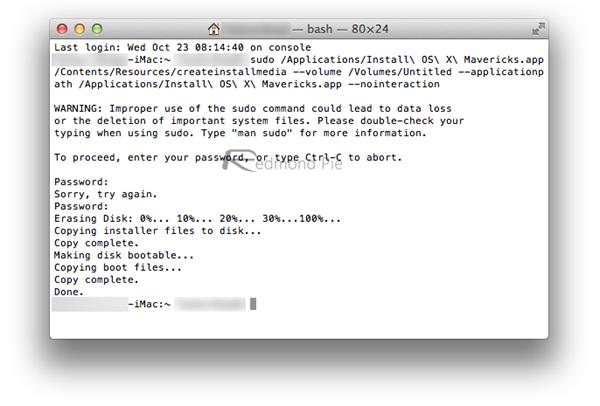
Once done, restart your Mac. On boot, press and hold the ‘Option’ key, and then select your bootable drive from the menu to begin installing OS X Mavericks.
You may also like to check out:
You can follow us on Twitter, add us to your circle on Google+ or like our Facebook page to keep yourself updated on all the latest from Microsoft, Google, Apple and the Web.

