We all like to customize our devices. It’s why multi-colored cases sell so well, and why we agonize over whether what color smartphone we want to buy every time a new one gets released. People like to think that they’ve got something different to what everyone else has because they like to be different.
While it’s unlikely that you’re going to change the color of your iPhone once you’ve paid for it, changing the color of its screen is actually very easy. Choosing a new wallpaper is just a matter of picking an image that you like, but what if you just can’t decide which image it is that you want to go with? What if that picture of a cat is just too tempting, even though you love that colorful abstract?

SpringPaper is here to save the day, so long as you’ve got an iPhone that’s jailbroken that is.
Costing $1.99 and available for immediate download from BigBoss repository on Cydia, SpringPaper does one thing: make it possible to cycle through a collection of wallpapers either automatically, or at will.
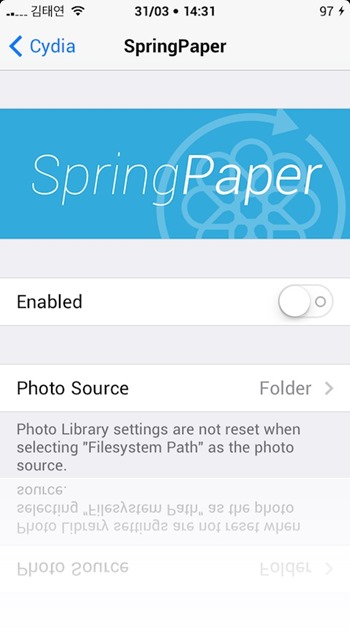
Once a few wallpapers have been selected – via either the Library or any other folder on your device – SpringPaper can be set to automatically cycle through them at a pre-set interval. If you just can’t decide which one you want to look at today, then this is going to be great for you.
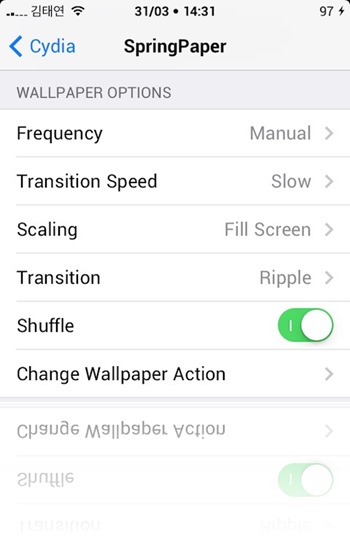
If you prefer to have a little more control over when your wallpaper changes, SpringPaper also has support for Activator and Flipswitch, so you can force it to change the wallpaper as and when you want it to without having to go into the iOS Settings app. Simple.
We often spend far too long trying to decide between a collection of wallpapers for our devices, and this is a great idea for anyone with the same inability to make a decision as us. While it’s iPhone-only right now, an iPad version is a possibility in the future, so hope is not lost for those toting one of Apple’s tablets.
Now, time to find some great looking wallpapers.
For tutorials on how to jailbreak, check out:
- iOS 7 – 7.0.4 Jailbreak: Download Evasi0n 7 For iPhone 5s, 5c, 5, iPad, iPod touch [Windows / Mac]
- Jailbreak iOS 7 – 7.0.4 Untethered On iPhone 5s, 5c, 5, 4s And More With Evasi0n 7 [Video Tutorial]
Be sure to check out our iPhone Apps Gallery and iPad Apps Gallery to explore more apps for your iPhone and iPad.
You can follow us on Twitter, add us to your circle on Google+ or like our Facebook page to keep yourself updated on all the latest from Microsoft, Google, Apple and the web.

