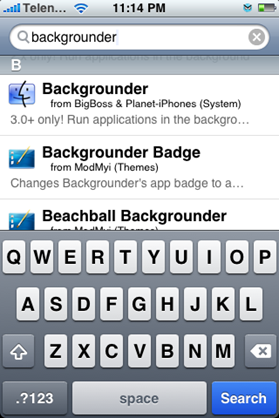Skype on iPhone includes tons of features, but unfortunately it lacks Push Notification feature which is introduced with iPhone 3.0. This makes the app pretty much useless for most users. The lack of Push Notification support basically defeats much of the purpose of having Skype on iPhone because unlike other phones, iPhone cannot do multitasking which means the app wont notify you when someone is calling.
Fortunately, there is a way to keep running Skype app in the background on the jailbroken iPhone’s. Backgrounder App from Cydia can allow any application to run in the background even after you have closed it via “Home” button.
The following steps will help you setup Skype to run in the background so that you can receive incoming calls from your Skype contacts even when the phone is switched to sleep mode.
This guide applies to jailbroken iPhone’s (2G, 3G and 3GS) only. Make sure you have jailbroken your iPhone before following the steps below.
How to guide for jailbreaking:
Step 1: Start “Cydia” on your iPhone. Touch on “Search” tab on the bottom and then search for “Backgrounder” for iPhone 3.0 as shown in the screenshot below:
Step 2: Select the “Backgrounder” for 3.0+ only and install the application.
Step 3: After installation is completed. Restart Cydia and this time search for “Insomnia” app and install it.
Insomnia is required because when you press the power button on the top, iPhone goes into sleep mode after 30 seconds, turning off your WiFi and other stuff in the process. When Insomnia app (available for free from Cydia) is enabled, WiFi will stay connected when the screen is off.
Step 4: Start Skype. Now to enable Skype (or any other app for that matter) to run in the background, press and hold the menu/home button until a message pops-up stating "Backgrounding Enabled" as seen in the screenshot below:
To properly terminate Skype instance that has backgrounding enabled, press and hold the menu/home button until a message pops-up stating "Backgrounding Disabled".
The combination of Insomnia+Backgrounder will enable you to receive calls even when the phone is turned to sleep mode, provided that you remain connected to a nearby WiFi hotspot.