The reason why many people jailbreak their iPhones, iPads and iPod touches is to add, or sometimes even remove, certain functionality. Some even just want to alter how one particular feature works, tweaking something about it that makes it infinitely more useful than Apple had ever intended.
One tweak that alters an existing feature and is better for it is Screenshot Dam. The name might not make a great deal of sense on its own, but once you know what it does, all will become clear.
You can install Screenshot Dam via Cydia now, and the tweak is absolutely free. No icons are installed, and no settings are added anywhere throughout iOS. So what does it do?
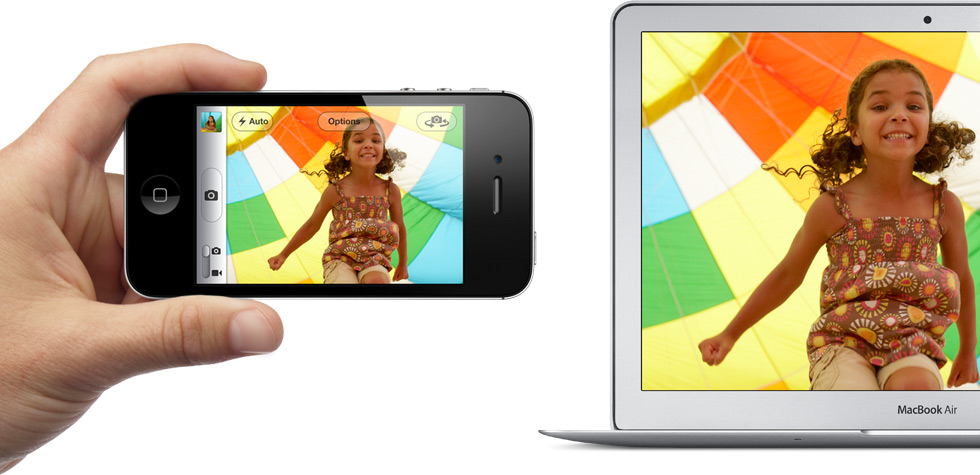
If you’re a Photo Stream user you will know that any image added to your Camera Roll automatically gets pushed to other devices using Photo Stream. It’s great for keeping images in sync, and we love it.
The problem though, is that as people who constantly test apps, we’re also always taking screenshots. Those screenshots then get added to our Camera Roll and then, by design, end up in Photo Stream, which to be honest makes Photo Stream on all devices a bit more messy than what one would like it to be. This useful Cydia tweak stops all that.
Once installed, Screenshot Dam will present any screenshots you take from being added to Photo Stream. It might not seem like much, but if your Photo Stream was as full of screenshots as ours, you would be off to Cydia before you got this far!
The fact that Screenshot Dam is free is just an added bonus!
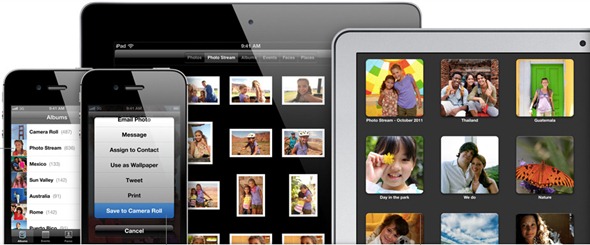
You no doubt know this already – you are reading Redmond Pie after all - but you will need to have a jailbroken iOS device to get this to work. For jailbreaking iOS 5 tethered using Redsn0w, you can follow our complete step by step guide posted here, or here if you want to use Sn0wbreeze on Windows. Since jailbreak on iOS 5 is currently limited to tethered boot only, you can install ‘SemiTether’ patch (instructions here) from Cydia to make your jailbreak semi-tethered on iOS 5. For those of you on iOS 5.0.1 can follow our instructions posted here on how to jailbreak using Redsn0w, or here using Ac1dSn0w (instructions with Ac1dSn0w Beta 2 here), or here using Sn0wbreeze.
Check out our iPhone Apps Gallery and iPad Apps Gallery to explore more apps for your iPhone, iPad and iPod touch.
You can follow us on Twitter, add us to your circle on Google+ or like our Facebook page to keep yourself updated on all the latest from Microsoft, Google, Apple and the web.

