With the iPhone Dev Team updating their popular Redsn0w jailbreak tool to include a method of downgrading A5-powered devices, it provides a perfect opportunity for those who may be sitting on the latest firmware with an iPad 2 or iPhone 4S to roll back to 5.0.1 once again in order to benefit from an untethered jailbreak. With pod2g closing in on his untether for Apple’s latest firmware and testing against the latest devices going all well, the need to roll back and jailbreak iOS 5.0.1 could be temporary, but the fact remains that a lot of users will benefit from this.
With that in mind, we have pulled together a quick step-by-step guide on how to achieve an untethered jailbreak on the iPhone 4S and iPad 2 using the Redsn0w tool, instead of using Absinthe tool, this is something which users seem to prefer and feel more at home using. At the time of writing, the latest version of Redsn0w was sitting at 0.9.11b1, however on the advice of the Dev Team blog for the purpose of a straight forward untethered A5 jailbreak on iOS 5.0.1, we have used RedSn0w 0.9.10b8b for jailbreaking until a number of bugs have been worked out.
Requirements:
- An iPhone 4S or iPad 2 running iOS 5.0.1 or above.
- Compatible version of Redsn0w.
- 30-pin USB connector cable.
Step 1: First of all, download Redsn0w 0.9.10b8b [Windows/Mac]. If you are already on iOS 5.0.1, then move on to Step 2. If you’re on iOS 5.1 or above and wish to downgrade to iOS 5.0.1 for the purpose of an untethered jailbreak then simply follow our downgrade guide posted here.
Step 2: As always, Redsn0w will download as a compressed file. Unzip the contents of the downloaded package on your desktop or any other location which is memorable and easy to access.
Step 3: Using the supplied USB cable, connect either the iPhone 4S or your iPad 2 to your PC or Mac. Once connected, double click the Redsn0w icon to launch the application.
Step 4: The main user-interface of the Redsn0w application will present you with two options, select the ‘Jailbreak‘ button to begin the process. Make sure that the connected device that is displayed at the bottom of the Redsn0w interface corresponds with the device you are jailbreaking.
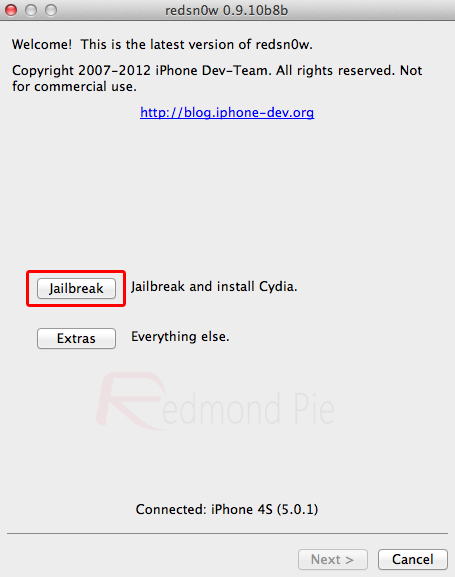
Step 5: As soon as the ‘Jailbreak‘ button has been selected, an information window will appear and the connected device will also show an alert, prompting some user input.
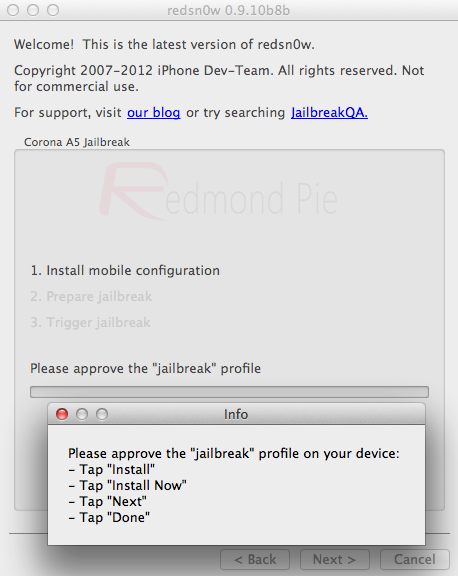
Step 6: On the device, tap ‘Install‘, then ‘Install Now‘, when prompted for a password, leave blank and click on ‘Next’.
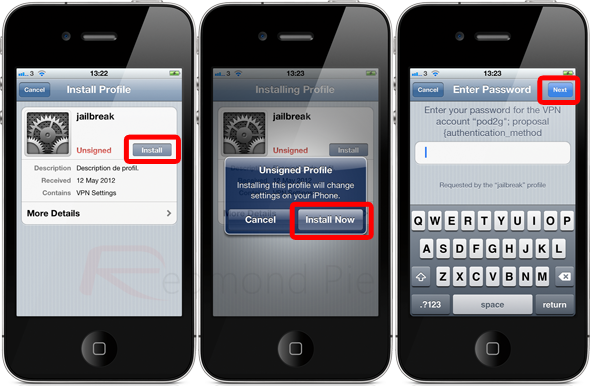
Step 7: The Redsn0w user-interface will now show some more information pertaining to the jailbreak, specifically requesting that the ‘VPN‘ is toggled on.
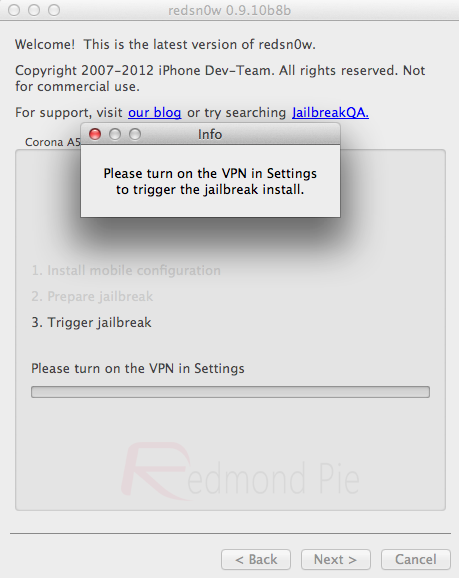
Step 8: On the main Settings screen of the device, a new VPN option will be available under Wi-Fi. Toggle the switch to ‘ON‘, which in turn will display ‘Connecting..’ as it goes forward to connect itself to the network.
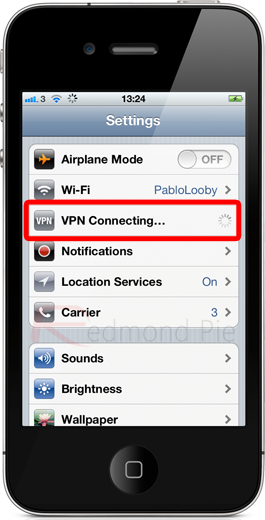
Step 9: If any errors occur that relate to VPN, then these can be safely ignored and are expected to show up. The device will reboot itself and load back to the home screen in the usual fashion.
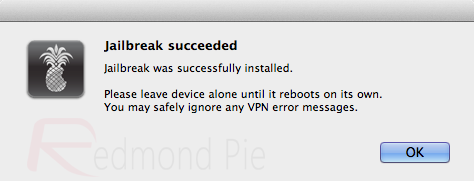
Step 10: After reboot, locate the newly installed Cydia icon on the home screen and launch.
So there you have it, a successful untethered jailbreak for iOS 5.0.1 on the iPhone 4S and iPad 2 using the ever-reliable tool, Redsn0w.
You can follow us on Twitter, add to your circles on Google+, or join our Facebook fanpage to keep yourself updated on all the latest from Microsoft, Google and Apple.

