iOS 9.1 jailbreak is finally here! Instructions on how to jailbreak iOS 9.1 on iPad Pro, iPhone 6s/6, iPhone 6s Plus/6 Plus and more using the latest Pangu9 tool for both Mac and Windows are detailed below.
Those of you who are still rocking iOS 9.1 will be pretty happy today with Pangu jailbreak solution now arriving for the said firmware. As mentioned earlier, this jailbreak tool is available for both Windows and Mac. There’s a catch however; the tool supports 64-bit iOS devices only.

Pangu team released the jailbreak for iOS 9.1 devices only because they had a kernel bug which worked in iOS 9.1 and was patched by Apple in iOS 9.2 and over. It’s important to note that since Apple is no longer signing iOS 9.1 firmware, if you are on a version above (iOS 9.2, 9.2.1, 9.3) or below (9.0.2) iOS 9.1 firmware, you can’t upgrade/downgrade to it.
This is also the first time a jailbreak has been made available for Apple’s 12.9-inch iPad Pro tablet, which was released with iOS 9.1 in late 2015.
Compatible iOS devices:
- iPhone 6s Plus, iPhone 6s, iPhone 6 Plus, iPhone 6, iPhone 5s, iPad Pro, iPad Air 2, iPad Air 1, iPad mini 4, iPad mini 3, iPad mini 2, iPod touch 6.
Devices not supported:
iPhone 4s, iPhone 5, iPhone 5c, iPad mini 1, iPad 4, iPad 3, iPad 2, iPod touch 5.
Compatible firmware:
iOS 9.1
Requirements:
- Make sure that all of your data has been backed up to iTunes or iCloud.
- iOS 9.1 running on your iPhone, iPad or iPod touch.
- Latest version of iTunes installed on your Mac or Windows.
- Download Pangu iOS 9.1 jailbreak for Windows and Mac from here.
Instructions:
Step 1: To begin, simply connect your iOS device to the computer and launch iTunes.
Step 2: Next up, turn on Airplane Mode from the Control Center, followed by switching off Find My iPhone. You can do that by heading over to Settings > iCloud > Find My iPhone and disabling the feature.

Step 3: Disable your device’s Passcode and Touch ID unlock. Head over to Settings > Touch ID & Passcode and tapping Turn Passcode Off.
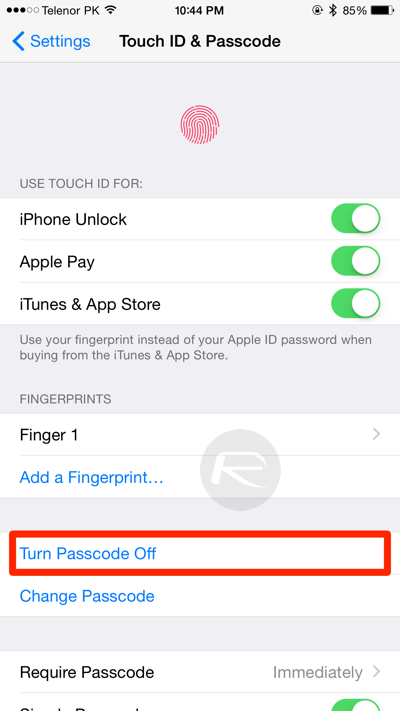
Step 4: Now launch the Pangu9 tool you downloaded earlier and hit the Start button to begin the jailbreaking process.
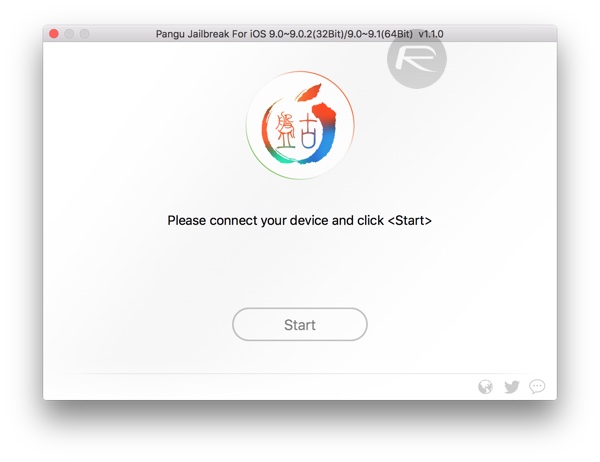
Step 5: When asked, simply click on ‘Already backup’ to continue.
Step 6: Jailbreak process will now start. During the process, an app named Pangu will appear on your iOS device’s Home screen.
Step 7: Once the device reboots automatically, you will be asked to unlock the device and turn on Airplane Mode again. Once done, the jailbreak process will continue again.
Step 8: Next, you will be asked to run Pangu app. Once done, wait for the tool to finish the jailbreak process.
Once the jailbreak process is complete and successful, you will get “Jailbreak completed” message on the tool and your iPhone, iPad or iPod touch will restart, after which you should see Cydia app icon appear on the Home screen.
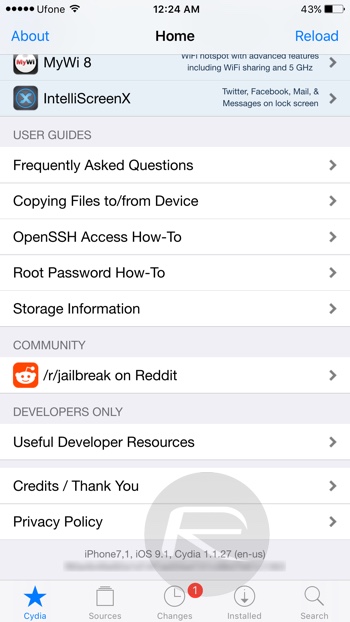
You may also like to check out:
You can follow us on Twitter, add us to your circle on Google+ or like our Facebook page to keep yourself updated on all the latest from Microsoft, Google, Apple and the Web.

