Pangu surprised everyone with the release of Pangu 9 iOS 9 to iOS 9.0.2 jailbreak for all supported iPhone, iPad and iPod touch devices.
This tutorial will help you jailbreak your iPhone, iPad or iPod touch on iOS 9.x with Pangu 9 the right way.
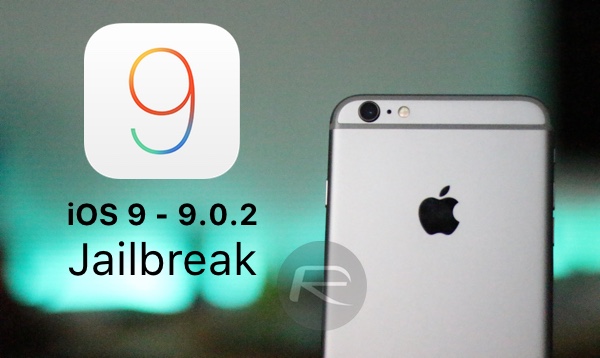
Supported firmware versions: iOS 9.0, 9.0.1, 9.0.2.
Supported iOS devices: iPhone 6s/6s Plus/6/6 Plus/5s/5c/5/4s, iPad 4/3/2, iPad mini 4/3/2/1, iPad Air 2/1 and iPod touch 5/6.
Pre-requisites:
- Backup all of your data to either iTunes or iCloud.
- If you have upgraded to any version of iOS 9 from an OTA (Over-The-Air) update system, make sure you first restore to a fresh version of iOS 9.0.2 from iTunes. Not doing this will likely result in jailbreak failing on your device. You can get iOS 9.0.2 from here: Download iOS 9.0.2 Links For iPhone, iPad, iPod touch [IPSW].
- Access to Windows as Pangu 9 is currently available for Windows only.
- Latest version of iTunes installed.
Ready? Lets do this!
How to jailbreak iOS 9.0.2:
Step 1: First up, turn off Find My iPhone on your iPhone, iPad or iPod touch. Simply navigate to Settings > iCloud > Find My iPhone and turn off ‘Find My iPhone’.
Step 2: Turn off Passcode and Touch ID unlock. To do this, simply navigate to Settings > Touch ID & Passcode and then tap on ‘Turn Passcode Off’.
Step 3: Switch on Airplane Mode from Settings.
Step 4: Download Pangu 9 for Windows from here: Download Pangu 9 iOS 9 – 9.0.2 Jailbreak For iPhone 6s, Plus, 6, 5s, iPad And More.
Step 5: Connect your device to your computer and launch Pangu 9.
Step 6: Now click on Start button in the center for the jailbreak to begin.
Step 7: You will now get another window, tap on ‘Already backup’ to continue.
Step 8: During the jailbreak process, you will notice two apps appear on the Home screen, one named Pangu and another named WWDC. Your device will automatically reboot after which the tool will ask you to unlock your device and turn on Airplane Mode again.
Step 9: Once you turn on the Airplane Mode again, you will notice the tool will continue the jailbreaking process.
Step 10: After a short while, it will ask you to run the Pangu app from the Home screen. Do it and give access to Photos app when prompted to.
Step 11: After a short while, the jailbreak will complete and you will get the message “Jailbreak completed” on the tool. You can now safely close the Pangu app on Windows. Your device will now restart after which you will find Cydia on the Home screen.
That’s it. Jailbreak is done.
Here’s Cydia running on iPhone 6s, iOS 9.0.2:
Video tutorial:
Subscribe to our YouTube channel for more videos.
Now that the jailbreak is done, don’t forget to turn on Touch ID/Passcode and Find My iPhone on your device.
Having issues during or after jailbreak? Follow our troubleshooting guide here: Fix Pangu iOS 9/9.0.2 Jailbreak Error 0A Stuck At 45%, Cydia Crash, More [Troubleshooting Guide].
Jailbroken successfully, now what? Check out our list of tweaks compatible with iOS 9: iOS 9 / 9.0.2 Compatible Jailbreak Tweaks For iPhone And iPad.
Update: Mac user? No problem. We’ve you covered. Follow the instructions here: Jailbreak iOS 9 – 9.0.2 With Pangu 9 On Mac OS X, Here’s How.
You may like to check out:
- Jailbreak iOS 9, 9.0.2, 9.0.1 With Pangu 9 On iPhone And iPad [Updated]
- Download iOS 9, 9.0.2 And Install On iPhone 6, 6 Plus, 5s, 5c, 5, 4S, iPad, iPod touch [Tutorial]
You can follow us on Twitter, add us to your circle on Google+ or like our Facebook page to keep yourself updated on all the latest from Microsoft, Google, Apple and the Web.
