Here’s how to jailbreak iOS 12, iOS 12.1.1, iOS 12.1.2 using unc0ver without computer the easy way.
It’s jailbreak time, which means everyone is currently enjoying the latest unc0ver jailbreak on iOS 12. It’s a new jailbreak that is proving so popular that it’s even taking the BigBoss repository offline due to the increased load, but beyond that, the jailbreak itself seems to be working fine for most people. In fact, you can even do the whole jailbreak from your device without having to connect to a computer first and we will show you how to do it here.
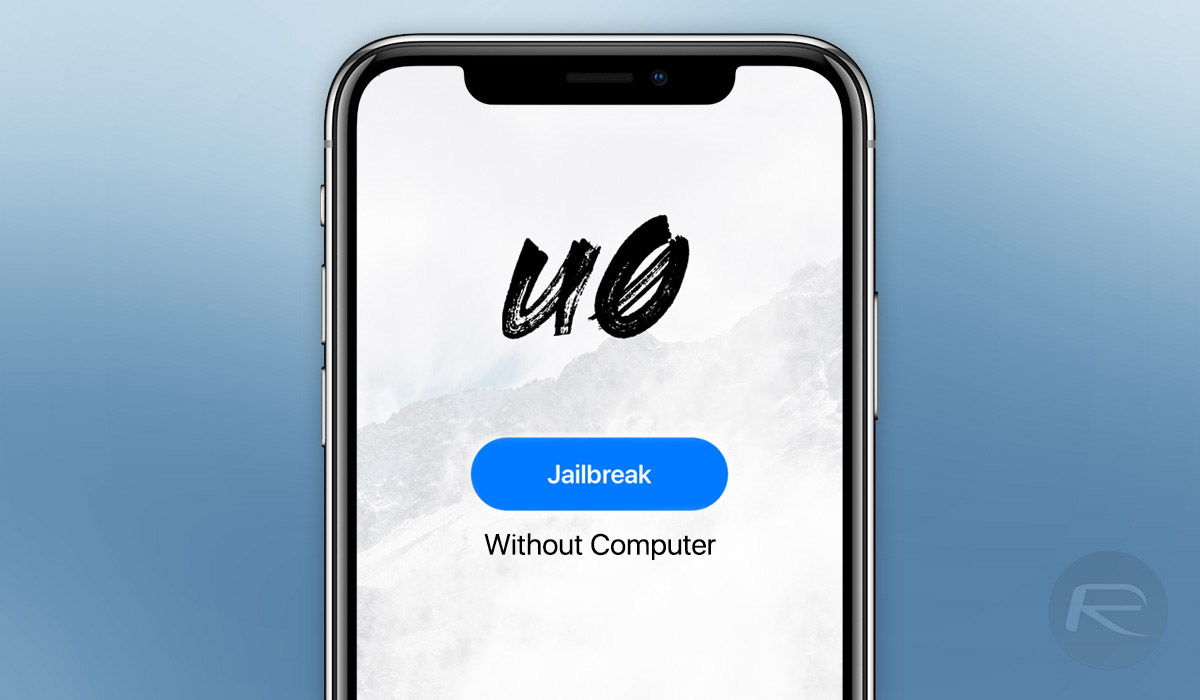
Now, before we get started, it’s always worth remembering that there are no promises when it comes to jailbreaking. We’re making iOS do something it was never supposed to do, so bear that in mind and make sure that you have backups upon backups of everything before you go any further.
All of that being said, being able to jailbreak your iPhone, iPad, or iPod touch without having to connect it to a computer is pretty awesome, so let’s run through what you need to do.
Step 1: To get started, head to next.tweakboxapp.com and tap Apps at the top of the screen.
Step 2: Next, tap Tweakbox Apps.
Step 3: Scroll down to find the unc0ver jailbreak. When we checked, it was still listed as iOS 11 through iOS 11.4, but you needn’t worry – it’s the correct version meant for iOS 12.0-12.1.2 once you tap through.
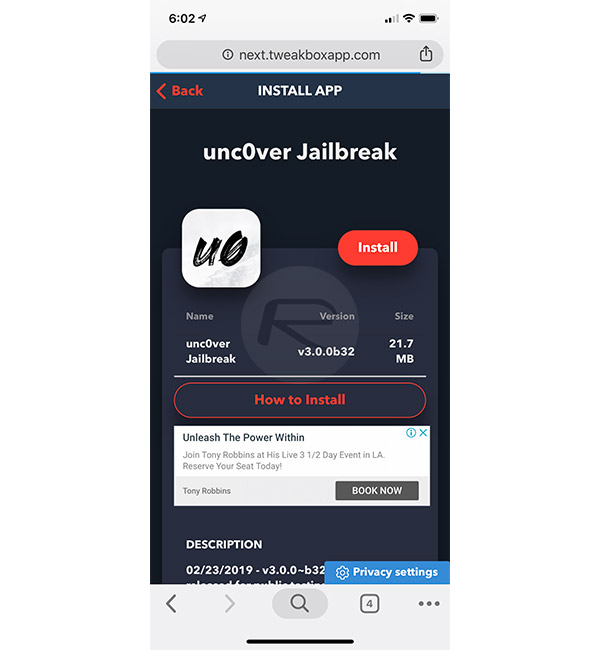
Step 4: Once the next page loads, tap the Install button and then confirm the popup box.
Step 5: Once the download completes, open the Settings app, then navigate to General > Profiles & Device Management > Lebo International Investment Development Co.Ltd and then tap the Trust Lebo International Investment Development Co.Ltd option. Select Trust from the confirmation box that pops up.
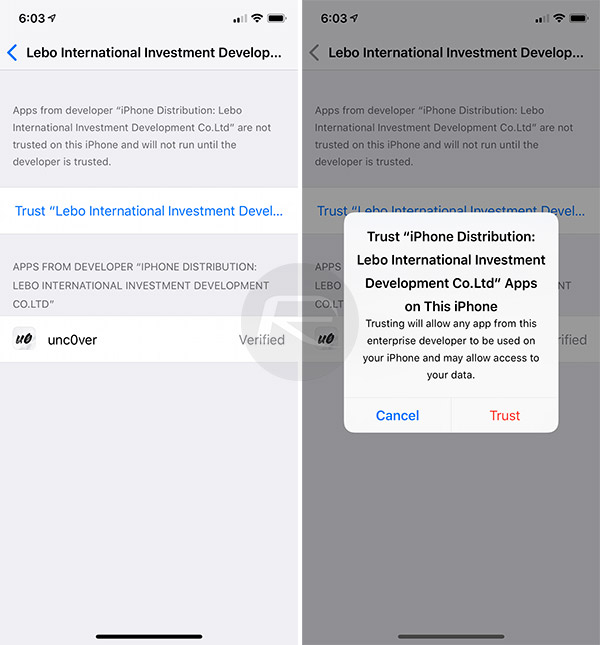
Step 6: At this point, all that is left to do is tap the new unc0ver app on your Home screen and hit Jailbreak. We’ve seen some reports that the jailbreak may take a few tries before it completes fully, so if your device restarts and Cydia is not available, just rerun the jailbreak.
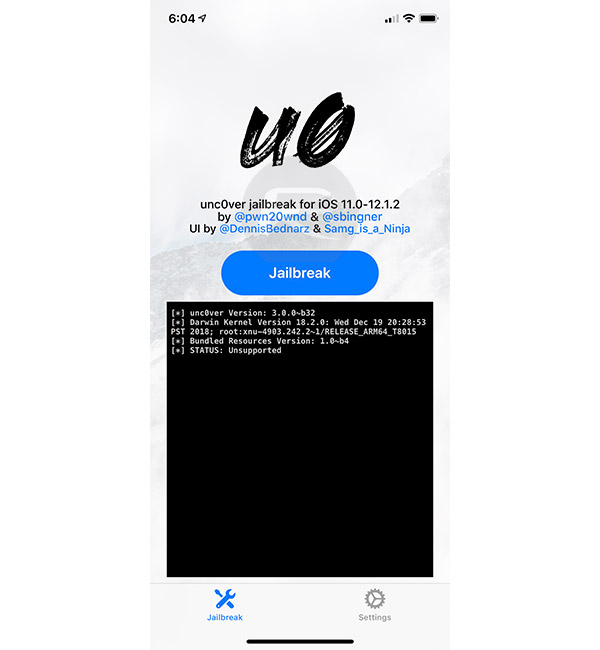
Step 7: Once the jailbreak completes fully, Cydia should appear on your Home screen.
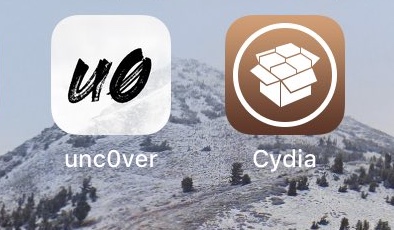
And that’s it. You may need a little perseverance, but this should eventually work just fine. Good luck!
You may also like to check out:
- Downgrade iOS 12.1.4 To iOS 12.1.1 Beta 3 For Jailbreak [Guide]
- Jailbreak iOS 12 / 12.1.2 / 12.1.2 Beta 3 With Unc0ver And Install Cydia, Here’s How [Tutorial]
- Jailbreak iOS 12.1.4 Using Luca’s WebKit Exploit May Soon Be Possible
- Download iOS 12.1.4 IPSW Links, OTA Update With Critical FaceTime Bug Patch
- Download iOS 12.2 Beta 3 IPSW Links, OTA Update For Your iPad Or iPhone
- Best Galaxy S10 / S10+ / S10e Case List: Here Are The Must-Haves For Protection
- Galaxy S10 / S10+ / S10e Screen Protector With Tempered Glass: Here Are The Best Ones
You can follow us on Twitter, add us to your circle on Google+ or like our Facebook page to keep yourself updated on all the latest from Microsoft, Google, Apple, and the Web.

