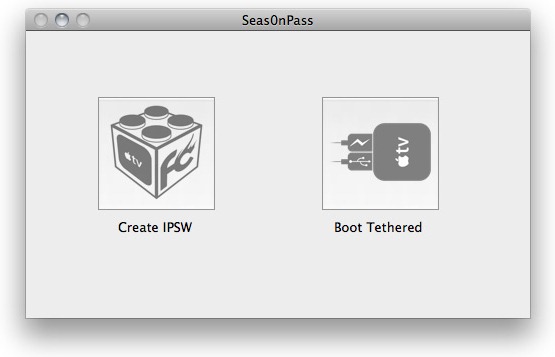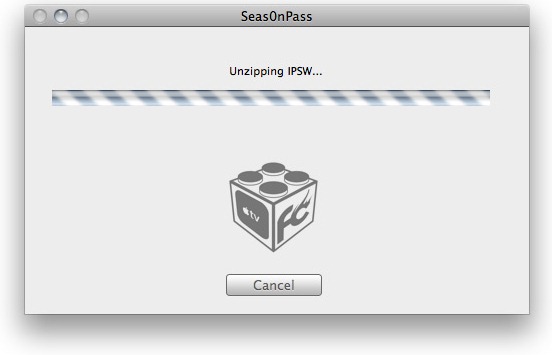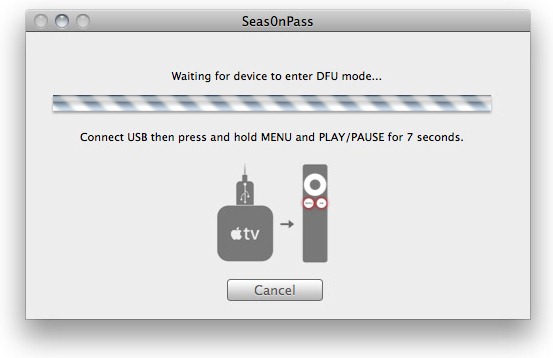Apple rolled out yet another update to the Apple TV firmware. Many have asked if you could jailbreak the Apple device with the new 4.4.3 update. The short answer is yes. The long answer is that while you can jailbreak it, some of the optional apps used with a jailbroken Apple TV won’t work. The movie server, Plex, as well as Rowmote are not supported yet.
Before we get started, we’d like to remind you that this jailbreak is tethered. If your device loses power or needs to be restarted, you will need to redo the tethered boot steps again. Now, make sure you have the following:
- iTunes [download here]
- Seas0nPass [Mac Download Link] [PC Download Link]
- micro USB cable [Search Amazon and you’ll find them for under $5]
Once you have the items ready, disconnect any USB devices from your computer and follow these instructions to jailbreak your Apple TV:
Step 1: Download, install and launch Seas0nPass for Windows or Mac (download links above).
Step 2: Click “Create IPSW” while holding down the Option key on your Mac.
Step 3: After Seas0nPass completes the download of all the necessary files, connect the Apple TV to your computer with the micro USB Cable. Do not attach the power cable just yet.
Step 4: Place the Apple TV in DFU mode by pressing the ‘Menu’ and ‘Play/Pause’ buttons simultaneously for 7 seconds on your Apple TV remote.
Step 5: Once iTunes restarts, confirm that a restore is in effect.
Step 6: You’re done! iTunes will confirm that the restoration process was successful.
Since this is a tethered jailbreak, following these additional steps will be necessary:
Step 1: Launch Seas0nPass and select the ‘Boot Tethered’ option.
Step 2: Connect your Apple TV with the micro USB cable once you receive the prompt. Remember, do not attach the power cable just yet.
Step 3: Once you see a rapid flashing light on your Apple TV, connect the power cable to the device.
Step 4: Place the Apple TV in DFU mode by pressing the ‘Menu’ and ‘Play/Pause’ buttons simultaneously for 7 seconds on your Apple TV remote.
Step 5: Once Seas0nPass completes in final tasks and reboots the Apple TV in the jailbroken state, disconnect the device.
Step 6: Connect the Apple TV to your TV and voila! Have fun!
The reason I decided to jailbreak my Apple TV was to create a movie server. I had many movies I had downloaded throughout the years, saved on my computer that I would love to stream wirelessly to my HDTV.
Unfortunately, most, if not all, of my movies had DivX extensions, rendering them useless with iTunes. Apple requires MP4 or their official M4V format to stream movies across their devices. Once I completed the simple jailbreak process, I was up and running the Plex server with ease. That is, until recently. Plex is not supported in this jailbreak version. Sad face.
Now you must be wondering; why should I jailbreak? Well, simply check out the links below and start exploring the possibilities:
- How to Install XBMC Media Center on Apple TV 2G [Guide]
- Plex Has Been Ported to Jailbroken Apple TV 2G ! [VIDEO]
- How to Install NitoTV Weather and RSS App on Apple TV 2G [Jailbreak]
- Apple TV 2G Gets Web Browser and Last.fm Apps via aTV Flash [Video]
- Exposed VNC Server Plugin Enables Remote Access On Apple TV 2G
You can follow us on Twitter, add us to your circle on Google+ or like our Facebook page to keep yourself updated on all the latest from Microsoft, Google, Apple and the web.