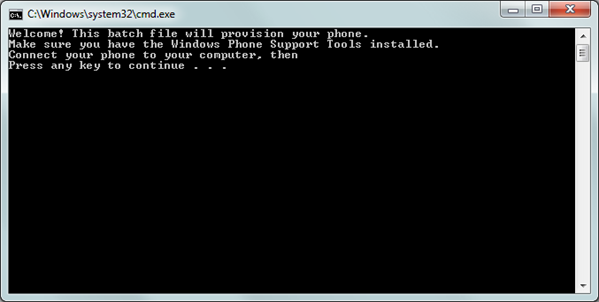If you’re an avid Windows Phone 7 user, you’re probably aware of Mango, a future Windows Phone 7 update that was recently released to selected beta testers. Thanks to the Internet, however, there’s now a way for anyone to upgrade to Mango today.
This hack works by tricking Microsoft’s update service into thinking that you have a developer phone, and push the update straight to you. Sounds simple enough, right?
Disclaimer: Follow the following steps at your own risk only. Updating to Mango this way (unofficial) may void your warranty. This guide is for testing & educational purposes only. Redmond Pie is not to be held responsible for any loss of important data or malfunctioning of your Windows Phone.
Here’s what you’ll need:
- A Windows Phone running NoDo, an update that should have been pushed to your phone a few months ago.
- Windows Phone 7 Support Tools, used to upgrade your phone. Get the x64 or x86 version, depending on the flavor of Windows you’re running.
- Download the updating tool from this post on Windows Phone Hacker. Per request, we’re not hotlinking, but look for the link above the "Notes".
- A beta version of Zune made specifically for Mango, which you can get from here.
- A PC running Windows (obviously).
How to get up and running:
Step 1: Make sure Zune isn’t running and extract the updating tool you’ve just downloaded to the C drive’s root directory (C:\) and run it as an administrator (right-click on Update.bat and select "Run as administrator). Let the tool do its thing.
Step 2: Zune should automatically launch when this process is finished. Once you check for updates, the program should display the "Windows Phone 7 build 7401" update: install it. Once it’s done, check again, and look for the "Windows Phone 7 Mango build 7661" update and install it as well. That’s Mango.
Step 3: Once Mango is installed, Zune shouldn’t be able to locate your phone. Download the beta version of Zune made specifically for Mango (which we linked to above) and install it.
You’re done!
Note: if you wish to revert back to NoDo, this tool also offers that option. Just run restore.bat as an administrator and follow the on-screen instructions. Be sure to downgrade your Zune client first. The final version of Mango will require NoDo to be present, so be sure to keep this tool handy.
As with any pre-release software, it’s important to point out that Mango might still have quite a few bugs left to be squashed, and therefore shouldn’t be used on a day-to-day basis. You should definitely not try this on your business phone as you might run the risk, although low, of irreversibly damaging it.
(via PocketNow)
You can follow us on Twitter or join our Facebook fanpage to keep yourself updated on all the latest from Microsoft, Google and Apple.