Official Netflix app for Android was released couple of days back. It was disappointing to see that majority of Android devices aren’t compatible and initially this primary release is only “compatible” with HTC Incredible, Nexus One, EVO 4G, G2 and Nexus S.
However official claims and limitations don’t matter to Android developers and hackers at XDA. There are now modified Netflix app versions available that let you install this app on any Android phone or device running Froyo or later. Although the developers have been able to remove device check from this app, but geographic limitations are still intact.
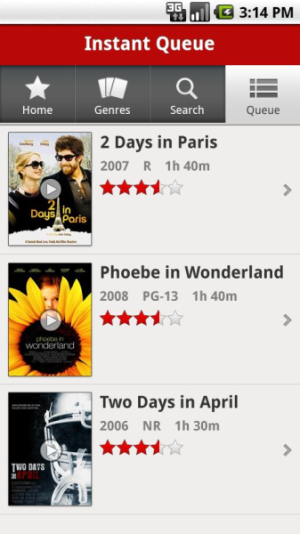
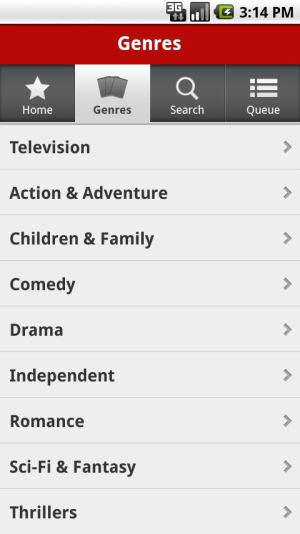
This means that you won’t be able to stream any Netflix content on Android phones if residing outside the US.
Around 70 % of users who downloaded and installed this modified Netflix APK on their rooted devices had 100 % success ratio. The others were either on stock [non-rooted] or were located outside the US.
Here’s how you can install the modified Netflix app from XDA on your rooter (or stock) Android phones:
Requirements:
- Pre-Rooted Android phone running Android 2.2 Froyo or higher. This isn’t exactly a requirement, but I have noticed that most declaring success were on Froyo or Gingerbread with root.
- Hacked / Modified Netflix App APK
Instructions:
- The first step is to head to the XDA thread posted here and download modded Netflix APK. There are 3 versions of this app and if you are getting a device incompatibility error after downloading the official, then go for the one that says netflix-devicecheck-disabled.apk.
- Now connect your device to the computer, mount SD Card as disk drive and copy downloaded APK to SD Card’s root.
- Once you have downloaded the app, get Astro File Manager from Market and install it on your phone.
- After this launch Astro File Manager, tap on SD Card and navigate down to netflix-devicecheck-disabled.apk file.
- Now tap on this file and select Install This App option.
- Follow onscreen instructions to install the app.
- Once the installation is complete, exit the file manager and launch Netflix app from your homescreen.
- In case the app is force closing on you or acting as it shouldn’t, then repeat the above steps with other APKs available from XDA thread mentioned in Step 1.
Bingo! You now have Netflix installed on your Android phone. Enjoy!
You can follow us on Twitter or join our Facebook fanpage to keep yourself updated on all the latest from Microsoft, Google and Apple.

