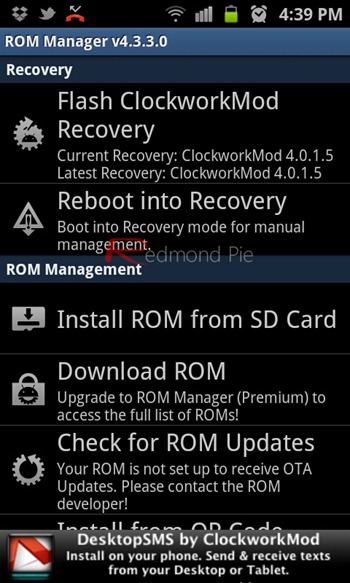While we’ve already talked about how you can install CyanogenMod on the latest superphone from Samsung, the Galaxy S II. Well, today we’ll be guiding our dear readers on how they can flash another very popular custom ROM MIUI on the said smartphone.
MIUI is a heavily customized ROM for Android phones which features a very distinct look and many extra, useful features which aren’t found on stock Android such as the enhanced notifications drawer, smart dialing, enhanced camera/music/gallery apps. If you’re an Android enthusiast, it’s well worth your time to give it a try.
The custom ROM in its current state isn’t feature complete, as there are quite a few small things that do not work perfectly. It is actually in beta stage but we still found it to be quite stable in our testing.
How To Install MIUI On Galaxy S II (Android 2.3.4)
DISCLAIMER: Redmond Pie is not to be held responsible for any loss of data as a result of the malfunctioning of your Samsung Galaxy S II.
You will, of course, need a rooted Android smartphone for this to work. You can root Samsung Galaxy S II using our guide posted here. Alternatively, you may use XDA’s latest guide by going here.
Ensure that you have at least 200MB of free space on your phone and that it has sufficient charge to last it through the entire process (which can take up to 10-15 minutes). A fully charged GSII would be highly recommended.
NOTE: Before you begin, be sure to backup data before performing the flash. In case you forget, we’ve guided users to make a backup in Step 4 as well.
Step 1: Download MIUI 1.7.29 for your GSII from here.
Step 2: Connect your smartphone to your PC with a USB cable and copy over the .zip file you downloaded in Step 1 to the root of phone’s SD card i.e. the parent directory of said phone’s SD card. Once copied, disconnect your phone from the PC.
Step 3: Download and install ROM Manager [Market Link] on your GSII.
Step 4: Launch ROM Manager. Now tap on Flash ClockworkMod Recovery and pick Samsung Galaxy S II from the list of smartphones. Your phone will reboot.
Step 5: Once rebooted, open up ROM Manager again and tap on Reboot Into Recovery.
Step 6: Your phone will reboot once again, this time into a special mode called ClockworkMod Recovery Mode. You will see different options in this mode; using your phone’s volume keys, scroll down to backup and restore and make a backup of your smartphone’s current state.
Step 7: Backing up takes time. Once the process is finished, scroll down to wipe data/factory reset. Similarly, scroll down to advanced using volume keys/home button and wipe Dalvik cache.
Step 8: Now this is where we flash the ROM: scroll down to install zip from sdcard > choose zip from sdcard > MIUI-1.7.29-SGS2-beta32.zip. MIUI will now be flashed to your GSII.
Step 9: Flashing really doesn’t take too long; you must now reboot system from the main menu of CWM recovery. If you followed the steps correctly, your phone will now boot into MIUI.
We’ve personally tested this method on our Galaxy S II unit and can confirm that it works. Have fun!
You may also want to check out:
- How To Install CyanogenMod 7 On Samsung Galaxy S II Using ROM Manager [Nightly Build]
- Install CyanogenMod 7.1 Gingerbread ROM On Nexus S 4G [How To Tutorial]
You can follow us on Twitter or join our Facebook fanpage to keep yourself updated on all the latest from Microsoft, Google and Apple.