Here’s how to install iOS 16 public beta and iPadOS 16 public beta on an iPhone or iPad device right now. The developers have had their fun, now it’s your turn to take the latest software updates for a spin!
Apple announced its iOS 16 and iPadOS 16 updates during the WWDC opening keynote last month, giving us all our first looks at what the releases will have to offer when they arrive this fall. Developers have been testing the updates ever since and Apple has now made the same updates available for those who want to get involved.
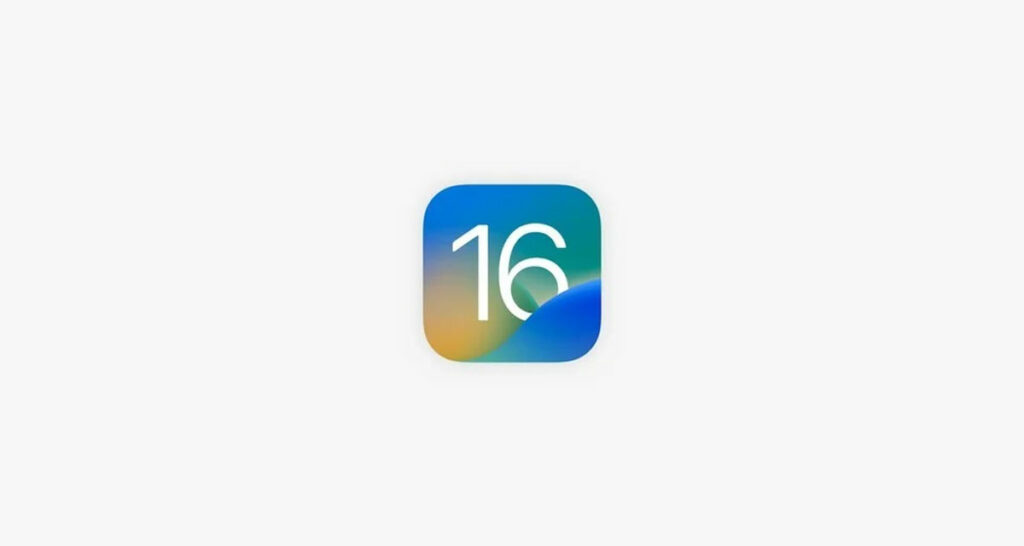
As ever, it’s important to remember that these betas are just that. They are far from finished products and you should expect more than your fair share of issues. With that in mind, if you’re still interested in getting these updates onto your devices, here’s how to go about it.
How to Install iOS 16/ iPadOS 16 Public Beta
Step 1: You first need to be enrolled on Apple’s public beta program. Visit the beta program website beta.apple.com to do that and then click the “Sign Up” button to get the process started. Do that on the iPhone or iPad you’re looking to use for the betas.
You’ll be asked which program you want to sign up for and to enter your Apple ID details.
Step 2: Once signed in, Click on the “iOS” or “iPadOS” tab and then the “Download profile” button. This will prompt you to download the beta profile.
Step 3: Head to the Settings app, General, Profile Downloaded section and install the profile. You’ll be prompted to restart your iPhone or iPad.
Step 4: Once that is done, open the Settings app and tap “General” followed by “Software Update”. Follow the usual software update process and wait for your iPhone to restart.
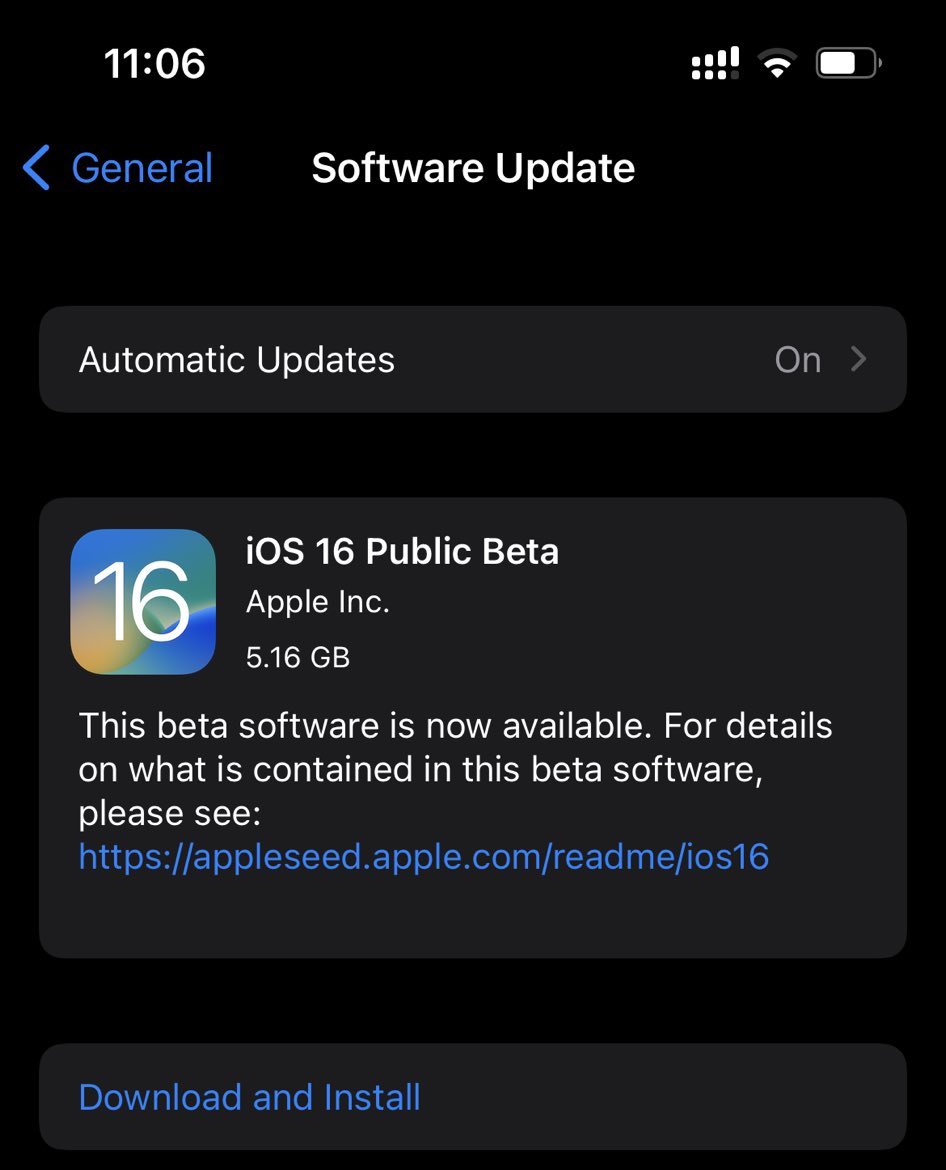
That’s all there is to it. You’re now running the latest iOS 16 and iPadOS 16 beta. Good look!
You may also like to check out:
- Jailbreak iOS 15.5 On iPhone And iPad Status Update
- Download: iOS 15.5 Final IPSW Links, OTA Files Along With iPadOS 15.5 Released
- iOS 16 Beta Compatible And Supported iPhone, iPad, iPod touch Devices
- iOS 16 Beta 3 Download IPSW Links For iPhone, iPad Out Now For Devs
- iOS 16 Beta 3 Profile File Download Of OTA Update Without Dev Account, Here’s How
- Download iOS 16 Beta 3 IPSW Links And Install On iPhone 13, Pro, 12, Pro, 11, Pro, XS Max, X, XR, 8, Plus, iPad [Tutorial]
You can follow us on Twitter, or Instagram, and even like our Facebook page to keep yourself updated on all the latest from Microsoft, Google, Apple, and the Web.

