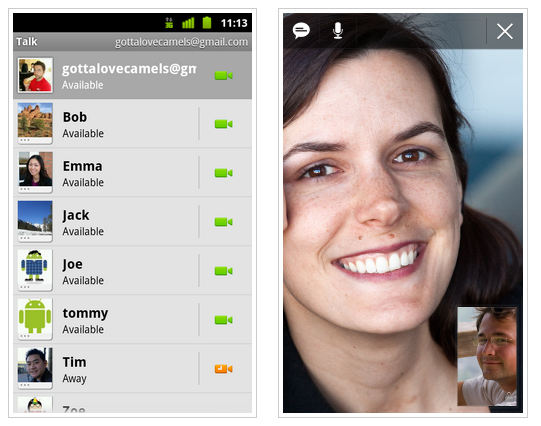Google recently introduced video and voice chat on their Google Talk app for Android. While, officially, this is specific to Android 2.3.4 only, we’ve gained information regarding how you can video/voice chat using Google Talk on phones which aren’t on Android 2.3.4. Follow the guide after the break!
The hack comes from the usual suspects: the highly capable folks over at XDA-Developers. A member who goes by the name of britoso has managed to make video/voice chat work over Google Talk on most phones running Android 2.3 “Gingerbread”. He extracted the .apk file from Android 2.3.4, edited it and, well, just made it work!
How To Install Google Talk With Video/Voice Chat On Your Android Smartphone
DISCLAIMER: Redmond Pie is not to be held responsible for any loss of data as a result of the malfunctioning of your Android device.
You will need a Android smartphone running Gingerbread. To confirm if you’re on Gingerbread, go to Settings > About, scroll down and you’ll see Android version under which you will see the version number. If it is 2.3 or 2.3.x, then it means you can install Gtalk 1.3.
Rooting is a necessary pre-requisite as well. If you’ve got a Galaxy S II, you can follow our guide here.
Before you start, I personally implore you to make a backup using ROM Manager and/or Titanium Backup. Although the guide is safe, anything can go wrong so be sure you have a backup!
Step 1: You must download a .zip file of Google Talk from here and copy it to the root of your phone’s SD card (i.e. the parent directory)
Step 2: Download and install ROM Manager [Market Link].
Step 3: Launch ROM Manager and tap on Flash ClockworkMod Recovery and choose your device. This will install a custom recovery on your phone which you will be needing after a moment. Your phone will now reboot.
Step 4: After the automatic rebooting, launch ROM Manager once again and tap on Reboot Into Recovery.
Step 5: Your phone will now reboot into ClockworkMod recovery mode*. Using your phone’s volume up/down keys and the home button, scroll down to wipe cache partition > yes – wipe cache.
Similarly, navigate to advanced > wipe dalvik cache > yes – wipe dalvik cache. Go back to main menu using power/lock button.
Step 6: This is the most important step: scroll down to install zip from sd card > choose zip from sd card > Gtalk_video_voice_XsMagical.zip. The hacked Gtalk app will now be flashed to your phone. After flashing, reboot system now.
Step 7: If you followed the guide correctly, you can now launch the Google Talk app from your phone, tap on your picture and enable video and voice chats to start video chatting with friends and family!
*If you can’t boot into CWM from ROM Manager, you can do it automatically by shutting down your phone and then restarting it by holding Volume Up+Home+Power.
(via The Readers Eye)
You can follow us on Twitter or join our Facebook fanpage to keep yourself updated on all the latest from Microsoft, Google and Apple.