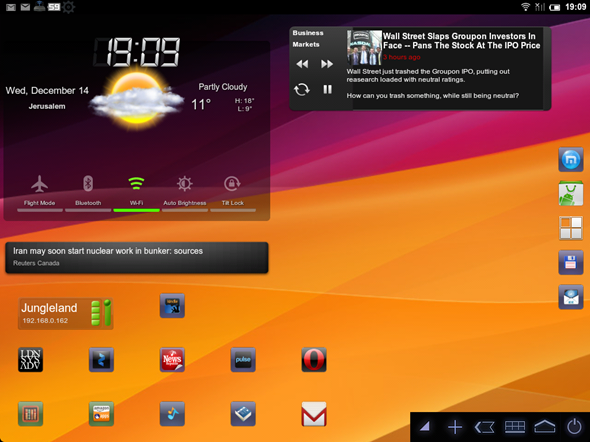After seeing CyanogenMod 7, a talented developer has built and released MIUI for the HP TouchPad. The download link as well as step-by-step guide on how to install the new custom ROM on the TouchPad is available after the jump!
For the uninitiated, MIUI is a very popular custom ROM for Android. It is actually based on CyanogenMod (which, in turn, is based on AOSP), but has a very distinct and appealing look. Many Android enthusiasts prefer it because of its looks and, of course, its enhanced notifications menu, Camera/Gallery/Music apps. With it available on the TouchPad, enthusiasts now have a very nice alternative to CyanogenMod if they wish to install Android on their tablet.
Despite being an early release, MIUI for HP TouchPad is actually in pretty good shape. Most features you expect to work are working and the only thing the developer has mentioned that doesn’t work is the lack of an on-screen menu and “other random bugs”.
If you already have installed CyanogenMod on your TouchPad, you will need to boot into ClockworkMod Recovery, wipe /data and /cache partitions and then install the downloaded .zip file from install zip from sdcard menu; just like in our guide on how to install CyanogenMod 7 (Alpha 3).
On the other hand, if you haven’t already installed CyanogenMod, installing MIUI on the HP TouchPad is still a simple task. It installs the same way as we covered in our guide on how to install CyanogenMod (Alpha 1):
DISCLAIMER: Redmond Pie will not be held responsible if you lose data or your device gets damaged in the following of this guide. Proceed at your own risk.
Before you start, you should download these important files first:
- Novacom for Windows/Mac/Linux [HP Website]
- ACMEInstaller and ClockworkMod Recovery [RootzWiki Thread]
- MIUI for HP TouchPad [XDA-Developers Thread]
- Moboot [Google Code page]
Step 1: Install Novacom for your operating system. Using a software like 7zip, extract the contents of ACMEInstaller.zip to the folder where you have installed Novacom.
Step 2: Connect your HP TouchPad to your computer via USB. On seeing a USB Drive notification, you must tap it and then mount your tablet as a USB storage device.
Step 3: Create a folder named cminstall on your HP TouchPad from your computer and transfer the following files to it:
- MIUI.us_tenderlion_1.12.9_Eng_Deo_ZipA_Signed_scott951.zip
- update-cwm_tenderloin-1012.zip
- moboot_0.3.3.zip
Step 4: Reset your HP TouchPad from Settings > Device Info > Reset. Your screen will now go dark. At this point, you must hold Volume Up until you see a USB symbol. Your computer should now recognize your TouchPad. If it doesn’t, keep holding the button since, well, it may take time.
Step 5: Using a command prompt/terminal, navigate to the Novacom folder.
Step 6: Enter the following after navigating to Novacom folder:
novacom boot mem:// < ACMEInstaller
If you followed the steps correctly MIUI based on Android 2.3.7 will now be flashed to your HP TouchPad. To install Google Apps [CyanogenMod Wiki] like Gmail, Maps, YouTube etc., you will have to flash them through ClockworkMod Recovery under install zip from sdcard > choose zip from sdcard > [Google Apps ZIP].
Got queries? Check out the official thread on XDA.
You can follow us on Twitter, add us to your circle on Google+ or like our Facebook page to keep yourself updated on all the latest from Microsoft, Google, Apple and the web.