If you’re an OS X Lion user, you’re probably aware of Launchpad, a new view that displays all apps installed on the system at a quick glance. While extremely convenient, it can become overwhelming for users who have a lot of apps installed. Thankfully, there’s a new tool that lets you hide specific apps from Launchpad.

Launchpad-Control, as this tweak is called, adds a new setting to System Preferences that displays a list of all installed apps, allowing users to choose which ones should be displayed in Launchpad, as you can see from the screenshot below.
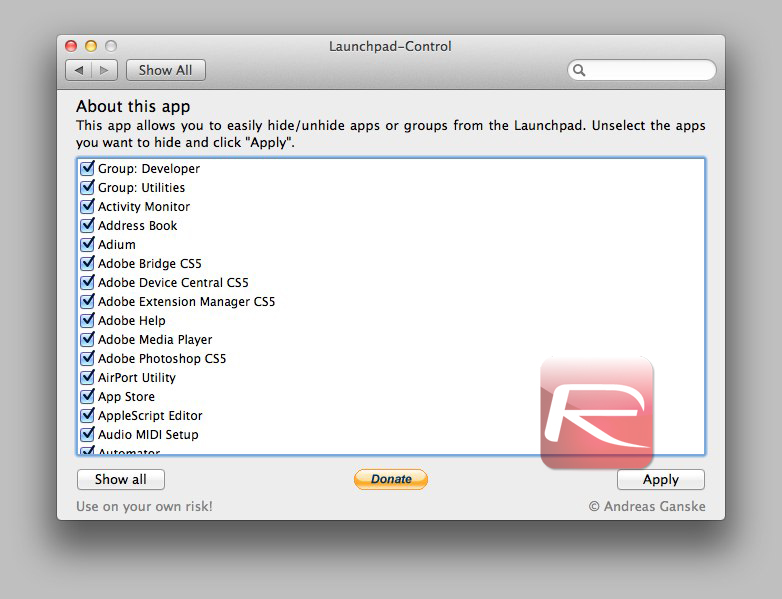
By default, all applications are set to be displayed, yet hiding them is as easy as unchecking the check box next to them. Folders, which are displayed as "Group:<folder name>", can also be hidden the same way, yet keep in mind all the applications contained within it will be inaccessible as well, regardless of the individual setting you might have set.
Once you’ve picked the apps you’d like to be displayed, just click Apply. Your dock and desktop background are likely to disappear for a second, but after that happens, you can open Launchpad and enjoy a smaller selection of applications, as you can see below.
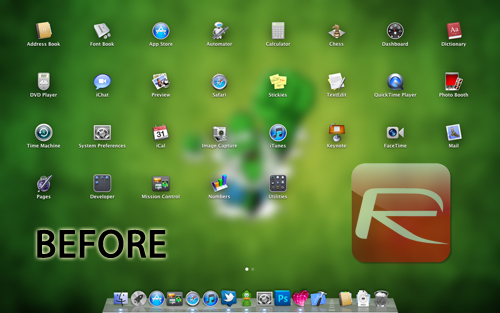
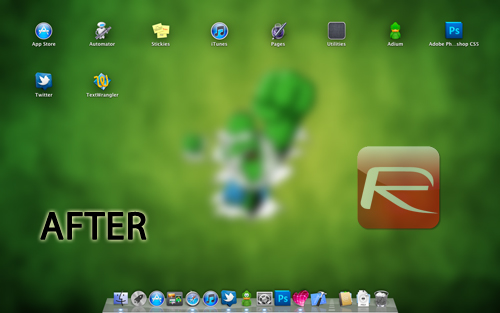
Installing Launchpad-Control is incredibly simple. The download itself is 1 megabyte and its comprised of only one file. After running, System Preferences should pop up asking you whether you want all users to access this setting or just you: this is completely up to you. After clicking OK, you should see a new item under "Other" named "Launchpad".
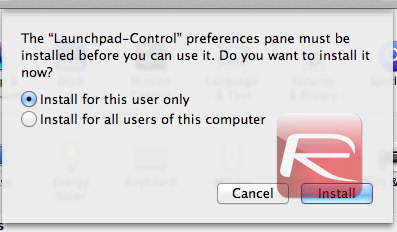
Needless to say, this tool only works with OS X Lion, since Launchpad isn’t built into any previous version of Mac OS X. While the apps might have been hidden from Launchpad, they can still be accessed from Spotlight or the Applications folder, therefore don’t use this to disable access to certain apps, since they’ll still be easily accessible. Instead, think of this tool as a way to make Launchpad more manageable by removing apps you might not need to access on a daily basis.
Removing Launchpad-Control is as easy as right-clicking its icon in System Preferences and selecting "Remove "Launchpad" From Preference Pane". Just make sure you’ve reverted Launchpad to its original state first since you won’t be able to change them back once this tweak is uninstalled.
Download LaunchPad-Control from here
You can follow us on Twitter or join our Facebook fanpage to keep yourself updated on all the latest from Microsoft, Google and Apple.

