If you want to make changes to iOS’ user interface or wish to get rid of pre-installed, stock apps, you are required to first jailbreak your iOS device and then install the relevant tweaks from Cydia. This is fine on older A4 / A5 devices running previous versions of iOS, but if you’re using a device like the iPhone 5, iPod touch 5G or iPad 4, you’ll be out of luck. That is until now!
Developed by maty1500, the RAG3HACK website allows you to remove iOS apps and get rid of the status bar in Mobile Safari. Check out how to do them after the jump.
iOS doesn’t allow you to remove its stock apps; I’m sure this doesn’t bother the majority of iOS device owners, but it’s surely an annoyance for those of you who like to keep their home screens tightly organized.
The list of apps supported by this web-based tool includes not just your usual Stocks and Newsstand, but also apps like Photos, Mail, Notes, Reminders, Contacts, Clock, FaceTime and even Phone, Music, iOS 6’s Passbook, iPad’s Photo Booth etc. if you want to.
Here’s what you need to do:
Step 1: Using Mobile Safari, navigate to: rag3hack.no-ip.org/hide.html
Step 2: Scroll down to see the list of apps the web tool supports. Tap on Hide <app of your choice>.
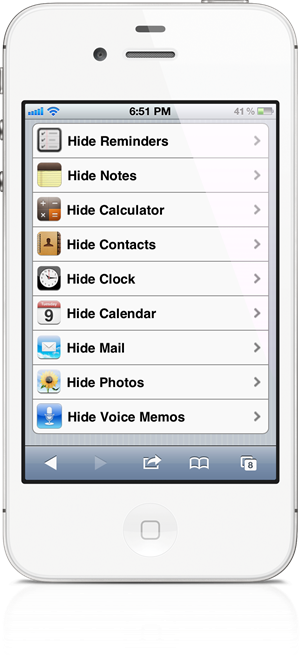
Step 3: This will begin installation of a web app. This will replace the <app of your choice>’s icon on your home screen.
Step 4: At this point, the installation will fail. This is normal. Do not panic.
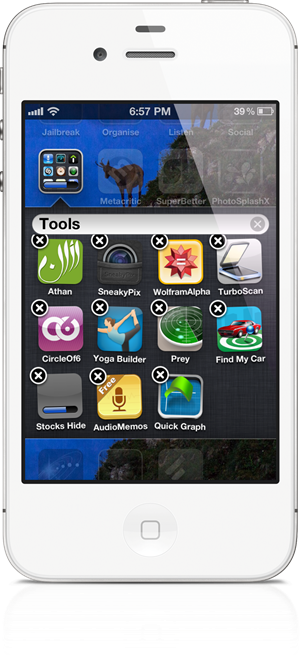
Step 5: Simply tap Done.
Step 6: Tap and hold the <app of your choice>’s icon to go into wiggle mode.
Step 7: Tap the X on the app’s icon to delete it.
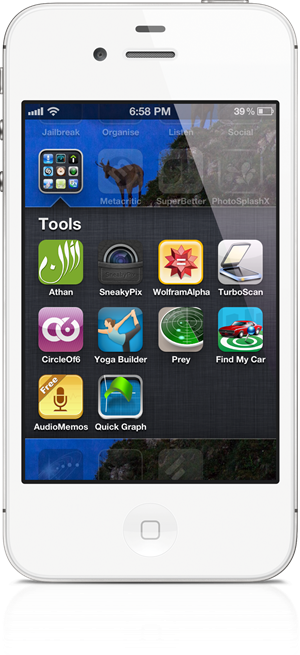
When you perform the last step, you aren’t deleting the app. It’s only being removed from view. If, somehow, you feel you need to use that app again, you simply need to reboot your smartphone to get it back.
If you wish to remove status bar in Mobile Safari for a slightly more screen real-estate, you need to open up rag3hack.no-ip.org/status.html and simply tap on No Safari Status button. Your screen will go dark for a second and then come back on without the status bar. If you want the status bar back, just close Safari from the app switcher and launch it again.
I’ve tested both methods myself on an iPhone 4S on iOS 5.1.1 and can confirm that they work as claimed. I was able to get Stocks app back after rebooting without any issues, though, of course, I will be removing it as soon as I wrap up this article.
You can follow us on Twitter, add us to your circle on Google+ or like our Facebook page to keep yourself updated on all the latest from Microsoft, Google, Apple and the web.

