Reading is both fun and a good source of learning, but sometimes we all just want someone to read us a story, no matter how old we are. You may not know it yet, but the iPhone can actually do just that by reading aloud just about anything, and it’s all thanks to a handy accessibility toggle rather than a fancy new feature – your iPhone already has it, and anyone can take advantage of it.
The feature in question is Speak Screen, and it’s part of the iOS accessibility settings for those with poor eyesight. As it turns out, though, the feature can actually come in surprisingly handy for those that just want to have a smartphone read to them, and let’s be honest – who doesn’t?
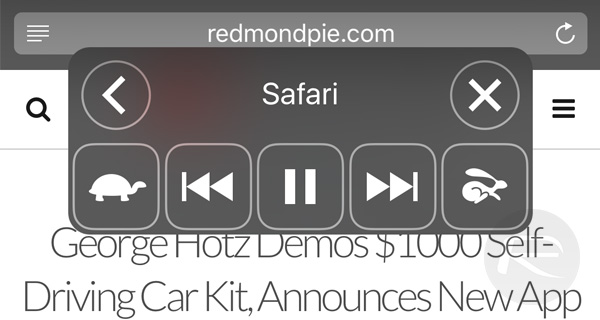
If you do, here’s a handy guide on what buttons you need to press and in which order. Enjoy.
Step 1: Head into the Settings app on your iOS device, then tap General, and then Accessibility.
Step 2: Next, tap Speech and then turn on Speak Screen.
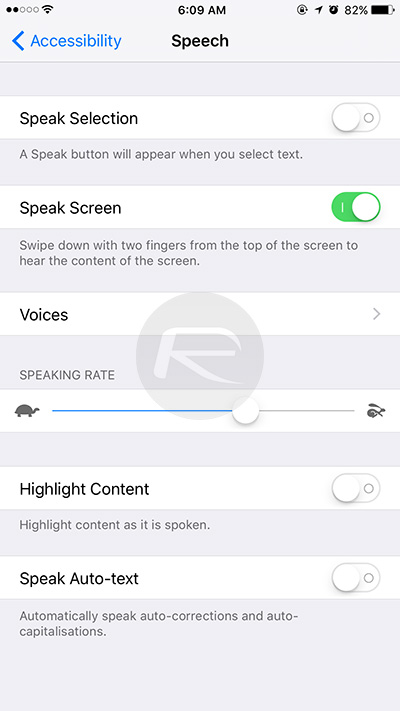
Step 3: Find an article, book or anything else that you want to have read to you. You could even have your emails read, should you so please.
Step 4: Swipe down from the top of the screen with two fingers. Alternatively, tell Siri to “speak screen.”
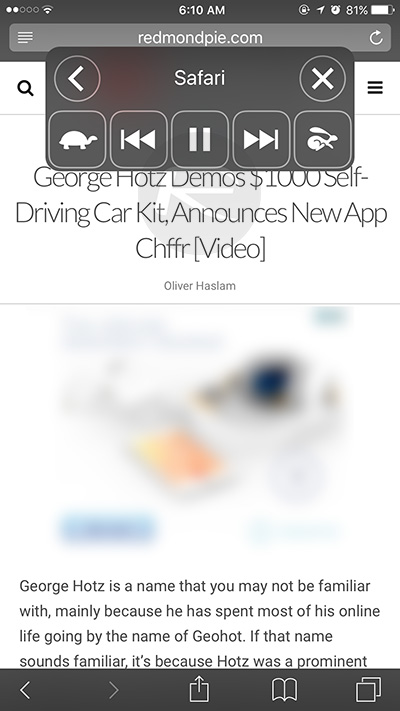
Step 5: Relax while your iPhone reads aloud. There are on-screen controls for stopping the reading in its tracks or, just as importantly, restarting it.
That’s all there is to it. Apple’s accessibility features are aimed at making life a little easier for those that need it, but there are often reasons for everyone else to check them out too. Speak Screen is one of those features that can be enjoyed by anyone, especially those who wish they were still being read bedtime stories!
(via: BusinessInsider)
You may also like to check out:
- How To Get Notified On Your iPhone Whenever Your Mac Wakes Up Or Sleeps
- iOS 10 Beta Download, Release Date, Features And Rumors Update
- Jailbreak iOS 9.3.2 / iOS 9.3.3 Status Update [Latest]
- Find Out The Meaning Of Emoji Characters On iPhone And iPad With This Cool Trick
You can follow us on Twitter, add us to your circle on Google+ or like our Facebook page to keep yourself updated on all the latest from Microsoft, Google, Apple and the Web.

