Apple does an excellent job of producing hardware and software combinations that usually “just work”. The Cupertino-based company is keen to point out the fact that it’s one of the very few companies that actually builds its own hardware and software to work harmoniously with one another, rather than integrating an open-source platform in generic hardware. Stability is undoubtedly one of the tangible benefits of that ethos. However, Apple’s iOS-powered devices are like any other piece of consumer tech, in that they can often freeze or become unresponsive. In that instance, it becomes necessary to reboot or restart the device.
There are a number of reasons why an iPhone, or iPad could need its owner to put it through a hard reboot cycle. A third-party app or a jailbreak tweak can at times become unresponsive and force the system to hang, or it could even be an internal issue with iOS which could lead to such a problem. Additionally, if the device hasn’t been shut down or rebooted for a long period of time, background applications and services can end up taking up a lot of system resources causing the device to appear laggy and slow. A hard reboot or restart in such times should ideally rectify all of those issues.
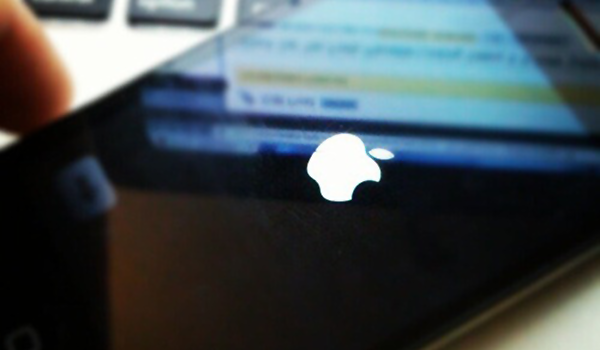
How To Hard Reboot/Restart Your iPhone
Step 1: The first step of a hard reboot/restart on an iOS device is to press and hold both the Power button and the Home/Touch ID button on the iPhone together. Hold both buttons down for at least 10 seconds.
Step 2: When the screen on the device goes black, or white – depending on which color iPhone you have – and the iconic Apple logo appears, it’s time to release both buttons.
The device will now automatically put itself through the process of rebooting. The Apple logo will stay on the screen for a varying amount of time depending on device you have. Newer devices like the iPhone 6s or 6s Plus will boot up a lot faster than say an iPhone 4 or 4s. The iPhone will then boot back to the standard lock screen ready for you to unlock and use as normal. If Touch ID is activated on the device then remember that you’ll actually need to enter your Passcode to access the device after a reboot has taken place.
Apple has ensured that the whole rebooting process is as simple as it can possibly be so that even the least experienced device owner can successfully run through the process. From start to finish, the whole process should literally take less than thirty seconds and will solve a multitude of niggles and problems.
You can follow us on Twitter, add us to your circle on Google+ or like our Facebook page to keep yourself updated on all the latest from Microsoft, Google, Apple and the Web.
